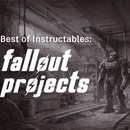Introduction: Print Your Own Business Cards Using Pages
I started an etsy store a couple years ago and started doing craft fairs - time for business cards! I didn't want to pay anyone else to do it, so I messed around and came up with a way to print my own. :)
This is an excellent way to make very cheap but high quality business cards that will get lots of attention. Using cardstock that's white on one side and printed on the other makes your cards stand out. And best of all, this allows you to customize your business cards any way you want. No more set templates and glossy cheapo business cards! Hooray!
This is an excellent way to make very cheap but high quality business cards that will get lots of attention. Using cardstock that's white on one side and printed on the other makes your cards stand out. And best of all, this allows you to customize your business cards any way you want. No more set templates and glossy cheapo business cards! Hooray!
Step 1: What You'll Need:
- a small cardstock stack - makes sure it measures 4.5 x 6.5 inches
- Pages (http://www.apple.com/iwork/pages/) or other word processing software
- a printer
- craft knife
- cutting mat
- ruler
Step 2: Do Some Math!
Keep in mind that typical business cards are 3.5 inches wide and 2 inches tall. We can easily fit three on one small cardstock stack with little waste.
To begin, open Pages and a new clean page. Go to file > page setup and then select paper size. From here choose "manage custom sizes".
Put in 4.5 by 6.5 inches for the measurements.
To begin, open Pages and a new clean page. Go to file > page setup and then select paper size. From here choose "manage custom sizes".
Put in 4.5 by 6.5 inches for the measurements.
Step 3: Draw Some Guide Lines!
Make sure to go into preferences and enable the vertical ruler so you can get everything to line up properly. Command + click the blank page, and the head to the vertical ruler. Click the left ruler and pull the mouse to the left, and you will see a blue guide line appear. To get a guide line from the top ruler, click and pull the mouse down.
Insert two vertical guidelines - one at .75 in and one at 4.25 inches. Then insert three horizontal guide lines - one at .5 in, one at 2.5 inches, and one at 4.5.
Insert two vertical guidelines - one at .75 in and one at 4.25 inches. Then insert three horizontal guide lines - one at .5 in, one at 2.5 inches, and one at 4.5.
Step 4: Add a Text Box + Text.
Draw a text box that nearly fills the middle blue box. Make sure that you're leaving around a 1/4 inch border between the edge of the text box and the blue guidelines. This will keep everything neat and tidy.
Now add your text and format it however you like. You could even add a small image at this point if you wanted. All up to you.
Once the middle box is done, you can copy & paste the text into the other two. I've included a screenshot to show you how it should look.
Now add your text and format it however you like. You could even add a small image at this point if you wanted. All up to you.
Once the middle box is done, you can copy & paste the text into the other two. I've included a screenshot to show you how it should look.
Step 5: Print Them Out!
Place the cardstock in the printer, blank side down. Once the cards start printing out, make sure to pull them aside and separate them. The ink tends to smudge otherwise.
Let them dry for a few minutes, and then you can move on to cutting!
Let them dry for a few minutes, and then you can move on to cutting!
Step 6: Cutting!
Start by cutting off both sides - use one of the guide lines up top to start, and then make sure that the card is 3 1/2 inches wide and cut off the excess.
Then, starting at with the bottom card, cut the cards 2 inches tall one at a time.
Keep this up and pretty soon you'll have a stack of amazing business cards!
Then, starting at with the bottom card, cut the cards 2 inches tall one at a time.
Keep this up and pretty soon you'll have a stack of amazing business cards!
Step 7: Bonus Round: Fancy Corners
Thanks to the ever fabulous angelabchua I went out and bought a corner rounder to make my cards look more finished.
This is the corner rounder I use. Highly recommended!
This is the corner rounder I use. Highly recommended!