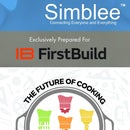Introduction: Rapid (a)Simblee: Getting Started in 60 Seconds!
If you don't have a lot of time and you need to build out a quick working prototype of a mobile app, then this is the Instructable for you!
I will be providing very brief descriptions of how certain features work, but ultimately this series of guides is meant to get you started fast, not provide in-depth explanations of various features.
Let's start!!
Beware! Warning! Caution!
The board operates at 3.3V!! It is NOT 5V tolerant!!
Please use extra care when constructing your circuit!
:)
Step 1: Download and Install Arduino 1.6.6
Simblee can be programmed using the Arduino IDE just like any other Arduino microcontroller.
1. Download and Install Arduino 1.6.6 here:
Step 2: (WINDOWS ONLY) Download and Install USB Driver/COM Port Driver
Download and install the USB Driver and COM port driver here.
Step 3: Add Simblee Board Library URL to Arduino IDE
We need to add a link to the Simblee board library to your development environment.
1. Open your newly installed Arduino.
2. On the menu toolbar, go to File -> Preferences.
On Mac OSX, go to Arduino -> Preferences.
3. In the Additional Boards Manager URLs, copy and paste the following link into the text box.
https://www.simblee.com/package_simblee_index.json
NOTE:
If you already have Arduino installed, and your IDE version is 1.6.7 or later, use the following link instead.
https://www.simblee.com/package_simblee166_index.json
4. Click OK.
Step 4: Install the Simblee Board Library
Almost done!
1. Go to Tools -> Board -> Boards Manager.
2. Scroll down and search for Simblee Boards by Simblee and click Install.
3. It should now say INSTALLED.
Step 5: Select Your Board and Program!
1. Go to Tools -> Board and select Simblee in the drop down menu.
When programming your Simblee, make sure to select "Simblee" as your Board.
See? Super easy!
There are other guides soon to come! Stay tuned!