Introduction: Simple Sprue Design Using SelfCAD
This is a short tutorial to make a sprue for sand casting using SelfCAD in under 5 minutes as an exercise to explore the custom shape tool. To produce the sprue a 3d printer is required to print the stl file produced, and a SeldfCAD account is required, although there is a free trial offered at https://www.selfcad.com/ Then launch the in-browser app.
Supplies
Web browser, 3d printer.
Step 1: Starting the Project
The first thing to do upon launching the app is to create a new project.
Step 2: Selecting Your Shape
Begin by selecting "shape" from the 3d shapes drop down menu in the top left of the screen.
Step 3: Designing the Base of the Sprue
Once you have selected "shape" you will be provided with a basic default shape. Bring you attention to the menu that pops up on the left of the screen, this will allow you to adjust the parameters of the shape. For the base of the sprue you'll want to change the following parameters.
1. Set the top radius to 25mm
2. Set the bottom radius to 25mm
3. Increase the number of edges. I went with 40 to produce a round sprue but it can be increased further for a rounder surface
4. Set the height to 20mm as the is only the base of the sprue, more height will be added on the second segment of the shape
5. Once these parameters have been set add the second segment to the shape by clicking the plus icon in the segment section of the menu
Step 4: Designing the Conical Upper Part of the Sprue
The second segment will automatically be selected and the parameter menu will update accordingly and retain the settings. This means you only need to change the following parameters.
6. Set radius to 83mm so that the to of the sprue is 33% larger that the base.
7. Set height to 175mm so that the total height of the sprue is 200mm.
8. Confirm the parameters of the shape by clicking the tick icon at the to of the menu.
Well done, you've just designed your own sprue using SelfCAD and hopefully better understand how to create your own custom shapes in SelfCAD!
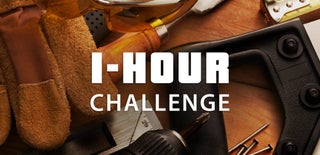
Participated in the
1 Hour Challenge







