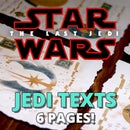Introduction: Star Wars Catan
A long time ago in a galaxy far far away... Star Wars Catan existed.
Unfortunately not here on Earth, so I decided to create one myself...
I designed the look of the cards, tiles and SW Catan logo, however the actual artwork on the cards was mostly gathered online. Along with all the templates you'll need, I've also included a file with credits to the original artists (the one's I could find). If you know where some of this artwork came from and I haven't given the proper credit for it, please let me know and I will update my file accordingly. I will also include the list of credits after the final step of this instructable.
Disclaimer: this is for your own personal use and not to be sold or profited off of in any way. That would be illegal and unfair. Don't be that guy.
New Cards and Rules
I've added a new set of cards called Item Cards. The rules for these cards are as follows:
- Item Cards can be used at any time, even if it’s not your turn.
- You can trade four resources of the same type for one item card on your turn.
- Item cards can be traded as if they were resources.
There is a file included in the download called swc-play-instructions.jpg that repeats the above rules plus shows you which resources go with which tiles.
With that out of the way, lets get started!
What you will need:
- A copy of Settlers of Catan (for the roads, settlements, cities, and number chips).
- X-Acto knife, ruler, and cutting mat (or scissors - but not recommended).
- A printer and Card stock paper (plus cardboard and glue stick for optional step).
- My downloadable templates available below (above on mobile).
Once you have all these supplies together and you've downloaded the zip file I've included, continue to the next step.
Attachments
Step 1: Print the Templates
First thing to do is print the templates.
I've included a guide (image above plus it's included with the downloaded templates) to help you print the correct number of each file. I will also go over that below.
For each type of template (development cards, item cards, etc) there will be a file with "_back" at the end of the fie name. This is the back side that will need to be printed on the reverse side for each of the template types.
For example:development_cards_A.jpg will be printed, flipped over, and fed back into the printer. Then development_cards_back.jpg will be printed on the reverse side. You will need to do this with everything you print.
There are two instances where you will find a file labeled "_back_2" at the end, such as development_cards_back_2.jpg. These files are only used with two specific template files (explained in the detailed instructions further down) in order to save ink. If you don't care about the amount of ink you use, ignore the "_back_2" files.
If you are going to follow Step 3 (optional):
In step three, you will be gluing the tiles you printed onto cardboard to make them thicker. If you choose to do this, you need to print the fronts of the tiles and the backs on separate sheets of paper.
Detailed print instructions:
TILES
- tiles_A x1
- tiles_B x1
- tiles_C x1
- tiles_D x1
- tiles_E x1
- tiles_F x1
- tiles_G x1
RESOURCE CARDS
- resource_cards_A x2
- resource_cards_B x1
- resource_cards_C x2
- resource_cards_D x1
- resource_cards_E x2
- resource_cards_F x2
- resource_cards_G x1
- resource_cards_H x2
DEVELOPMENT CARDS
- development_cards_A x2
- development_cards_B x1 (development_cards_back_2)
- development_cards_C x1
ITEM CARDS
- item_cards_A x1
- item_cards_B x1
- item_cards_C x1 (item_cards_back_2)
BUILDING COST CARDS
- cost_cards_A x1
- cost_cards_B x1
ACHIEVEMENT CARDS
- achievement_cards_A x1
Step 2: Cut Out the Templates
Next you will want to cut out the templates you just printed.
You will notice little black lines in the white border of the templates (except for the tiles). Those are your guides for cutting them out. I highly recommend that you use an x-acto knife, ruler, and cutting mat to cut these out. You will end up with perfectly straight cuts and the cards and tiles will look very nice. However, if you decide to use scissors, you will want to crease or fold the paper where the cut guides line up, then use your scissors to cut along your creases.
If you decide to use a ruler and x-acto knife, make sure you have a cutting mat or something you don't mind getting scratched up under the templates as you cut.
You will want to line up the ruler with the cut guides. Once you have it in place, push down on it firmly with one hand so the paper doesn't move around underneath, and use your other hand to cut along the edge of the ruler with your x-acto knife, much like you would if you were drawing a line with a pencil and ruler. Refer to the images above.
For all the templates except for the tiles, you'll need to make your cuts not quite edge to edge so that you don't cut it all the way across and not be able to use the lines on the border as guides any more.
For the development cards, resource cards, and item cards, you will cut the middle cards out first. I found this to be the easiest way to do it.
For the tiles, line the ruler up with the edges with the planet-side up, and make your cuts. This is because the tile backs are slightly larger than the fronts, so that if they don't quite line up when you print them, there won't be any white space around them.
But, if you're following Step 3 (Optional)...
You will need to cut out the fronts of the tiles, then use one of them as a guide to get the backs the same size (since they're a bit larger). You can do this by using a pencil to trace around the front tile guide and use the ruler and x-acto knife (or scissors) to cut it out.
Step 3: Cut Out Carboard and Glue (Optional)
If you decided to do this step, use one of the tiles you printed and a pencil to trace the shape of it on cardboard, then cut out the cardboard.
Once you've cut out your cardboard hexagons, simply use a glue stick to glue the fronts and backs on them. You can then let them dry and trim the edges of them if they don't quite match up.
Step 4: You're Done!
You're all finished!
Now you should have a pretty nice looking fan-made version of Star Wars Catan!
Enjoy hours of awesomeness! Also, remember to recycle all your scraps.
Let me know what you think in the comments and show me photos of your final product.
CREDITS:
SPICE PLANET TILE
- Artist: Unknown (SWTOR)
- Link: http://swtor.wikia.com/wiki/Korriban
BRONZIUM PLANET TILE
- Artist: Unknown (SWTOR)
- Link: http://swtor.wikia.com/wiki/Voss_(planet)
BANTHA PLANET TILE
- Artist: Unknown (SWTOR)
- Link: http://swtor.wikia.com/wiki/Tatooine
PERMACRETE PLANET TILE
- Artist: DoctorSeventyFour (wikipedia.org)
- Link: https://en.wikipedia.org/wiki/File:Globetatooine....
SPACE STATION TILE
- Artist: Screenshot from "Star Wars Galaxies: Rage of the Wookiees" video game.
- Link: http://starwars.wikia.com/wiki/File:Independent_S...
SPACE DOCK TILE
- Artist: Unknown (possible screnshot)
- Link: https://www.flickr.com/photos/miguelno/3116184165
STORMTROOPER DEVELOPMENT CARD
- Artist: Benco42 (http://benco42.deviantart.com)
- Link: http://benco42.deviantart.com/art/stormtrooper-14...
HYPERDRIVE DEVELOPMENT CARD
- Artist: pipper-SVK (http://pipper-svk.deviantart.com)
- Link: http://pipper-svk.deviantart.com/art/Hyperdrive-4...
SMUGGLER DEVELOPMENT CARD
- Artist: Adam Benton (kromekat.com)
- Link: https://s-media-cache-ak0.pinimg.com/originals/ef...
STAR DESTROYER DEVELOPMENT CARD
- Artist: Unknown (Force Unleashed Wallpaper)
- Link: http://www.myplaystationwallpapers.net/1366x768/s...
CLOUD CITY DEVELOPMENT CARD
- Artist: Unkonwn (screenshot from Star Wars Battlefront??)
- Link: http://www.xboxmaniac.es/wp-content/uploads/2016/...
CANTINA DEVELOPMENT CARD
- Artist: Ralph McQuerrie
- Link: http://starwars.wikia.com/wiki/File:Wretched_Hive...
MILLENNIUM FALCON DEVELOPMENT CARD
- Artist: Jerry Vanderstelt (http://www.vandersteltstudio.com/)
- Link: https://mffanrodders.wordpress.com/page/161/
DEATH STAR DEVELOPMENT CARD
- Artist: Unknown (possibly from the star wars card game)
- Link: https://initiativetabletop.com/2013/07/23/new-faq...
MILLENNIUM FALCON DEVELOPMENT CARD
- Artist: Jerry Vanderstelt (http://www.vandersteltstudio.com/)
- Link: https://mffanrodders.wordpress.com/page/161/
DEATH STAR DEVELOPMENT CARD
- Artist: Unknown (possibly from the star wars card game)
- Link: https://initiativetabletop.com/2013/07/23/new-faq...
BATTLE DROID ITEM CARD
- Artist: Jason Juta
- Link: http://starwars.wikia.com/wiki/File:Droideka_Mk_I...
UTILITY DROID ITEM CARD
- Artist: Jason Juta
- Link: http://starwars.wikia.com/wiki/File:UtilityDroids...
KAIBURR CRYSTAL ITEM CARD
- Artist: Kieran Yanner (Star Wars Galaxies – Galactic Hunters)
- Link: http://starwars.wikia.com/wiki/File:Nightsister_F...
LARGEST ARMY
- Artist: Unknown (multiple companies selling poster)
- Link: https://www.pinterest.com/pin/97390410667976853/
LARGEST TRADE ROUTE
- Artist: Unknown (Entertainment Weekly publication)
- Link: http://www.ew.com/article/2011/01/14/star-wars-ma...
Card and tile design, Star Wars Catan logo, and all other non-credited artwork was created by Danny McMurray.