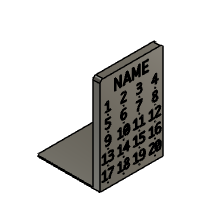Introduction: The Reading Challenge Bookend
The other day, I was silently working on my homework when all of a sudden--thump--my books fell over in my bookshelf. Having just added my AP Euro prep book to the shelf and not having a bookend to keep it all up, a new project idea occurred to me: a 3d printed bookend! But I wanted this to be more than just a typical old bookend. This one would also help keep me on track for reading my books in time, and with summer right around the corner it would help me achieve my summer reading goals.
I designed this bookend to meet my reading goal, one book every 20 days, but feel free to edit the design and change the numbers to match your needs.
The bookend is meant to go at the end of books you have not read yet. The holes are sized for a typical thumbtack, and every day you just move the thumbtack over to the next number. By the time the thumbtack reaches the last day, you have to have finished the book. Then, you slide the bookend down to the next book, and put the pin back at Day 1. This way you will be on track and motivated to read for 20 days in a row!
Supplies
You will need Fusion 360 in order to make this design. If you also want to 3D print it and use it, then you will need a 3D printer and thumbtack as well.
Step 1: Market Research
There are all sorts of creative bookends on the market as of right now. However, each of these bookends are limited to only one function: keeping books upright. This is where my design will stand out, as my bookend not only keeps books upright but also helps keep readers on track and organized.
Step 2: Audience
The audience for the bookend includes makers/hobbyists with 3D printers, and people who like to read. This is a great audience, as there are enough people to make some profit.
Step 3: Files
Here are the attached files for the bookend. Keep in mind that there are two versions of the design, one 5.5" tall and the other 6.5". Some 3d printers like my Flashforge Finder can only print a maximum height of 5.5" so keep that in mind when you choose which size to print.
There are 2 .stl files with my name on them. These are examples for you to look at. There are 2 .f3d files that say "Name" in parentheses where you can edit your name and the number of days before 3d printing it.
Step 4: Different Colors
Here are some examples of the bookend in different colors.
Step 5: Details
Here are some details that make the bookend special.
Image 1: Fillet on top edges for smooth look, and name engraved at the top.
Image 2: Numbers engraved with perfectly sized hole for thumbtack underneath each.
Image 3: .1mm chamfer for each hole for smooth manufacturing.
Step 6: Renders
In addition to the render at the beginning of the Instructable, here are some other renders that can go with the bookend.
Step 7: 3D Printing
Here are some pictures of how my bookend turned out 3D printed. I used a 20% infill amount and .32mm resolution, and I was very happy with the end result.
Step 8: Closing Words
Overall, I am extremely happy with the bookend. It was the first thing I ever designed in Fusion 360, and it works really well. If you want to print two bookends, then you can divide the numbers between the two and move the thumbtack to the other bookend once you get to that number. Special thanks to Jake and Serena for all the amazing help and getting me so excited to learn about Fusion 360.
If you have any questions or ideas, please leave them in the comments below. Thanks! :)

Second Prize in the
Organizers: Student Design Challenge