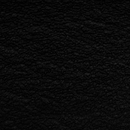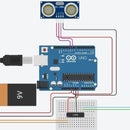Introduction: Tinker CAD Working Whistle(Moving)
This is a working whistle in which you can enjoy whistling. There is a ball inside it which helps to produce the sound when it is blown.This comes under the moving category were it is a working model, Check out the steps, create, 3d print and enjoy whistling.
Step 1: Step:1
Take a cylinder shape, minimise its size and then set the measurment to 35,35 on both the sides for a perfect circle. Now change the radius of the circle to 1.5. Check out the inserted images for measurement.
Step 2: Step:2
Now take a cube, minimise its size. Set the breadth of the cube to 10 and it become cuboid. Set the length of the cuboid to 35. Now assemble both the circle and the cuboid as shown in the inserted images. Check out the inserted images for measurement.
Step 3: Making the Base of Whistle
As assembled in the last step merge them both and make a copy of the orginal one for inserting it in the top layer.
Now take a cube change its size as shown in the image and make it as hole image in order to cut them. Refer the inserted image for more clarity.
Step 4: Making the Inner Part
Step 5: Finishing the Whistle(Inserting Ball)
Step 6: Design
Step 7: Tutorial

Participated in the
Tinkercad Student Design Contest