Introduction: USB MODEM REPAIR
Like some sort of sign from above, my USB wireless modem broke, right around the time the USB contest was posted. I don't have the USB modem insured, and at >$200 for a new one from my carrier, I decided to fix it myself. Before I did that I grabbed my smartphone and snapped some pictures of the process to document it and hopefully help someone that comes across the same problem in the future.
Step 1: Materials Required
In order to repair a modem that has had the usb connector broken like in my situation, you will need the following:
1) Soldering iron
2) Solder
3) A "third hand" or some sort of mechanism to hold the components will you solder. I used a Panavise and a third hand.
4) A sharp razor or some wire strippers that will allow you to strip the extremely small wires.
5) Liquid tape to insulate the wires once they're soldered.
1) Soldering iron
2) Solder
3) A "third hand" or some sort of mechanism to hold the components will you solder. I used a Panavise and a third hand.
4) A sharp razor or some wire strippers that will allow you to strip the extremely small wires.
5) Liquid tape to insulate the wires once they're soldered.
Step 2: Back Removal
The first step is to remove the back from the antenna / modem. The back is held to the assembly via one small phillips screw. Remove the screw and place it someplace where it will not get lost or fall off of your working surface.
Step 3: Back Removal (2)
The next step is to pry the back off of the antenna / modem assembly. This is done using a small flat head screwdriver. One must be very careful while doing this so as to not break the plastic housing, (for obvious reasons). I worked the screwdriver into the joint of the two halves and slowly made my way down the rest of the flange. Picture shows the back removed.
Step 4: PCB Removal
Once the back is removed, the next step is to remove the pcb from the housing. This is done by removing one smaller phillips screw that holds the pcb in place. This screw is even smaller than the first, so pay close attention so as to not lose it.
Step 5: PCB Removal (2)
Once the screw has been removed, the next thing to do is to pry the pcb from the tabs that keep the pcb from just falling out of the housing. This is pretty straight forward. Place the flat head screwdriver between the edge of the pcb board and the wall of the housing. push on the wall of the plastic housing so the tabs clear the pcb, then gently pull the pcb board out of the housing.
Step 6: Wire Preparation
By removing the pcb from the housing you will gain access to the two halves of the wire cable. One half of the wire harness will be attached to the pcb via a very small connector. Remove the connector by grabbing it with some needle nose pliers and pulling straight up.
The other half of the wire harness is attached to the USB connector. The wire harness itself has a steel protective sheath around it. Take a sharp razor and strip both the steel sheath to reveal the four wires inside, then strip each of the four wires, on both halves of the wire harness.
The other half of the wire harness is attached to the USB connector. The wire harness itself has a steel protective sheath around it. Take a sharp razor and strip both the steel sheath to reveal the four wires inside, then strip each of the four wires, on both halves of the wire harness.
Step 7: Soldering the Wires
In order to solder the wires, secure one half of the wire harness in a panavise or one of the clips from the third hand, and the second half of the wire harness to another of the clips from the third hand. Due to the restricted space inside of the housing and through which the wire harness passes, I opted to not braid the two halves of the wire. Instead, unbraid the wires from the one half, and unbraid the wires from the other half of the wire as well. Then bring them both together and squeeze them so they mesh together. Now solder. Follow these steps for all of the wires. Remember to solder white to white, black to black, green to green, and red to red.
Step 8: Insulation
The method I took to insulate the wires from each other was to insulate each of the wires after solder them. That is to say, after soldering the white to white wire, I then insulated it. The rationale for that is that it is easier to do this while they are separated than to try and do this after they are all soldered.
Once they are all soldered and insulated individually, group them together and insulate them together using liquid tape. You can bypass liquid tape for this last step if you are able to get your hands on shrink tubing small enough for this size wire harness AND remember to position it prior to starting the soldering of the wires.
Once they are all soldered and insulated individually, group them together and insulate them together using liquid tape. You can bypass liquid tape for this last step if you are able to get your hands on shrink tubing small enough for this size wire harness AND remember to position it prior to starting the soldering of the wires.
Step 9: Re-assembly
Once the wire harness is back together and has dried, it's time for re-assembly! Thread the wire harness through the harness-hole in the pcb housing. Then "snap" the usb connector back into the housing at the attachment points.
Once the wire harness is threaded through into the housing and the USB connector is snapped in place, connect the wire connector to the pcb board.
Attach the pcb board into the housing by snapping it in place, then installing the screw that secures the pcb board.
Push the back cover back onto the housing entirely, and install the last of the two screws. This is the one that holds the back cover to the housing.
Once the wire harness is threaded through into the housing and the USB connector is snapped in place, connect the wire connector to the pcb board.
Attach the pcb board into the housing by snapping it in place, then installing the screw that secures the pcb board.
Push the back cover back onto the housing entirely, and install the last of the two screws. This is the one that holds the back cover to the housing.
Step 10: Final Product
If the steps are followed carefully, the modem should be back in operational condition. In my case, the modem worked perfectly and best of all, saved me $200. Hopefully yours will too. It also allowed me to enter the USB contest. . Don't forget to please vote for this instructable in the USB contest. Thanks.
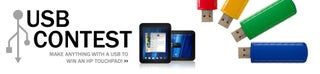
Participated in the
USB Contest










