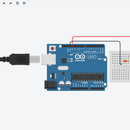Introduction: Working With LCD(Arduino)
Hi, Today I'm going to show how to work with a simple LCD with the help of Arduino Uno. For this, I'm going to use TinkerCAD which is quite easy to use for testing simple projects like this.
If you want to know how to use TinkerCAD you can check the link given below.
Link:https://www.instructables.com/id/Blinking-Led-Using-ArduinoTinkerCAD/
Step 1: Components Needed in the Workplace
Get all the components from the components tab that are required.
1) Arduino Uno
2) Small Breadboard
3) LCD(16 x 2)
4) Potentiometer(10K-ohms)
5) Resistor(220 ohms)
Step 2: Getting All the Components Connected
Now we need to connect all the components to get our purpose done. First, place the LCD on the breadboard as shown(in TinkerCAD it will automatically snap the pin placements properly). Then place the potentiometer, anywhere on the breadboard, but not near the LCD(to avoid the complication of connections). Start connecting the pins of Arduino to LCD as shown, 5V toVCC, GND to GND, ReadWrite to GND, Resister Select to pin 12, Enable to pin 11, DB4 to pin 5, DB5 to pin 4, DB6 to pin 3, DB7 to pin 2.
Now connect the LED(-ve) to GND and LED(+ve) to 5V through 220ohms resistor.
Connect the wiper of the potentiometer to the contrast pin(VO) of the LCD, this will help us to adjust the brightness of the LCD screen.
Given below is the datasheet of the LCD 16 x 2,
Link:https://components101.com/16x2-lcd-pinout-datasheet
Step 3: Add Code to the Arduino Board
Now open the codes tab by clicking on the Code and the on the text option from the drop-down menu. Clear all the existing code in it. Include the header file LiquidCrystal.h for the LCD command operation. Then declare the pins connected to Arduino. In the void setup function begin the data transmission from Arduino to LCD through the command lcd.begin(16,2). Write a sample code for displaying in LCD(as shown).
Now these are the keywords important in reference to LiquidCrystal.h header file,
lcd.begin() [initilize the interface of the LCD]
lcd.print()[prints text to LCD screen]
lcd.Display() [turns on LCD display]
lcdNoDisplay() [turns off LCD display]
link to github(code): https://github.com/Anuragkar234/Instructables_Codes/blob/master/LCD/
Step 4: Demo!
If there is any issue, please let me know.

Participated in the
Tinkercad Student Design Contest