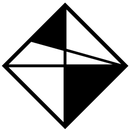Introduction: 3D Printed Edward Inspired Hidden Blade
Here's something that I've always wanted to do! A hidden blade from Assassin's Creed!
I know, aren't there a million of those already on the internet? Well kind of, there are a lot of hidden blades online, and people have been making amazing designs for a long time, but I've always felt that there wasn't much info on how to build them and how to adjust them. Few people actually share their design with the web, and among those, even fewer actually teach you how to assemble it. So here it is, a different design, completely free for everyone who wishes to build one, and with an entire instructable on how to do it!
Step 1: Materials & Tools
Step 2: Designing
I started by designing the blade. For this I used Tinkercad, it's a simple web application, so it runs on your browser, you don't need to install anything, your designs are on the cloud, so you can use it everywhere. It's pretty easy to use and has more than enough tutorial lessons to get you up and running quickly! Even better, it's highly focused on 3D printing, so you can download your designs in the format that you like best. It's great for beginners.
Design
So instead of just doing a functional hidden blade, I thought it would be way funnier if I could make it look cool. There are a lot of Assassin's Creed games by now, and all of them have different versions of the hidden blade. Even though my personal favourites are the first games I have to admit that Edward's blade from ACIV Black Flag was pretty awesome! Maybe because he was a pirate, maybe because there is a skull, I don't know, thing is I thought if I was gonna draw inspiration from any blade, it would be his. So I looked at the official replica and decided to design something similar. My intention was not to make it exactly the same, I prefer having some creativity freedom and do my own thing, so that's why this is an Edward Inspired blade.
Mechanism
In a simple way, the hidden blade uses the OTF mechanism, so I based my design on many other hidden blades that are already out there. The secret is the springs or in this case, rubber bands, when activated, they will release the accumulated energy onto the blade, making it slide out or slide in the casing. The rubber band connects two parts, called "sliders", one is on the back and is responsible for pushing the blade out, and another is on the front and it's the one that pulls the blade back in. Then there are 2 "locks" that keep the blade in place either when its retracted or deployed. Finally there is another piece that also slides inside the mechanism, and it's responsible for keeping the tension of the elastic band. This one is called "switch" and when it slides it also unlocks the blade at certain positions, therefore releasing the tension of the rubber band and ultimately moving the blade. The mechanism might seem a bit complicated but it's actually pretty simple. However it's hard to explain, specially because it only works well when the casing is closed, so you don't actually see it working. Besides the "blade", "sliders", "locks" and "switch" there also a few other parts like the "base", the "covers" among other decorative parts. I'll go into more detail on each step.
3D Parts
I've made all parts available both attached to this step and on myminifactory (although I wouldn't recommend downloading from the latter, since they've messed up all the files and names, it would make it more confusing). So if you don't want to design them and just want to replicate this hidden blade you can download them for free.
Attachments
Step 3: Printing
Now we can start printing the parts. So you have a few choices:
- If you don't have a 3D printer, then you can use 3D Hubs, it allows you to find 3D printers in your area. It shows how many printers are available to you and what options do they have in terms of materials, colors, etc. Then you can arrange the delivery of your prints directly to you or set a meeting with the printer for a local pickup. What this means is that they'll do the printing for you at a certain price, depending on several things like the size/weight of the part or the amount of filament used, the type of material that you chose, among others.
- Alternatively if you have access to a 3D printer, you can print the parts yourself. For this step, I'll be using a Prusa I3 Rework that I've built a few months ago.
Printing Details
This project is relatively big for a small printer, however I was careful during the design stage in order to always be able to print all parts using a small bed like 200 mm x 200 mm (for example max. Prusa I3 printing area). To do this, just rotate the larger parts 45º, this way you'll print them diagonally, using the area in the most effective way. It's tight but it works! To achieve a slightly more realistic look, I've mainly opted for Silver and Gold PLA filaments. Although I also used dark grey for the second top cover and white for the skull. I used LulzBot Cura for my slicer software, as my experiences in eLab Hackerspace tell me it's one of the best and free slicing softwares. The printing settings were pretty normal, though some parts require more infill because they will be subjected to mechanical forces. So on average 40% infill, 0.2 mm of layer height, 1.2 mm shell thickness and a speed of 50 mm/s. My Prusa I3 nozzle size is 0.4 mm. Most parts are really easy to print, although others require support material to print correctly. For the support I used lines as the structure type, 25% infill, 7 mm X/Y distance and 0.2 mm Z distance.
Printing Time
Of course this depends a lot on the settings you choose for the printing, but for my printer it took around 9 hours to print everything. Plus waiting times for heating, changing filaments, cleaning nozzle, etc.
Results
The prints were nice, however the trick to get a 3D printed hidden blade working is actually sanding the parts. Depending on the printer, on the settings, on the material, etc, no parts come out with exact same size, so either there are gonna be loose pieces or tight pieces, none are good. In this case, most of them will be too tight, which will generate too much friction for the springs/rubber bands to overcome. More on that on the next steps.
Step 4: Preparing the Parts
This is actually the boring and annoying part, and yet super essential to this project!
Removing Support Material
Most obvious thing to do after printing is exactly that. Some of the pieces will have to be printed with support material, so here you'll have to spend some time carefully removing it. I usually use a scalpel or a utility knife, and when things get tough, also a small pliers. Be careful not to hurt yourself or damage the piece. Parts that you'll have to remove extra material are the "sliders", the "activator pin base" and the "skull". The "base" might have also some support material due to bridging over the opening for the blade. Eventually there might be others, depending on how you'll print them. If you have doubts about the names of each part, please check the downloaded objects, all parts are correctly named and number there.
Sanding The Parts
Like I said before, no 2 printers do the same piece exactly the same, that said, there will be small size variations. They might not look like much but this project needs precision to work, even small differences in size will make a huge difference in the final result. Parts must slide onto each nicely and freely, you can't feel any friction, if you do, keep sanding, because is not ready yet. First piece you can check to see if it needs sanding is the "blade", just slide it back inside the "base" and see how it feels. If it doesn't fit, it needs a lot of sanding, if it does but gets stuck, also needs sanding, even if it enters and slides but not completely smoothly, it needs sanding. Remember it must slide perfectly to work! Then you can also check the "switch", just put it over the "base" as well and try to slide it. Other parts might be easier to check, for example the "activator hexagon" (the grey hexagon), it needs to fit inside the "activator base" (the gold hexagon), exactly on the place where it was support material, if it doesn't fit, just keep sanding all sides equally. Other part that can either need sanding or not is the "sliders", these will be inside the "base" but on the side, there is a special track for them. They need to slide there perfectly, if not, you'll have to sand them too. There are other intricate parts that need special attention, but I'll address that on those particular steps.
Step 5: Assembling the Base
Let's now start the assembly of the base. You'll need the "case" part and the M3 nuts.
Preparing
Fortunately this part doesn't need much preparation, at least it won't need sanding. However it might need cleaning, if you didn't on the last step. On the blade entry, there is a bridge, if you printed it with support, you need to clean it up, if you didn't, at least check if the opening is tall enough for the blade to get in. You might need to scrape it off a little.
Glueing
Now you can turn the "base" upside down, and you'll see the hexagonal holes on the sides. These are the slots for the M3 nuts. First you can check if they enter nicely or if they get too loose or too tight. If they are too loose, you can put a bit of glue and hold them in place, careful not to fill the screw hole with glue. If they are too tight and the nuts don't get in, you can just tighten the screws and the nuts, and they'll get into place, just check if the nut is placed correctly.
Step 6: Assembling the Locks
Here you'll need the "locks", the larger rubber band and the previous assembly.
Preparing
The locks are a small part and it might be tricky to print. Because their small size, printing defects will be more noticeable and more problematic. Just try and clean the piece the best you can, without breaking it, for it is fragile. Best thing to use is an utility knife.
Assembling
The cuts on the "locks" are actually to fit the rubber band. So pick one and get the rubber band inside those slides. Now before doing the other one, pay attention, the locks are meant to use in a specific position, they have 3 bits, 2 cuts, one of the bits is larger than the other 2, that part is meant to be on top. It won't work otherwise. The rubber band shouldn't also have any turns when it gets fixed on the other lock, so do it carefully. The same side of the elastic that you put near the large bit on one lock, must be the same to get next to the large bit on the other lock. Don't twist the rubber band. Now that the locks and the rubber band are assembled, it's time to put them in the "base". The base has 2 holes for the locks, put one of them in there, and remember, larger bit upside, and then slide the elastic band onto a lateral track that is there just for it. It has a small inclination inside to avoid the rubber band to jump out from there. Then fit the other lock into the other hole, again, larger bit upside. Now test if they rotate by using your finger. If they don't turn easily, either the elastic is too strong or the holes are tight for them. If it's the latter one, remove the "locks" and widen the holes with an utility knife or even a screwdriver.
Step 7: Assembling the Blade
Time for the blade. Here you'll need the "blade" (obviously), the "blade stripes" part, and glue, besides the previous assembly.
Glueing
First you should try if the "blade stripes" fit inside the "blade" where they are supposed to be. If not, then you might need sanding or even cutting a few millimetres on the back. Just remember that the stripes must be straight, they can't curve inside, otherwise the blade won't slide. That space between the stripes will be used by other piece inside the base. When you're satisfied with the result, glue everything in place. Let it dry.
Assembling
Now you can put the blade back inside the "base". Since we sanded it before, it shouldn't be a problem now. Still, if anything feels a little bit stuck or "rusty" check where it comes from and sand it away! The blade should slide easily on base. If with the stripes, the blade now gets stuck on the base opening, you need either to widen it, or sand the stripes on top, to reduce height. Hold the "locks" while you push the blade inside the base, because without the cover, they can jump out when pressed. When the blade is fully inside, check if the lock keeps the blade in place, or if it doesn't have enough room to deploy. If this happens you need to smooth the lock a little bit, or widen the lock cut on the blade.
Step 8: Assembling the Sliders
You'll need the "sliders", a small rubber band and the previous assembly.
Preparing
You probably already did this on a previous step but in case you didn't, it's time to check out if the "sliders" actually slide well inside their tracks. If they don't run smoothly, you need the sand them.
Assembling
The sliders have 3 cuts each, they exist for you to easily adapt the tension of the elastic band according to the size and strength of the one you have. So you can use the ones that seem more adequate to you. The band should be tense but not too much, because it will have to expand even more inside the base. After that you will have to place the sliders inside the base, one is at the bottom, behind the blade, and the other at the front, and will touch the inner slider of the blade, between the stripes.
Step 9: Assembling the Switch
Here you just need the "switch" part and the previous assembly.
Preparing
In case the switch doesn't slide so well inside the base, you'll need to sand it, particularly the sides. You also need to check if the "sliders" actually fit nicely onto the "switch" cuts, like in the picture above.
Assembling
This is pretty much straightforward, just place the "switch" on top of the blade and push the front "slider" outwards while keeping the blade on the retracted position. The "sliders" will be put under more tension than before.
Step 10: Assembling the First Cover
Now you'll need the "first cover", the "first cover stripes" and "first cover logo" parts, glue and the M3x14mm screws.
Preparation
The "first cover" doesn't need preparation however, the stripes and logo might. Check if they fit well on their places, if not sand them a little bit. Here the sanding is not so important, these parts are just decorative, so proceed as you see fit.
Glueing
Now put the "first cover stripes" in place and glue them together. Next do the same with the "first cover logo" which is the Assassin's Creed logo. Let them dry.
Assembling
Place the now prepared cover on top of the base, first align the "locks" into their holes, do one first and then the other, you might want to use the utility knife to help pull them into place. Then put the 2 M3x14mm screws in the 2 holes near the logo and fit them tight.
Notes: Ignore those bits on top of the cover, and the round opening, they'll be useful for a future upgrade.
Step 11: Assembling the Activator
Alright now the activation button. You'll need the "activator base", "activator hexagon", "activator spheres" and "activator skull" 3D parts, and also some glue.
Preparation
Most of the preparation on these parts was already made. Still, check if everything fits together and sand them if needed. The "activator spheres" are very very small, it might be difficult to prepare them, but they don't need to be perfect. Test if the skull pin on the back fits the rectangular hole on the dark hexagon. If not, either widen the hole or sand the skull pin a little bit.
Glueing
First apply some glue inside the "activator base" (gold part), then place the "activator hexagon" (dark grey part) over it. Let them dry. Next put some glue in the middle rectangular hole and put the skull in place. Let everything dry. Finally put some glue on the small round holes around the hexagon corners and then place each of the tiny spheres over the glue, carefully. And your activator button is ready!
Step 12: Assembling the Second Cover
Now you'll need the "second cover", "second cover stripes" and "activator pin" parts, besides you'll also need some glue, the assembled activator button from the previous step, 4x M3x16mm screws, and the assembled base from before.
Preparation
Start by checking if the "second cover" needs some cleaning, you'll probably have excess material to remove. Next check if the "second cover stripes" fit their places in the cover, if not sand them a bit. Also check if the "activator pin", fits inside the hole on the back of the activation button then remove it again. See if the activator button slides nicely inside the crack on the middle of the cover even with the stripes, they might need sanding as well.
Glueing
Glue the stripes onto the base and let everything dry. Next turn the cover upside down, put the activator button on its slot and check if you can connect the "activator pin". If it's too tight, you need to sand either the pin or the cover until it slides smoothly. Then fit the pin in place and glue them together. Be careful not to glue the pin or the activator to the cover. After it dries up, test again to see if everything is good.
Assembling
Now all it's left to do is to mount the "second cover" onto the previously assembled "base". Move the activator around until it finds the hole on the "switch" platform, and then screw everything together. The hidden blade is now ready!
Step 13: Testing
Now if everything was done correctly, the blade is ready for a test!
Troubleshooting
Don't be upset if it doesn't work right away, this is a complicated project and requires a lot of trial and error until you get it working nicely. When it doesn't work, you have to understand what's going on so you can modify it. For example if the blade it's too hard to deploy that means there is a lot of friction and you must find out where it comes from. If the pieces were sanded correctly you might have other problem, maybe the elastic band is too tight, change it to a different configuration to be less tense. Other common problem, when the blade retracts, sometimes hits the back and it doesn't lock in place, it comes right back out again, this might be a problem with a stuck lock or even the blade needing more space to give the locks time to deploy, one thing useful here is to sand the bottom side of the blade so it gains a few millimetres inside the case. It took me a few tries to get it working perfectly, but I used that knowledge to better write the previous steps, already considering the common problems and things to be careful about, so it could be a little easier for anyone who replicates the project.
Try Again
If you have patience and apply logic reasoning you'll be able to get it working in no time! Don't give up at you first tries.
It Works!
After taking all this into consideration you should have your new blade working! Finally, success!
Step 14: Extra: Upgrade Design
You've probably noticed the first cover object has some weird and intriguing parts, so far useless. Well they are actually for this upgrade.
Reason
True fans of the series are gonna say, a real hidden blade must work purely base on a wrist movement and they're right! So one way to achieve that is to change a few parts, remove the slider activator and instead use an activation wheel and a wire with some locks to make the wheel rotate when it is pulled. This way you can use a ring attached to the wire and activate the blade only with one hand. Each time the wire is pulled the wheel will rotate 180º, activating the switch back and forward. However this is a bit more complicated to build, calibrate and get it working nicely. Still, for the most demanding and adventurous ones, here it is. Extra 3D parts are attached to this step.
Attachments
Step 15: Extra: Upgrade Assembly
And finally the result!
Assembly
Print everything in the extra folder, and replace the originals: "activator_base", "second_cover" and and "second_cover_stripes". The "activator_pin" is no longer needed. I won't go into details here, because this is actually just an extra, the main design focus is on the slider activation mechanism, this is just for the most stubborn, like me. You'll need a piece of strong nylon wire, but thin, about 25cm long, you'll also need an extra smaller rubber band. A needle might come in handy as well to help pass the wire through the holes. First print the extra parts and prepare them like before. Then pass the wire through the holes, like in the pictures above, don't forget to include the small golden spheres, tie them down to the wire and glue them as well. Attach one end of the wire to a rubber band and lock it down on the plastic hook on the first cover. The other end is where you will pull the wire. Do some testing, sanding when needed and eventually you'll get to this. Check the video!
Well I hope you enjoyed this project! Let me know what you think in the comments.

Participated in the
3D Printing Contest 2016

Participated in the
Make it Move Contest 2016

Participated in the
Gaming Contest