Introduction: Brother HL 2140 Toner Life End Error Hack
One of the most frustrating issues for a college student is receiving a toner error after printing 18 of the 20 pages of your final paper due the next day. All of this could have been easily avoided if I didn’t procrastinate, but as a student, this is all not possible. Thankful to my stubbornness, I’ve research and figured out a reliable hack forcing my printer to print although my toner was allegedly empty.
Background Info
According to my research, a lot of printer companies are scamming their consumers into buying new and expensive toner cartridges although there is little to no evidence of low toner. This often works through a mechanical device that tracks the number of prints. At the end of just say 1000 or 1500 prints depending on your cartridge rating, the printer will refuse to print regardless of the toner capacity. This hack is a simple hack that anyone one can do without any specific tools.
One disclaimer, this hack is printer specific, is appropriate for starter toner and may not work on all Brother printers, but it’s worth a try. If successful, the toner should yield another hundred pages or so.
Step 1: Remove Drum and Toner Assembly
1.Remove the front access panel to access the drum and toner assembly.
2.Remove drum assembly by pulling on the drum handle.
3.Once the drum assembly is removed, press on the green tab (left) and lift the handle (grey) on the toner cartridge.
Step 2: Bypassing the Toner Sensors
1.Now that the toner cartridge is removed, pick it up and look for the glass window on the sides.
2.Find the window that is most accessible and not blocked by the gears, using a black permanent marker, fill in the window.
Step 3: Test Run
1.According to my research, at this point some models of Brother printers (including the HL 2140) should work and be ready to print.
2.To test this, turn on your printer and print a test page. If it works, great... If not proceed to the next step.
Step 4: Resetting the Printer
For some reason my printer still did not work following the previous step and my toner light was steadily lit. Due to the fact that my cartridge was a starter cartridge, and there weren’t any gears that I needed adjust, I needed to reset the page counter in my printer.
1.To do that, turn off your printer and open the front access panel.
2.Press and hold the white button, while turning on the printer. The toner, drum and error lights should remain lit.
3.Release the white button and press it again twice.
4.Release, pause and press again five times.
5.If done correctly, when you plug your printer to your computer it should try to reinstall the drivers under Brother Maintenance Mode. Your computer will fail and will not find the appropriate drivers.
6.Unplug your printer, turn it off, turn on and connect to the computer.
7.Your computer should now recognize your Brother printer just like in the past.
8.See if the toner light disappears, if it does, print a test page and you’re done.
9.If you are still having the same issues, try using tape to cover the sensor window instead of a black marker and repeat steps 1 – 8 of this page. If the toner light disappears then success, if you print and it’s blank, then you are out of toner.
Step 5: Status Page
It's good idea to print a status page to see all the statistics regarding your printer.
It will list number of pages printed, toner capacity, drum capacity, paper jams, etc.
To print this page, turn on the printer and press the blue button three times.
The status page will then print. Enjoy!
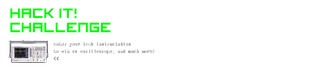
Participated in the
Hack It! Challenge













