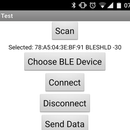Introduction: Connecting a 4 X 4 Membrane Keypad to an Arduino
There are a lot of instructions and examples of how to connect a 4 x 3 membrane keypad but I couldn't find instructions on how to connect a 4 x 4 Membrane Keypad to an Arduino.
Step 1: Materials
All that is needed for this Instructable is:
- An Arduino compatible board with 8 free digital pins
- A 4 x 4 Membrane Keypad
Step 2: Install Keypad Library
This library is available via the Arduino IDE library manager. If you are using a modern IDE (1.6.2 or above), you can simply use the menu:
Sketch->Include Library->Manage Libraries... Then search for Keypad.
Once found, click on its entry and the install button will appear.
The full instructions for the Keypad library can be found here.
Step 3: Modifying the Example Sketch
In Example-->Keypad the default sketch "HelloKeypad" is set up for a 4 x 3 matrix.
Here is the modified code for the 4 x 4 Keypad:
#include <Keypad.h> const byte ROWS = 4; //four rows
const byte COLS = 4; //four columns char keys[ROWS][COLS] = { {'1','2','3','A'}, {'4','5','6','B'}, {'7','8','9','C'}, {'*','0','#','D'} }; byte rowPins[ROWS] = {5, 4, 3, 2}; //connect to the row pinouts of the keypad byte colPins[COLS] = {9, 8, 7, 6}; //connect to the column pinouts of the keypad
Keypad keypad = Keypad( makeKeymap(keys), rowPins, colPins, ROWS, COLS ); void setup(){ Serial.begin(9600); } void loop(){ char key = keypad.getKey(); if (key){ Serial.println(key); } }
Step 4: Connecting the Arduino to the Keypad
Using the diagram above as a reference the leftmost pin is pin 8 on the keypad and the rightmost is pin 1.
Pins 8, 7, 6, 5 on the keypad should be connected to digital pins 5, 4, 3, 2 on the Arduino respectively.
Pins 4, 3, 2, 1 on the keypad should be connected to digital pins 9, 8, 7, 6 on the Arduino respectively.
byte rowPins[ROWS] = {5, 4, 3, 2}; //connect to the row pinouts of the keypad
byte colPins[COLS] = {9, 8, 7, 6}; //connect to the column pinouts of the keypad
Step 5: Testing
Upload the sketch to your Arduino and open the Serial Monitor.
The pressed keys should be displayed as in the window above.
Step 6: Going Further
In Examples-->Keypad there are several examples. All the example sketches can be made to function with the 4 x 4 matrix by changing the following lines of code:
const byte ROWS = 4; //four rows<br>const byte COLS = 4; //three columns
char keys[ROWS][COLS] = {
{'1','2','3','A'},
{'4','5','6','B'},
{'7','8','9','C'},
{'*','0','#','D'}
};byte rowPins[ROWS] = {5, 4, 3, 2}; //connect to the row pinouts of the keypad
byte colPins[COLS] = {9, 8, 7, 6}; //connect to the column pinouts of the keypad