Introduction: "Doll Face" Halloween Photo Tutorial
"All I ever wanted was to be beautiful."
In this Instructables Step By Step, you too can look like a photoshop Frankenstein!
Step 1: Creepy Is Easy As 1, 2...10!
1. Obtain melancholic photo of oneself.
2. Open New Layer and soft brush white all over exposed skin. Set layer to Hue. Adjust as needed.
3. Open Filter and select Liquify. Adjust facial features to represent a more gaunt look.
4. Open New Layer and soft brush dark red onto lips. Leave lighter red in the middle of lips for more dimension.
5. Add optional scars by opening New Layer and drawing a line extending from side of lips. Add a few vertical lines. Blur.
6. OPTIONAL: I added a fake eyes by creating a circle, adding a pupil and a light reflecting white spot. I then liquified eyes to look larger and more doll-like.
7. OPTIONAL: Change color of clothing to match desired look.
8. To add red discoloration under eyes, select a soft round brush in red in a New Layer. Set layer to Darken. Change Opacity.
9. To add bruising to the forehead, select an area of skin and select Image-->Adjustments-->Color Balance. Play around with hues and shadows. After pressing OK, select the Burn tool and with a soft round brush in different sizes, burn the areas of the desired bruise.
10. Finishing touches: Burn tool and Liquify. They're pretty much your BFF's in this project.
Step 2: Optional: Broken Doll
Here are some optional steps to create the creepy broken doll look!
1. Obtain a cracked image from Google, Yahoo, etc.
2. Copy and Paste onto face and skin.
3. Change layer property to Multiply. Lower Opacity to 75%.
4. Erase cracks where desired.
Step 3:
Have a Happy Halloween!
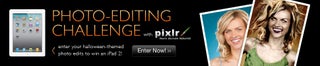
Participated in the
Halloween Photo Editing Challenge













