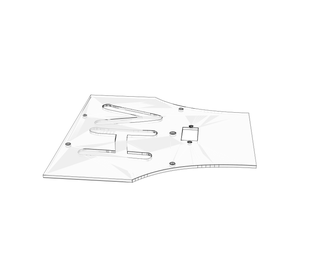Introduction: Fully 3D Printed Arduino Robot
Hello Everyone
This Instructable is in the contest So Please!!! vote for me If you really liked and enjoyed it.
So coming to the project , I was always fascinated by robotics. How they can move and obey the instructions
and can do various stuffs.
So I chose Robotics as my hobby.
This Project Is based on arduino ,Bluetooth Module, HC-SR04, and others
This is Fully 3D printed and assembled robot that can be controlled through your smartphone or autonomously through the sensor.
I will walk around various tip and methods how i did this project
Hope you ENJOY!!!
Step 1: Penning Down the Idea
The very First step was how i make this robot.What all components are required for the build?
I designed the rough idea on a piece of paper in the form of flow chart.
I decided what all features , I need in this robot and what all future improvements can be done to this.
I also wanted this robot to be plug and play , so that kids can play with it and have fun and learn about it
Since it is made with arduino It makes very easy to understand.
Also this Robot Is Fully Enclosed so It is very safe.
So keeping all This in my mind I penned the idea on the paper.
I have attached the picture so that you can understand better about this project.
Step 2: Gather Your Components
Following are the Required components:-
- Arduino Pro mini - 5v/16 MHz - (x1)
- HC - 05 Bluetooth Module - (x1)
- 18650 Li ion cell - (x1)
- BO DC geared Motors 300 RPM - (x2)
- 2 wheels or tyres - (x2)
- DPDT Rocker switch - (x1)
- SX1308 Boost module - (x1)
- TP4056 charging Module - (x1)
- 6 mm banana jack Female - (x2)
- Terminal Block - (x3)
- Berg Strip Male and Female - (x1)
- Sg90 Servo Motor - (x1)
- Led - (x5)
- 1K resistor - (x3)
- 10K resistor - (x5)
- L293d Motor driver IC - (x1)
- Jumper Wires
- Ribbon Wire
- HC-SR04 distance sensor module - (x1)
- 3 X 2 PCB Veroboard - (x1)
Step 3: Tools Required
Following Are The Tools Required For the Build:-
- M4 Allen bolt - (x4)
- M3 Allen bolt and Nut - (x10)
- Multimeter
- Files
- Wire Cutter
- Wire Stripper
- Soldering Iron
- Solder
- Some Screws
- FTDI module
- Castor Wheel
- Screwdriver
- Allen Key
- 3D Printer
- 3D Printing Filament
Step 4: Software and App Required
Following are the software required:-
- Fusion 360
- Arduino IDE
- Fritzing
- Bluetooth Electronic app By Keuwl soft
- Simplify3D or any other slicing Software
The link for the Android app is Here :- https://play.google.com/store/apps/details?id=com....
Step 5: The Circuit
I designed the circuit in fritzing as the software is free to use and very easy to use for beginners
and offers decent features for this build.
I have attached the fritzing File .
As you know some parts were missing , So i have hand drawn the wiring for different parts on the paper.
Make Sure You go through the schematic very carefully .
Here are the attached schematic files:
Attachments
Step 6: Working of the Circuit
The working of the circuit is fairly simple but yet very interesting and intuitive .So here is how it works:-
The brain of the robot is arduino pro mini . The robot communicate wirelessly through the Bluetooth Module .
The Bluetooth module pairs with the smart phone and transmits data to the robot using Bluetooth.
Arduino then process the data and then turn the motors on or off as described in the code.
For the power Source I used two Li Ion cells in parallel thus making a source of 3.7v 4400 mah .
Sx1308 Boost module is used to boost the voltage from 3.7 to 7v . Then this stepped up voltage is passed to the Arduino's raw Pin which then powers the arduino board ,servo motor ,distance sensor and the Bluetooth module .
For Charging of the batteries I used TP4056 Charger module which charges these batteries from completely drained to Full charged in approximate 5 hours!!!!
The TP4056 module can be powered from the smartphone charger or from the banana female terminals.
For Driving The motors I used L293D H Bridge motor driver IC. This is used because arduino cannot handle the current needed by the motors to run.
For autonomous moving, The robot uses distance sensor module. when the Button is activated in the app the robot turn in autonomous mode and then travels and if it finds a obstacle than it stops and turn head left and right and then make a decision where it should proceed.
Step 7: Designing the ROBOT
For designing The robot I used Fusion 360 software as it is free to use and Is very user friendly .
Firstly, I made a rough idea about the dimensions and where each part will go.
Then I started modelling its body, The body has A Top closing Lid and a bottom chassis as a main component.
To make The entire modelling easy to understand I also made an animation video in Fusion 360 which shows how the whole robot body is assembled.
I made Li-ion cell holder which is used to hold the batteries to the chassis using M3 bolt and nut.
Also a mounting bracket was made for the distance sensor to mount it on the Servo motor.
I also 3d modelled the components so that i can assemble them and see that they are working as expected.
I have attached the fusion Design so that you too can edit and use this for your needs.
Step 8: 3D Printing
For slicing the Stl files I used simplify3D but you can use any other slicing software which is compatible with your 3D printer.
I have a super cheap Anet A8 3d Printer and I used e sun Pla+ filament.
I have attached the stl files for all the 3d printed models.
Following are the print Settings on my printer:-
Infill = 30%
layer Height = 0.2 mm
print speed = 60 m/s
and the chassis part was printed with supports.
Step 9: Assemble
Assembling The circuit:-
Gather all the components and start assembling the circuit as per the schematic.
Adjust the output voltage from the Sx 1308 to 7 v
and then connect it two the power input terminal on the circuit board.
Assemble the circuit on a 3 X 2 PCB veroboard and solder each component.
Solder wires to the TP4056 module through the DPDT switch.
I have attached the DPDT Switch Wiring For your reference.
For charging the Robot Flick the switch in one direction and for running the robot flick the switch in opposite direction.
Assembling The Robot:-
At First Remove the 3d printed parts from the 3D printer bed.
First add the cells and then secure them with the battery holder part using two Allen bolt and nut.
Then attach the dc motors to the chassis using M3 bolts of appropriate length and then add the tyres to the motor shaft.
Then add the castor wheel using three M3 bolts and nuts and then add the circuit and secure it with nuts and bolts.
For the Top Lid add the servo motor in the cutout and then mount the ultrasonic distance sensor to it.
Then add the switch and the other parts and complete the hardware build.
Step 10: Programming the Robot
Open arduino IDE software and then use my sketch and program the arduino pro mini using FTDI breakout board.
Make sure that while uploading code to arduino disconnect the Bluetooth module as arduino cannot communicate with PC and Bluetooth module at the same time.
After uploading the code then reconnect the Bluetooth module.
Here is the arduino sketch:-
Attachments
Step 11: The App
The app I used is Bluetooth Electronics which is developed by Keuwl soft .
This app is highly customizable and very easy to use.
In order to communicate with the Bluetooth module we have to make certain changes .
I have attached a series of photos with which you can copy my settings.
Step 12: END
So there you have it You have your very own 3D printed Arduino robot
The code I have attached is a basic one and can be modified.
You Might be wondering why there is a hole in front of the robot.
That space is for adding some sort of display so that i can give my robot some expressions.
Hope you enjoyed the instructable.
If so please vote for me in the contest
and let me know in the comment section if you face any problem.
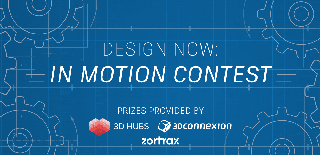
Participated in the
Design Now: In Motion Contest
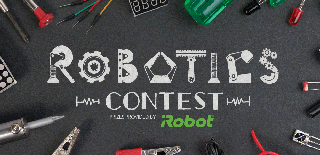
Participated in the
Robotics Contest 2017