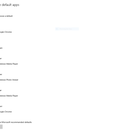Introduction: How to Plug in a Flash Drive to Your Computer
Flash drives are small, travel size digital storage mediums. They range in sizes from 1 gigabyte all the way to 512 gigabytes or maybe even larger. One of the main ways to put data onto a flash drive is by plugging it into your computer. In this tutorial, I will be teaching just that.
I will be assuming that you currently have access to a computer. If you do not have access to a computer, you will need to acquire one before being able to finish this tutorial.
Step 1: Acquire Flash Drive
Flash drives can be bought online and at local electronic stores. Most flash drives now days will have the term USB 3.0 next to the name. This is just a newer type of USB. It allows for faster transfer speeds. USB 3.0 Flash Drives should be compatible with USB 2.0 ports on your computer.
Step 2: Identify a USB Port on Your Computer
Identify a open USB port on your computer. The above photo is an example of a USB 2.0 and a USB 3.0 port.
Step 3: Plug Flash Drive Into USB Port on Computer
Insert your flash drive into the previously found port. If it doesn't slide into the port, then turn it around 180 degrees and try again. If it still doesn't fit, then your flash drive has a design flaw or (more likely) the USB port you found isn't a USB port.
Step 4: Troubleshoot
If you plug your flash drive in and it isn't recognized by Windows, then you may need to manually install a driver for it. Drivers for pretty much anything can be found online. If you installed a driver for the flash drive but it still isn't showing up in Windows, then it may be formatted to something Windows doesn't recognize. If this is the case, you may need to plug it into a Linux computer and then format it to something Windows recognizes. In that case, the internet is your friend.
Here is a link to a thread that explains a few things you could try if your flash drive isn't showing up in Windows: http://www.tomshardware.com/answers/id-2117033/flash-drive-showing-computer.html