Introduction: Making a Cookie Cutter in Tinkercad
I use Tinkercad primarily for making robot parts for the Digilent MRK and SRK, but when I first started I wanted something simple that would get me used to some of the basic functions of Tinkercad. So I decided to make a cookie cutter of our MakerSpace logo Turbo.
Step 1: What You Will Need
In this Instructable I will go through making a cookie cutter from SVG files. This way you can easily make the more complicated shapes on whatever 2D design software you are comfortable with. Mine were made on Illustrator.
You will need:
- The background shape
The shape that doesn't end up on the cookie but that you will hold the cookie cutter with. This should be solid and slightly larger than the cutting part of the cookie cutter
- The Cutting shape
The shape that the cookie will end up being. This should just be an outline
- The indentation shape (optional)
If you want more detail on your cookie with indentations you can make them in the indentation file.
The first image in this step shows all of the shapes together. The second shows the background shape, the third shows the cutting shape and the last shows the indentation shape.
I have also attached all the SVG files I used in this step.
Step 2: Expand Import
Open a new project in Tinkercad and expand the Import window. Make sure File is selected and click Choose File.
Step 3: Choose File
Find the file for the background on your computer.
Step 4: Scale and Import the File
Select the scale appropriate to make your file the size you want for the cookie cutter. My cookie cutter ended up being about 80mm tall. Note the scale you choose, this needs to be the same for each file import.
Change the Height to 1mm and click Import.
Step 5: Import the Cutting File
Follow the same steps to choose, scale and import the cutting file. This time the height should be 15 mm. This seemed to be an appropriate height for the cutting part of the cookie cutter.
Step 6: Import the Indentation File
Follow the same steps to choose, scale and import the indentation file. This time the height should be 12 mm. This seemed to be an appropriate height for the indentation part of the cookie cutter.You want the indentation part to be slightly shorter than the cutting part.
Step 7: Select All
Drag around all the pieces to select all.
Step 8: Adjust -> Align
Expand the adjust menu and select align.
Step 9: Align With the Center
Click the two circles in the center of the horizontal and vertical to align the shapes with the center.
Step 10: Select All and Group the Objects
Drag around the shapes to once again select all of them. Then hit group.
Step 11: Drag a Cylinder Onto the Cookie Cutter
I find it's easiest to use cookie cutters that have holes in them. This way you can poke the cookie dough out if the dough gets stuck on the edges.
Drag a cylinder onto the cookie cutter and shape it so that it fits without overlapping with the cutting or indentation edge.
Step 12: Make the Cylinder a Hole
Change the cylinder to a hole.
Step 13: Repeat As Necessary
Repeat to make an many holes as necessary.
Step 14: Select All and Group
Select all and group to cut the holes.
Now you have a 3D design file that you can print on the printer of your choice to make any cookie cutter you desire!
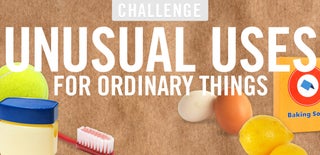
Participated in the
Unusual Uses Challenge

Participated in the
3D Printing Contest














