Introduction: Paper Lace Map
Roads define our landscape. They connect places from multiple directions, form intersections at various densities. Especially in Cities and villages they form a structure almost like a lace. Come with me on a journey to cut this lace out of paper.
What you will need:
- A map - Printed or online version.
I use OpenStreetMap as explained in the next step. - Paper / Cardstock - 200-300 gr.
Lighter paper will tend to rip while you cut it, heavier cardstock becomes hard to cut. - Scissors / Knifes - Any will do, I find exacto knife style works best for me.
Keep lots of spare blades at hand. cutting with a dull blade is no fun. - Frame - Use any frame you want. Deeper frames will allow for more depth and shadow.
Optional:
- A vector image editor like Inkscape, Adobe Illustrator or Corel Draw
Only basic features like selection and combining are needed. - A craft cutter like a Cricut Explore, Cameo Silhouette or the like.
- A laser cutter - even LED lasers can cut paper.
Step 1: Online Maps
The first thing to do is to find a map to start with. Google Maps might be the first place that come to your mind to find a map. However you can't do much with screenshots but trace the map by hand.
There is an Open Source alternative however. OpenStreeMap is a community based map that will allow you to download the complete underlying data in many formats.
If you keep your map small there is no need to dive deep into the data structures of .OSM files that contain all the information stored in the maps. You can download the map as a SVG or PDF file directly from the web site.
Step 2: Download a Map
In the top-left corner on OpenStreetmap you can search for the place you want to make a map of. Once you have the whole area in sight:
- Click on the SHARE button. There you can set a few options
- Define the bounding box of your map
- Set the output format to SVG or PDF for the next steps
- The level of detail can be set by the scale of the map.
a smaller number will include more features, most of which we will delete later on anyways - Click Download to request your map from the server
Sometimes the Servers are very busy and will refuse to render your map. Lowering the level of detail or requesting the map at a different time of day helps most of the times. Just don't try to grab all of New York City or another big city. The amount of data that the server has to process is just too huge.
Step 3: OMG - It's Broken
When you open your map in your vector editing program of choice it might come up like this. Looks like something went horribly wrong. But do not despair, not all hope is lost.
Let's start the cleanup phase…
Step 4: Cleanup
Now comes the tedious part, removing all the stuff we don't want. Which is pretty much most of what we see.
For the lace to work, all the pieces need to be connected so that the map doesn't fall apart. Roads connect our world so that's what the lace will be based on. Rivers and streams are also connected and can be included. They give a nice contrast with their meandering curves to the straight lines most street are made of. If you have train tracks in your area, they too are connected and can be included.
There are two strategies to cleaning up. Either you try to gather all the features you want to keep and discard the rest. Or you delete all the features you want to get rid of until only the features you want are left over.
I personally like the first one better as it seems more efficient.
Step 5: Design - Context
I kept around 20 different types of information. It is a good idea to group it. That way we can shape them according to their function. We might want to throw out some features later to keep things simpler. Having everything grouped makes it easy to discard the small pedestrian pathways to unclutter the map at a later point.
Step 6: Design - Size
Now is a good time to think about the final size of the map. While it is possible to give any of the lines any width, in reality you can't cut them too thin. I found that anything thinner than 2mm tends to rip apart quite easily. In the next step we give the lines their final thickness, so we need to know how big the map will be before that.
That probably depends on the way you cut it. A laser puts no lateral stress onto your paper or cardboard. It might just burn thin pieces up.
Lifting the Map off a sticky cutting mat of a vinyl cutter can be tricky and takes a lot of patience.
In this example I will use my Cricut Explore to cut the map and it should fit into an IKEA RIBBA Frame.
So the outer dimensions will be 20x20cm with a map of 15x15cm.
Step 7: Design - Clipping
I created a black square that is 12x12cm and scaled everything down so that everything fits onto my "canvas".
Then I gave all the lines a thickness of 5 point which is just a little less than 2mm.
Uh, a big mess. I have too much detail in my map. So the next step it to reduce the level of detail. dump the trails and bike paths.
Even then there are plenty of places where things look a little chunky. And some lines need to get even wider.
So I changed the clipping and zoomed in a little. After a while things look like they shouldn't collide too much.
Step 8: Design - Line Width
No is the time to give the larger roads a larger footprint in out map. I left all the residential roads as they were and increased the next levels up. There is no Highway in the map anymore, so the primary roads are now the widest at 10 pt (4mm). I also gave the train and subway a wider footprint.
Step 9: Preproduction
On screen everything looks fine, but if you want to cut the map all the vectors need to change from lines to areas. Otherwise the laser or blade would just cut where the streets are. We want the exact opposite. The roads should remain, everything else should be cut out.
- Change lines to shapes - Now the line segments have all become wider. As wide as we set them in the last step. There are still a lot of segments that overlap.
- Merge all the segments - If we use the outlines of these shapes we would still cut out the streets, just in little pieces. They need to be combined into one big outline
- Crop - The outlines still protrude outside of our desired cutting area. They need to be trimmed on the outside.
Step 10: Production - Hand Cut
If you want to cut the map by hand - which is totally doable, it just takes some patience - don't forget to flip the image before you print. You'll be cutting on the back side, so that the front is nice and clean.
Step 11: Production - Craft Cutter
I have a Cricut Explore, but a Brother or Cameo works just as well. Export the map as an SVG, since most programs will be able to import that file format.
- Import into your cutting Programm (Cricut's Design Space in this case).
- Make sure the dimensions are still correct
- set the correct paper weight to cut
- start cutting…
Step 12: Production - Laser Cutter
A laser cuts pretty much the same way as a craft cutter. It just uses a laser to cut instead of a blade.
- Import the file
- Check the dimensions
- Adjust speed and laser power
- Start cutting…
Step 13: Framing
To give the lace a little more depth I create a little offset between the paper and the backdrop. 2-4mm should be enough. That way you'll get a nice soft shadow that makes the lace pop.
Step 14: Going Bigger
The limit for this approach is the size OpenStreetMap will render your map in. I haven't found another easy way to get editable vector files.
OpenStreetMap offers all the underlying data for free though. Either from it's site directly or from other places like GeoFabrik. The dataset for Europe is just over 20GB though. Even if you load just your state, file sizes get big quite fast.
You will also need a different tool chain to get a editable vector format like SVG, EPS or PDF. Sadly this is way beyond the scope of a tutorial like this. I've tried Maperative and QGIS. Both have quite a learnig curve though.
Just be aware before you dive into that realm - you'll spend quite some time there…
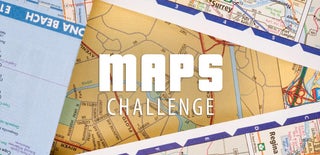
First Prize in the
Maps Challenge













