Introduction: Popup Cards With Laser Cutter
This Instructable will teach you how to make popup cards using a laser cutter/engraver.
When I was around 6 or 7, my mother had this book of popup cards and designs, and I spent hours trying to duplicate them with a sharp knife and straight-edge. Many times I was successful, but I often found them too complicated.
Fast-forward to today, and I have access to a laser cutter and engraver. I hadn't really done anything as thin as paper or cardstock before, but I figured that it shouldn't be that hard to do. As it turns out, I was right! It's fairly easy to make impressive and complicated designs using the laser cutter.
Step 1: Inspiration
For inspiration, I used a book called The Popup Book by Paul Jackson. It has a series of patterns for readers to use, so I scanned a few of them and used CorelDRAW to trace them.
Today, we will be using the cat and fireplace as an example. It's not terribly difficult to come up with your own, either, so feel free to experiment!
Step 2: Laser Cutter Files
The book, handily enough, separated the colors into "cut" and "fold" for me, so I was able to do the same in the laser cutting file. Here, I have used red for cutting and green for engraving. Yes, that's right - we'll actually be "engraving" the paper to make folding a lot easier! Note as well that I've marked up where the middle of the page is, because that's also an important fold line.
Step 3: Laser Setup
Your settings for the laser may vary, but generally speaking you'll want to run the cuts as a vector and the folds as a raster, both with high speed and low power.
Since my laser uses a grid-style vector cutting table, I didn't have any way to keep the cardstock in place and aligned properly during cutting. To keep the cardstock secured to the table, I used a sort of jig. To start, I took some scrap wood and engraved a small cross near the top-left corner (machine home). Then, I set the center of that cross as home, and engraved an 8.5 x 11" rectangle where I wanted my paper to be. Then, I took my design in CorelDraw, and centered it on that same rectangle.
Next, I took my piece of cardstock, and aligned it with the 8.5 x 11" rectangle, and taped it down to the wood by the corners with some painter's tape. That way, when I turned on the vacuum and air support, the paper didn't fly around. I can use this jig many times, and each time I'll know exactly where my design will appear.
Step 4: Cutting and Folding
The cutting step is fairly self explanatory: simply run the file according to your laser's settings. The folding step, however, may be slightly more difficult. Even with a well-engraved file, you'll need to decide which folds are "mountain" (convex) or "valley" (concave).
I suggest slowly coaxing each fold into place before trying to fold the card flat. It may take some patience, but that's all part of the fun. If you're doing the same design many times, then you'll eventually get a rhythm going, too.
Step 5: Finishing
To finish off your card, I suggest using a piece of background cardstock, instead of leaving the piece all open and naked in the back. Having a backer piece also lets you hide any unsightly burn marks from the viewer. Often, I'll choose a color that's complimentary to the design; in this case, I'm using a warm orange to suggest a fire in the fireplace and light coming from the lamp. I've just used a glue stick to adhere the pieces to each other, but you can use your preferred adhesion method.
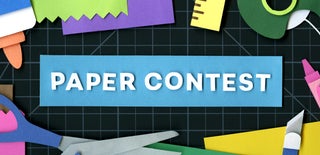
Participated in the
Paper Contest 2018















