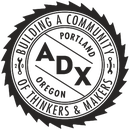Introduction: Setting Up a Shop Bot CNC Router Bit (Vcarve)
Every CNC project has one common step--a step so important we think it deserves its own Instructable: Setting up the router bit physically and on VCarve Pro 3. Some of the variables in this project differ depending on your material and cut styles.
ADX is a hub for collaboration where individuals and organizations make and learn. By sharing tools, knowledge, and experience, we’re doing things better – working together. Our makerspace, learning center, and custom fabrication shop allows anyone to bring their idea to life. In our 14,000-square foot facility, high-profile designers work alongside students, retirees share their knowledge with novice builders, and entrepreneurs collaborate with hobbyists.
Materials Needed:
--ShopBot
--Toolpath Generating Software (I use Vcarve Pro 3 in this instructable)
Step 1: Installing Bit
-Turn on Shop Bot
-Open ShopBot 3
-Make sure the router bit is safely above the table (Can use MZ to adjust height ex. MZ 3 sets the router to a Z height of 3 inches above the table)
-Move the router into the table, I prefer calling M2 10, 10 but you can also use the toggles in the yellow control panel
-Unlock the Interlock Wrench and grab its counterpart
-Loosen the vacuum hose brush
-Loosen the collet using the two wrenches as shown
-Change bit or hand tighten a new collet with a bit needing a different shaft size
-Tighten collet as shown
-Retighten the vacuum hose brush
-Choose the speed for your router based on what bit you’re using
Step 2: Zero the Axis
-Pull the Zeroing Plate and Alligator Clip off of the router
-Attach the Alligator Clip to the Zeroing Screw on the CNC Router
-Place the Zeroing Plate with a direct vertical path below the router bit
-Call C2 on the control panel in Shopbot 3
-A pop-up will appear in ShopBot 3 that asks you to make sure that the Alligator Clip and Plate are in position. You will need to agree to this for the zeroing process to begin.
-Watch the Zeroing process to ensure the bit will hit the plate
-Another pop-up will appear on the screen asking you to return the Alligator Clip and Plate.
-The router should stay at a safe height above the table after being zeroed, however, if need be, raise the router safely above the table (ex. MZ2 or use the toggle control panel)-Call MH in Shopbot 3 to return the router to the X and Y home
Step 3: Prepare Material for Cut
-Raise the Z-axis if need be
-Place your material to the X and Y home corner and screw the material to the CNC bed in safely out of the toolpaths way (refer to your VCarve Pro file to find safe spots to screw down)
And then you are good to go! The rest of the process depends on your project. You can refer to our other projects for fun and helpful ideas!