Introduction: Soda Bottle Combat Robot
While eating some fast food I started absent mindedly staring at the soft drink bottle I got with my meal. The longer I stared at it, the more I realised that the shape of the top and the colour would make awesome looking body armour for a combat robot so I took it home with me.
On my way home, I realised that this type of recycling is what the maker community is all about, take something ordinary and make it extraordinary so I decided to film and record my process to hopefully inspire others to give this a go
Disclaimer:
Even at a small scale combat robot building/fighting can be dangerous, undertake at your own risk
Step 1: Tools and Materials
Materials:
- 1x Soda/soft drink bottle
- 1x Arduino robot controller (from my last instructable: https://www.instructables.com/id/Cheap-Arduino-Com...)
- 2x Micro metal gear motors
- 2x wheels
- 1x 9g servo motor
- 1x 5v regulator board
- 1X lipo battery
- 1x weapon head (I used scalpel blades but a screw driver bit for a drill would work too)
- small miscellaneous screws
- tape and or velcro
- (optional cutting board)
Tools:
- Scissors
- knife
- pen and paper
- ruler or callipers
- scanner
- 3d printer
- side cutters
- wire strippers
- soldering iron
Step 2: Prep the Bottle
To get started, remove the label then wash and dry the bottle.
I find it's best to wash the bottle in warm soapy water then rinse 2-3 times before leaving it upside down in a drying rack for a few hours
Next, decide which section of the bottle you want to use in the robot and poke a hole a few cm back with a knife. Push a pair of scissors into the new hole and cut out your section.
It's best to cut the shape in a few passes, doing a large rough cut first then going back in and cleaning up.
Step 3: Digitise the Shape
Now you have a section of the bottle cut out its time to work out how it will attach to the robot.
The bottle will be the outer armour for the robot, so your section of the bottle will have an "inside" and an "outside".
With the "inside" facing down, trace any openings in the bottle you want to cover with 3d printing onto a piece of paper.
In my case, I traced holes in both the "Bottom" and the "back" to give the shapes I need to make the base and rear wall of my robot.
Scan the tracings into a computer and open them in a graphics software such as Inkscape
Go over each of your tracings individually with a digital pen, making the digital lines as close to the scanned image as possible. Save each of the digital tracings as an SVG so they can be imported to a CAD software.
Step 4: 3d Design and Print
The process of scanning the bottle shape, re-tracing it and importing it to your CAD software is likely to have changed the scale of the lines. To fix this, simply measure the original tracing and use the CAD tools to rescale the imported lines.
Once the lines are the correct scale, extrude them 2-3mm, this will produce the thickness of the base plate and back wall. then simply join them together by rotating the back wall up 90 degrees and aligning it with the back of the base plate
With the basic shape laid out, its time to mount up the motors. I have attached an stl of a rough servo motor shape and an stl for the motor mounts I use. Import both of these Stl's and lay them out on the basic shape or design your own improved versions
The final step for the chassis design is to create a lip for the bottle to rest on and a few mounting holes. You can do this by simply copying your base pieces, moving the copies in towards the middle of the bot by 1mm and shrinking the edges by 1mm, this will produce a 1mm*1mm lip for the bottle to rest in. Mounting holes are as simple as small cubes (4mm*4mm*4mm) scattered around the edge of the lip, with 1mm holes pointing away from the lip.
Design the arm for the weapon, by mocking up your weapon head, this can be quite rough as long as bolt holes, length and width are accurate. Place the mock up in front of your chassis touching the floor, and fill the gap between the servo output and the mock up with a solid block. Cut the block down to a nice arm either using drawings or other basic shapes
With the design finished its time to print! I recommend at least 3 top/bottom layers and 3 walls.
If you don't have a printer at home check your local library, makerspace or hackerspace. These types of places can sometimes have public use 3d printers available
Step 5: Electronics
This step requires two other Instructables.
For the receiver in the robot, wire it up similar to the receiver in my last instructable: https://www.instructables.com/id/Cheap-Arduino-Com...
But also wire in the servo and 5v regulator
Servo:
- Yellow/white wire -> Arduino pin 6
- Red wire -> +ive output of the 5v regulator
- Black/brown wire -> -ive output of the 5v regulator
5v regulator:
- +ive intput -> Vin
- -ive intput -> Gnd
For the controller:
Wire up an Arduino and an NRF module as in the above instructable.
Then wire in an wii nunchuck following this instructable: https://www.instructables.com/id/Wii-Nunchuck-as-general-purpose-controller-via-Ard/
Step 6: Code
Download the code attached and upload "receiveServo" to the receiver and "NunChuckTXWithMixNEW" to the controller.
To get these codes working you will need to make sure, both are communicating on the same pipe. Find the line shown in the image and make sure both codes are using the same highlighted characters.
These two characters set the pipe in hexadecimal, they can be anything you like from 00 to FF as long as they are the same in both codes.
You may need to change some of the stick limits in "NunChuckTXWithMixNEW" but the values set in the attached code should work relatively well
Step 7: Assembly
Before assembly, power up both your controller and your receiver wiring.
Pressing the c/z buttons on the NunChuck should cause the servo to move (if not see the previous step and check the transmission pipe used by both codes).
Press the c button on the NunChuck to bring the servo into the "down" position and while holding the c button power off the receiver, this will ensure that the servo remains in the "down" position.
Attach the axe head to the 3d printed axe arm.
Attach the servo to the robot body.
Position the axe arm so that the axe head is touching the ground in front of the robot body and attach the arm to the servo horn. This is the easiest way to make sure the "down" position of the servo forces the axe head to touch the floor. You can adjust this high to your liking but I suggest keeping it as close to the ground as possible.
Install the drive motors and attach wheels
Plug in all electronics and secure in place using either tape or Velcro making sure that the axe arm can still articulate up and down
Now everything is in place, lightly place the bottle down over top and mark all places the bottle will need to be cut. In my case, this was above the axe arm and near the wheels.
Cut out the marks and reapply the bottle to the robot.
Now mark the positions of the mounting holes, make small holes on the bottle in these positions and insert small screws.
Making sure that all wires and components are out of the way, attach the bottle by screwing the screws into the mounting holes
Congratulations!!! the bot is now complete!
Step 8: A Word About Robot Combat
Even at a small scale combat robot building/fighting can be dangerous, once this robot is built and the weapon system is attached, it should not ever be powered up outside of an arena built to contain combat robots.
Never assume a combat robot is turned off, never assume a combat robot is safe and always handle with care
Step 9: Future Upgrades
The robot I've built looks awesome and might even survive its first fight but in the future, I'll be looking to apply a few upgrades:
- A front wedge to protect the battery wiring
- A heavier axe weapon
- A slightly larger frame to allow more axe movement
- A faster weapon motor

Participated in the
Plastics Contest
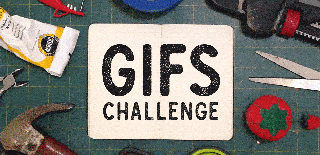
Participated in the
GIFs Challenge 2017


















