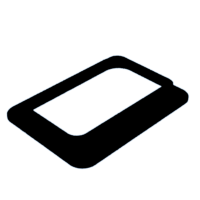Introduction: Commodore - Raspberry Pi - Home Assistant- Ultimate Smart House
Everything is becoming smart these days, but what about joining all this apps and cloud services together? The idea is not new, it's out there for some time and it's only getting better and better. It's called Home Assistant. Yes it does require some hardware to run 24/7 but benefits are endless. In my case I got what's recommended for all beginners - Raspberry Pi4 (8Gb).
Now when I have a new piece of network equipment I could simply hide it somewhere together with the router and cctv box but not this time. I want it to look cool and be always on display. Couple years back i build something similar out of Raspberry and Commodore as media player. I liked idea so much that I came back to it and decided to dress up my Raspberry as Commodore Datasette. I had a faulty Datasette deck sitting in my drawer for quite long time so I didn't had to buy any. Key feature was to have easy access to hard drive and small display showing status of Raspberry.
Home Assistant is complex platform and after few months of playing around with it I feel like I only scratched the surface of all options.Due to many different integrations of my own setup I will only briefly describe them in this post. For more detailed manuals I will create separate post per integration. I will also include links to manuals that I was using to get my automations running. So lets begin!
Supplies
Raspberry Pi3 or Pi4
Appropriate power supply (5v)
Micro SD card
Micro SD card reader
ESP8266 board
ssd1306 OLED
Ethernet cable
SSD drive
SSD to USB converter
access to 3d printer
Commodore Datasette
Step 1: Housing
My Datasette had a faulty board that was removed previously so I only had to cut a piece of mechanics in order to make more space inside. Also old tape tray was cut out and new one was designed and 3d printed. On the right side I cut a hole install oled display. Frame with curved corners was also 3d printed. I had to change the way how the cover of the tape is opening because sata drives have their pins on the side. I cut the old hinge and sides of the tape cover to make it flat. I drilled two small holes on both sides of sata plug and I used screws to install it on new tray. Sata connector works as hinge from now on. I used hot glue gun to stick tape cover to the sata hinge and to attach new tray underneath of Commodore top cover. Same for the oled screen and the frame. To control oled screen I used esp32 board flashed with Esphome. I wanted to make Commodore looks like it's floating so I printed support stand with a slot for LED strip that is also controlled by the same esp32.
Raspberry Pi board is located on the left back side of Datasette and by making few holes I have full access to HDMI, audio, SD card. For Ethernet I had to use coupler and short jump lead. I cut a vent hole on the bottom of the box and installed small cooling fan.
For the hard drive and ssd I used the stickers that make them look like a tapes.
Step 2: Installing Home Assistant
To install Home Assistant on Raspberry Pi you will need to use SD card first and than migrate it to SSD drive.
Step 3: Addons
Now when you have HA installed you can start adding your integrations. There is hundreds of them and library is still growing so if you have any smart device at your home I'm sure you can link it with HA.In my case so far I have:
- All Lights (Tuya)
- Heating (Heatmiser)
- CCTV (Onvif)
- Car (Land Rover)
- Sockets (Tuya)
- Temperature and Humidity sensors
- Motion sensors
- Network Monitoring (Unifi)
- Robot Vacum (Xiaomi)
- Samsung TV
If you can't find your device on official Home Assistant list you will need to add HACS first. It's a community store with hundreds of integrations .
To set integrate Tuya smart devices follow this manual:
https://www.home-assistant.io/integrations/tuya/
For thermostats use climate integration:
https://www.home-assistant.io/integrations/climate...
In my case with the Heatmiser Hub I had to use this:
https://www.home-assistant.io/integrations/heatmis...
If you have ip cameras at your house you can integrate them with this simple steps:
https://www.home-assistant.io/integrations/onvif/
Setting up car control was also possible thanks to JLR integration found on HACS. (Jaguar and Land Rover)
https://github.com/msp1974/homeassistant-jlrincont...
This integration is letting me open/close door, start/stop engine and start up preconditioning.
There is many different integrations for different car brands so I'm sure you can find the one you need.
For temperature/Humidity and PIR sensors I used custom build one. They are based on ESP8266 boards and flashed with ESPHome which is another handy addon to HA.
https://esphome.io/guides/getting_started_hassio.h...
https://esphome.io/components/sensor/dht.html
https://esphome.io/cookbook/pir.html
If your network is build on Unifi equipment you can install Unifi Controller directly on your HA :
https://www.home-assistant.io/integrations/unifi/
Another useful integration I found is Xiaomi to control my robot vacuum cleaner:
https://www.home-assistant.io/integrations/xiaomi_...
Easiest integration of all was my Samsung TV as it was automatically discovered by Home Assistant.
Step 4: More Addons and Tweeks
Remote access to your Home Assistant can be established easily by following this steps:
https://www.home-assistant.io/docs/configuration/r...
Very nice feature is Add Block for entire network so it will block adds on your phone, tablets, smart tv etc.
https://www.home-assistant.io/integrations/adguard...
For easy and intuitive automations I am using Node Red, It's absolutely beautiful tool:
For backup of your settings i will strongly recommend Google Drive Backup:
Step 5: Custom Look and Phone App
One of the best feature of HA is custom interactive card. You can create floor plan of your house and control all your devices from there. It will respond to your commands and change graphics correspondingly to changes made. In my case it will show which light is turned on or off and display temperature in each room.
Home Assistant has it's own app for IOS and Android which is very good. When installed it add the feature of geo tracking so you can have your automations triggered by your location.
There is absolutely insane amount of integrations and automations possible with HA and I'm sure I'll be adding more and more in the future. At the moment I have my Commodore Assistant running about 60 devices and it is very smooth and fast.
I hope my instructable will inspire more people to try this free and absolutely amazing platform.

Participated in the
Automation Contest