Introduction: DIY 5500mW Laser Engraver / Cutter
If you ask any DIY hobby ist like me, what’s on top of their wish-list, chances are pretty high that they’ll say a 3D printer or laser cutter/engraver. Laser Engraver/Cutter are incredibly cool, and much like 3D printers.
Two years back, I was looking through a magazine and came across an interesting article on Laser Engraver/Cutter. From that time I seriously wanted one of those machines.I searched couple of times on eBay and Amazon to know the price, but they were still expensive. I could never really justify the expense.Now the prices have come down to the point where they’re now affordable for DIY enthusiasts.
After waiting for a long time, GearBest given me this 5500mW Laser Engraver for review.
Note : This Instructable is not sponsored, Gearbest sent me this Laser Engraver to review, they did not paid me.This is not to promote the product, rather it is intended to help others and to share my experience on Laser Engraving.
The Engraver Have Following Features :
1. Can engrave items including Wood, plastic, bamboo, rubber, leather
2. Can cut paper, foam and thin leather
3. Engraving Area : 15cm x 20cm
4. Run by Arduino Nano
5. Compatible with Open Source Software
6. Working Power : 5500mw
I was pretty excited to assemble the kits and also curious to see the outcomes.Though the product was arrived few months back,but due to my busy schedule I was not able assembled it.
In this Instructable, I want to share my experience on assembling the Laser Engraver, about the using of laser engraver/cutter and what you can do with it . I think it will be very useful for other DIY hobbyist to upscale their work.
Step 1: Parts List
The Kits Include following items :
1. Aluminium frames / Sticks (2 small, 3 large)
2. Aluminium Corner Fittings ( 4 Nos )
3. Acrylic panels (6 Nos)
4. Stepper Motors ( 3 Nos )
5. Stepper Motors cables ( 3 Nos )
6. Stepper Motor Controller Board ( L1 )
7. Parts Box : 6 small acrylic frames,Screws, timing belt, pulleys,washers and spacers
8. Safety Goggles
9. 5.5W Laser Module
10. USB cable
11. 12V Power Adapter
Step 2: Overview of Laser Engraver/ Cutter :
In many ways, laser cutters are very useful for moving quickly from idea to reality.
LASER" stands for "Light Amplification by Stimulated Emission of Radiation".
Working Principle :
Laser Engraver or cutters works by focusing a high-powered laser onto a material surface. The beam is focused down to a point as small as one-thousandth of an inch and can burn, melt, or even vaporize the material it hits.
The laser engraving machine has four main parts :
1. Laser Module : Which emits high intensity light beam
2. Stepper Motors : Which drive the Laser Module to the desired pints.
3. Controller : Control the laser beam direction, intensity and speed of movement
4. Surface : On which the laser beam falls / Materials to be engraved or Cut
First a design pattern is loaded to the Controller Software. The software create a vector file and send it to the controller which guide the laser beam by means of the stepper motors to traverse a particular path onto the material surface. Depending on the laser intensity and speed of traverse, quality of engraving changes.If the Laser beam is much powerful then it can cut thick materials like hard wood and acrylic also.
Step 3: Assembling
First remove the protective layer of paper from the acrylic frames.
Start with the building of the bottom rectangular platform .It need 4 aluminium rails and 4 corner fittings.
As I have explained the details of assembling process in my video, I am not interested to write the long process : )
Hope You can understand the situations.
Follow the [ Video ] to assemble the Laser Engraving Machine.
Step 4: Wiring Instructions
The wiring is very simple.You have to connect the cables to the corresponding connector.
The Motors cable have two headers, one is 6 pins and other is 4 pin.Connect the 6 pin header to the motors.
Now follow the above picture to connect all the cables to the Controller/Driver Board.
Step 5: Software Installations
First plug in the USB cable and 12V power adaptor.
There are lot of software solutions in the internet, but Benbox will do the basics for most users and is simple to use.
So I will guide how to install the Benbox software and use it.
1. Download the Benbox Software.
You can download it from the Benbox website or download the zip file attached below.
2. Install the Driver
3. Confirm The Driver is installed succesfully :
Go to Device Manager -> Ports, You will find " USB-SERIAL CH340 ( COMXX ). Note down the COM PORT No.
4. Open Benbox and change the language
5. Select the board to " NANO(328p) / LX- Nano
6. Update The Firmware : The firmware file is located inside the Benbox -> ROM folder. After successful updation a green tick mark will be appeared.
7. Set the COM PORT : Enter the COM Port number,which is earlier noted.
Attachments
Step 6: Software Settings
The software have lot of parameters.There is no such rules for it,you have to choose different values according to the actual situations. I am explaining each of the parameters,if you understand the parameters you can easily play with them to get the best result.
The parameters are :
First Page
Intensity: 0-255 sets the laser power by controlling the voltage ( PWM ) sent to the laser head. (It has no effect on most systems )
Speed: Sets how fast the laser head moves across the work surface ( the major factor to adjust burning ).
Time: Time is used in discrete mode only and affects how long the laser is on for each pixel (higher time = more power density)
Step: Step is the distance moved when using the axis control buttons (does not change the output).
Carve Mode : Can be i ) one-way (left to right), ii ) Z for bi-directional (left-right-left etc.) or outline to cut out a shape.
Discrete : Stops the laser on each pixel based on the time value, it is slower but more accurate.
Continuous : Scans the head and pulses the laser - it is faster but less precise.
Second Page
STEP : Stepper motor pulse control pin outs from the Arduino.
DIR : Stepper motor direction control pin outs from the Arduino.
MIN and MAX : To limit control pin PPM (Pulse-position modulation).
PPM : Resizing change drawing scale. PPM should be 320 for both X and Y to get the good result.
LASER: Laser module control pin number.Laser on/off should be 12 or 11 if using PWM mode (there's a jumper under the Arduino Nano to change this)
SERVO: Control pin number.
FEED RATE:Feed Rate is the maximum speed when the laser is OFF.
Note : In the second page, you have to only change the PPM and Feed Rate.No need to change the other parameters if you are not an expert.
Credit : laserengraverforum
Step 7: Risks, Caution & Warnings
Before moving on to the next step wear Safety Goggles first. Its mandatory
You should remember that this tool is useful but not at all a TOY. The laser beam can give rise to permanent damage of your eyesight.
During engraving or cutting, harmful and toxic fumes are generated from the burning surfaces. So it is important to know that if you are engraving anything, it is recommended to vent the fumes out side.You should keep the room window open at all times.You can also use an exhaust fan near your work place.
If you are cutting PVC or any kind of vinyl materials, it will release chlorine gas.This will mix with moisture in the air and create hydrochloric acid , which is harmful for both human and machine.S be careful with it.
Note : It is advised to keep a Fire Extinguisher near to your working area.
Step 8: Preparation Before Engraving / Cutting
The Laser Engraving Machine have no platform / bed to place the engraving materials.So you have to make the suitable arrangement for it.
In my first attempt I started to engrave by placing the machine over the table.After a fraction of second I noticed my table was burning.So be careful before engraving or cutting.
Now I am using a thick card board ( whose size is slightly larger then the engraver base surface ) for base platform.You can choose other materials also according to your situations.
Place the material to be engraved or cut on the base platform.
Then adjust the laser head position to align it on to the material by pressing left-right or forward-backward button in the software.
Step 9: Focusing of Laser
To get more precise result,you have to focus the laser beam first.In my first attempt I missed to do this, the results were very bad.
First Turn On the laser switch on the Driver Board.
Then slowly rotate the focusing ring to focus the laser beam falling on the engraving surface.
Step 10: First Engraving
Go to the menu in the software and press connect.
Load an image you want to engrave /cut. In software file there are lot of cool designs, you can use one of them.
Then set the different parameters and hit the play button.
Finally your engraving is done !!!
It not only engrave , but can cut materials like paper,foam and thin leather.So now you can use your creativity to use this product to match your requirements.
Step 11: Conclusion
If you are innovative at heart and have some amazing ideas for uses, this laser engraveing machine might be just the tool that will send you into a whole new realm of DIY platform.Still now I am new to Laser engraving, and learning new techniques from different forum and articles.If I will find new information, I will update here.
Thanks for reading this article.Hope you have enjoyed.
Subscribe for more interesting DIY projects.
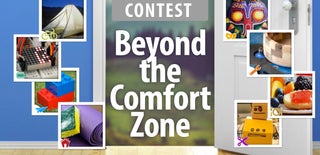
Participated in the
Beyond the Comfort Zone Contest














