Introduction: AI-Assisted Linocut Prints: Blending Traditional Craft With Modern Technology
Linocut, a traditional printmaking technique, meets the cutting-edge world of artificial intelligence in this instructable. By incorporating AI into the linocut process, we can streamline and enhance various steps, making the creation of intricate linocut prints more accessible and exciting.
Supplies
- AI image generation software (I used crayon.ai)
- Linoleum sheet
- Brayer (roller)
- Printing ink
- Paper
- A barren (I simply used a roller pin)
- Laser engraving machine (I'm using a Snapmaker 2.0 with a 10W laser head)
- G-code generation software (I'm using Snapmaker Luban)
- Laser safety goggles (safety first!)
You can easily get items 2,3 and 4 as a kit from Amazon.
Step 1: AI Raster Image Generation
Start by creating a digital image that will serve as the basis for your linocut design. Utilize AI tools to generate intricate patterns, textures, or even complete designs. Experiment with various styles and settings until you find a composition that aligns with your artistic vision.
I used crayon.ai for this instructable, but feel free to explore different tools (hotpot.ai with "Logo clean 1" stule is another good one).
The prompt is of utmost importance in obtaining a usable result. The one I used for the attached images is:
"Unique artwork of a lone sailboat battling through a tempestuous ocean, monochrome, maximum contrast, thick lines, linocut print"
and I didn't apply any style.
You will get a set of 9 low-resolution images. If you open any of them you will notice some buttons at the bottom, among which:
- Upscale: to increase the resolution
- Download: well... pretty self explanatory
So, choose the image you like the most, upscale it and download it. As you will notice in all the images there is a orange crayon watermark. Should you want to remove it you will have to pay for a subscription.
Step 2: Translation Into G-code and Laser Etching
Prepare your raster image for laser etching by translating it into G-code. G-code is a programming language used to control CNC (computer numerical control) machines, including laser engraving machines. Use G-code generation software to convert your vector image into instructions that the laser engraving machine can follow.
The g-code conversion is a seamless process in most of the laser etching software: you load a raster image and it is internally vectorialized and converted into g-code.
With Snapmaker Luban the process is quite strighforward:
- load the image
- choose B&W processing mode
- adjust the threshold level until you are satisfied with the result
- invert the image (you will need to remove what in the raster image are the white areas!)
- mirror it (so you will get the correct orientation on the paper print)
- select the image and create a toolpath with the following parameters:
- Method: Fill
- Movement mode: Line
- Line direction: horizontal
- Fill interval: 0.1 mm
- Jog Speed: 3000 mm/min
- Work speed: 600 mm/min
- Laser power: 100%
Generate the g-code and load it into your machine.
Now is time to wear your laser safety goggles!
Secure the linoleum sheet onto the laser engraving machine's platform and initiate the laser etching process. The laser will selectively remove material from the linoleum, creating a relief surface based on your intricate design.
After etching, wash the linoleum with soap and water to remove all the burned residues.
Laser etching linoleum will release nasty fumes, so do it in a well ventilated area or even better use a fume extractor. Do not breath the fumes! Also you may get the inside of your engraving machine quite dirty.
Step 3: Traditional Linocut Printing
Once the linoleum substrate has been laser-etched, it's time to create a traditional linocut print. Ink the laser-etched linoleum surface using a brayer, ensuring that the ink covers the raised (uncarved) areas of your design.
Place a sheet of paper or fabric onto the inked linoleum surface and apply pressure evenly. You can use a printing press or simply rub the back of the paper with a spoon or a barren to transfer the ink onto the chosen material. I placed the linoleum substrate on the paper and then used a common roller pin.
Experiment with different ink colors, paper types, and pressure techniques to achieve unique and personalized linocut prints.
Step 4: Conclusion and Further Development
I crafted a classic linoprint by seamlessly integrating an AI-generated image with laser engraving techniques onto a linoleum substrate, transforming it into a versatile printing block. To the best of my knowledge, this marks a pioneering application that fuses AI image generation, laser engraving, and linocut printing into a harmonious creative process.
With a bit of experimentation, refining the results becomes accessible—factors such as ink quantity, pressure techniques, and paper selection, showcased in the accompanying images (another sailboat, I know), significantly influence the outcome. In this case I did use a printing press: the edges are clearer and the black is deeper. I produced ten prints and I destroyed the original block... as a proper artist! Even if a lazy one :)
By integrating AI into the linocut process, you can explore new realms of creativity and complexity in your prints. The combination of traditional craftsmanship and modern technology opens up exciting possibilities for artists seeking to push the boundaries of their art. Enjoy the journey of creating AI-assisted linocut prints, where innovation meets tradition!

Participated in the
Anything Goes Contest