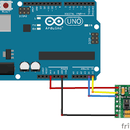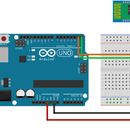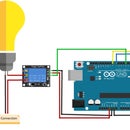Introduction: Attiny85 USB Development Board LED Blinking With Arduino IDE
In this Project, we will teach you how to use Attiny85 USB Development Board. It's a simple project, LED Blinking with Arduino IDE.
About ATTINY85 Development Board:
The ATtiny85 USB Development Board is similar to the Arduino but smaller and cheaper. Though the chip seems to be small it is powerful enough to support a good many functionalities like that of Arduino and the ability to use the familiar Arduino IDE, this board is a great way to jump into microcontroller electronics.
Step 1: Steps for Installation:
Step1: you will need to download and install the drivers manually. Download, unzip and run “Install Drivers” (on 32bit systems) or “DPInst64” (on 64bit systems)
You can download the drivers from this: link: http://github.com/digistump/DigistumpArduino/rele...
Now run the Arduino Application, in the Arduino Application Go the “File” Menu Select “Preferences” and click on it.
Step 2:
In that labeled box called “Additional Boards Manager URL” Enter
Step 3:
Go to the “Tools” menu and then the “Board” submenu – select “Boards Manager” and then from the type drop-down select “Contributed”: Select the “Digistump AVR Boards” package and click the “Install” button
Step 4:
You’ll see the download progress on the bottom bar of the “Boards Manager” window when complete it will show “Installed” next to that item on the list. With the install complete, close the “Boards Manager” window and select the Digispark from the Tools→Boards menu. “Digispark (Default – 16.5mhz) is the board that should be selected by all new users.
The installation is complete.
Step 5: Components Required:
- ATTINY85 USB Development Board 1
- Jumper wires 2
- Breadboard 1
- LED 1
- Resistor 10K 1
You can buy these components from elegocart.
Step 6: Project Setup:
Step 7: Code:
void setup() {
pinMode(0, OUTPUT); }
void loop() { digitalWrite(0, HIGH); // turn the LED on (HIGH is the voltage level) delay(1000); // wait for a second digitalWrite(0, LOW); // turn the LED off by making the voltage LOW delay(1000); Serial.println("Hi I am Active"); }
Click: