Introduction: Best File Organizing Technique
Pro Tips
Step 1: The BIG Problem..?
Is it very Difficult for you, to remember where you have recently saved your important Photographs, videos & documents.....? Are you fed up of searching through endless sub folders named" New Folder". In reality, at some point everybody does this. In urgency we create a new folder - not even having time to rename the folder (Very busy you know) and just dump the file hoping to access it later.... or even deleted unknowingly since the folder name was New folder.
Don't worry ... this time we will end this issue once & for all, because we have the best file organizing technique.
So, Lets Begin...
Step 2: Start From MY COMPUTER
Ok.. we all know this guy.. Go to -my computer- now see, how many drives you have (for ex: C D E F). First thing you are going to do is renaming the name "Local Disk" from the drive and give some real meaning. before that please note
a) It is always better to keep Softwares & Media files separate. reason? S P A C E
b) Put all your documents & softwares in one drive & all your Media files ( Audio, Video, Movies, images) in another drive.
c) Based on your requirements reformat your disk like wise. (optional)
Ex: If I have a 500GB HDD, & my media files are more, then I would format my disk like this
C - Drive 100GB
D- Drive 150GB
E - Drive 250GB (If software files are less then you can bring another 50GB here)
Now we are set.. lets go further
Step 3: Organized Tree Structure
Now your My computer will look like the image shown above.
The File Organizing technique is illustrated in the image.
In Drive : Softwares - there is two main folders named DOCUMENTS and SOFTWARES
In the Documents folder there are sub folders for different document types. similarly for softwares & in Drive Media there are sub folders for SONGS, IMAGES, VIDEOS where it contains sub folders for different file types.
you can create any number of sub folders based on your requirements ( Remember not to mix up the structure again in sub folder)
Now all your images will be found at Drive: MEDIA/Images/**/**/** (** - Indicates sub folders)
all your Softwares will be found at Drive: SOFTWARES/Softwares/** (** - Indicates sub folders)
all your Videos will be found at Drive: MEDIA/Videos/**/**/** (** - Indicates sub folders)
Step 4: Mission Accomplised
you just protected your files from getting trashed accidentally.
now you will be able to access all your files very easily & quickly in a systematic way..
Hope this tips helped you
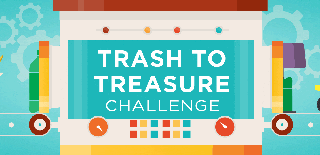
Participated in the
Trash to Treasure











