Introduction: Braille Digital Keyboard
Visual disability can happen when a person has a partially (reduced blindness) or complete blindness. This may happen due to many reasons, for example glaucoma, cataracts, diabetic retinopathy or age-related macular degeneration.
In 2006 the National Health Service in England renewed a definition of visual impairment (VI), which is: "There has been a change in the terminology of the registers, blind and partial sight should now be expressed as severely sight impaired (blind) and sight impaired (partially sighted). [1] Blindness has a limitation when it comes to writing, there are some technical aids that help facilitate, for example magnifying lens, Braille strips or walking sticks.
Braille is an alphabetic code consisting of six dots in high relief, arranged in a matrix of two columns by three rows. The dots are numbered from 1 to 6, so that the top row corresponds to dots 1 and 4, the middle row corresponds to dots 2 and 5, and the bottom row corresponds to dots 3 and 6.
All letters, punctuation marks, signs of expression and other codes are formed by combining these six dots. Each letter and each sign already has a pre-established combination of dots. The sign that is formed by marking all the dots is known as the generating sign, from which all the possible combinations of dots originate, which in total, including the blank space, there are 64 combinations.
The purpose of our project, is to make a digital keyboard out of braille conventional languaje so users that have visual disability can have accesibilty to type in computers.
Supplies
- Arduino Leonard
- Arduino software
- Push bottons
- Jumpers
- PETG filament
- 3D printer
- Screws M6
- Protoboard
- Springs
Step 1: Download Library in Arduino Software
We need a special library of the Arduino Leonard named “<Keyboard.h>” for displaying the letters in real time, symbols and numbers on the screen.
Step 2: Assembling Circuit in Protoboard
Secondly, we have our assembled protoboard, all 9 pins are declared in our program for each pushbutton. Each pushbutton has a resistance and is connected to ground.
Step 3: Programming Arduino Leonard
This Arduino code uses the Keyboard library to simulate keyboard input through specific pins. Pins are defined for buttons that correspond to different functions, such as switching between upper and lower case, switching to the numeric keypad, entering spaces, and deleting characters.The code is structured to detect combinations of button presses and perform corresponding actions, such as printing characters on the serial monitor and sending them to the virtual keyboard. It also includes functions to handle different situations, such as typing in lower case, deleting the last character, entering spaces and line breaks.
The program runs in a constant loop, where the keyboard selection function is continuously called to determine what action to take depending on the buttons pressed.
Once its finished, we can confirm it´s funtionatilly.
Attachments
Step 4: Sketch of Pieces & 3D Print of the Keyboard
Since the keyboard design is specifically for the visually impaired, it should be ergonomic, of a reasonable size for easy carrying and with good durability. This design was built on CATIA V5, which below are the archives.
Anthropometric measurements were used for a user between 20 to 60 years, men and women with visual disability, specifically blindness, having neutral position for it continues use.
The keyboard measures 32cm in length, 12cm in width and 5cm at the top.
The design of the keys for typing was made in an oval shape to match the shape of the finger, and the measures are 2cm x 3cm with a width of 3mm and a protrusion of 2mm to make a curvature to match the finger and make it easier to distinguish the buttons. The same was done with the space button, although this button measures 8cm long and 3cm wide.
The ones that are different are the delete button that is 2cm long and 5cm wide, with 5mm high, since this key no longer has a protrusion to distinguish it, on the other hand, the enter button has measures of 5cm long in the largest part and 2cm in the narrowest, as width has 2cm in the largest part and 3cm in the smallest, this piece is also 5mm high.
Step 5: Assembling the Keyboard
Once we printed out the sketch on our 3D printer we can attach everything together. In total, we used 3 small protoboards which have all 9 push buttons attached to ground and the arduino. We glued all the keyboard keys to the push buttons so once its connected we can start typing.



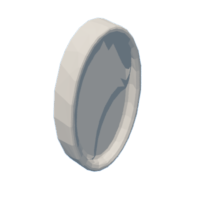
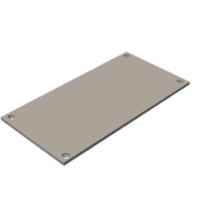







![Tim's Mechanical Spider Leg [LU9685-20CU]](https://content.instructables.com/FFB/5R4I/LVKZ6G6R/FFB5R4ILVKZ6G6R.png?auto=webp&crop=1.2%3A1&frame=1&width=306)



