Introduction: Coffee Table TV Remote
Hi!
So I got this idea a while ago and thought I'd find some similar stuff online, but turns out there aren't a lot of information about that kind of project. A few weeks ago I found the Instructable of a side table remote by russm313 (https://www.instructables.com/id/Convert-a-side-table-into-a-remote-control/), and it was just what I needed to get started.
First, I wanted to connect the buttons to a raspberry pi, but when I saw russm313 instructable I thought it was an easier and less expensive method.
The cool thing about this project is that you can adapt it as you want, and you can use every button on the remote you have.
I have 13 buttons :
Power (TV and terminal at the same time), input, volume down, mute, volume up, pause, preset (activate the favorite channel buttons), and 6 favorite channels.
When I bought the big red button online to make the power button, I didn't think about the fact that it may not fit on the side on my table, and it didn't. So I put it in the corner of the table's surface.
This table is old and already had a few mods (wheels, for example), so I didn't really care about drilling holes in it.
Let's get started!
Step 1: Materials
Materials :
- 13 buttons with micro switches (for me, 12 arcade buttons and a big red one for the power)
- Universal TV remote
- Wires (i used two colors but you can do it with one)
- Solder
- Flux (optional)
- A couple of wood pieces
- Piece of fabric (optional)
- Metal Ls (don't know if there's a name for that)
- A few screws
- Hot glue
- Adhesive velcro
Tools :
- Soldering iron
- Exacto knife
- Electric tape
- Wire cutter and stripper
- Drill and drill bits
- Scissors
- Hot glue gun
- Helping hands (optional but very handy)
Step 2: Program the Universal Remote
Before we cut the remote open, you have to program it so it works with your TV. I programmed mine so it would also work with the cable terminal. The remote I bought also had a favorite channel feature, so I programmed those channels.
Step 3: Open the Remote and Plan
Take whatever tool you have on hand and open that remote! You won't need the top part and the silicone part.
Once you're inside, you'll see the circuit board of the remote. It's easy to find where the connections are made when a button is pushed on the remote. There are two copper traces going out of these areas, and these are the traces on which we are going to solder the wires. Don't try to solder directly on the pads. This cost me a remote, because it's made of a different material and simply melted when I tried to solder. I ended up destroying the board.
If you have a lot of buttons like me, you may want to take a little time to examine the circuit board. I actually draw the remote and the traces I needed to solder, and what they did. Soldering a lot of wire on the board makes it quite busy, and in the end you could find it very hard to access some of the traces you need to solder on. Once my plan was made, I started on the left side and made all my connection from left to right to avoid any wires getting in my way.
If you look closely at the board, you might find that some of the traces you need are connected to one another. This is great because it means you need less soldering directly on the board. I found a trace that was useful for 6 of my connections, which saved me 5 soldering spots on the board. Soldering wires together afterwards is easier than soldering a wire to the board (especially for a beginner like me).
Once you've figured which traces you need for every button you want, take the exacto knife and scrape the green layer of the trace in order to expose the copper (it must be shiny). You only need a small spot on each trace. Try to place the soldering spots as far as possible from one another.
Step 4: Solder!
Here's how I did it, but you can easily adapt this routine to your liking.
I didn't want to have long wires in my way during the soldering process, so I decided to solder small pieces of wire on the board, that I would solder to longer pieces afterwards. As I mentioned earlier, soldering to the board is much harder (and not as strong) than soldering two wires together.
I had 16 connections to make on the board for 13 buttons (because some spots were good for more than one button). I made a chart with a wire number and the buttons it was connected to. I also soldered an optional button (SAT, on the top left corner) because I wasn't sure I'd need it.
Here's what I did for every spot :
- Cut a small piece of wire
- Stripe both ends (it's much easier to strip an end when the wire is not attached to the remote)
- Take a piece of electric tape and label the wire, using the chart
- Put a little flux on the copper trace
- Wrap solder around one end of the wire and make it melt
- Put a little ball of solder on the copper trace
- Make the connection by reheating both the solder on the wire and on the trace
- Wait for it to cool
- Test the connection
- Cover the connection with hot glue to prevent it from detaching
If the soldering spots were close on the board, I made all of them before securing the area with hot glue.
Step 5: Elongating Wires
Depending on the table you have, measure how long you need to go from the front to the back. This will tell you how long your wires need to be, and make sure to leave a little extra to be comfortable during the following steps.
In this step, you need to consider the connections used for multiple buttons. I had a connection used for 6 buttons, and a few connections used for 2 buttons each. I made the separations before soldering to the wire on the board. To separate a wire in two, I stripped a piece of wire in the middle, making 2 cuts with the stripper and a line between these cuts with the exacto knife. Once the plastic was off, I soldered the stripped end of another wire to the middle of the first one. the result was a Y shaped wire. If I needed more than 2 wires out of the first one, I simply did this multiple times.
Once all your wires are ready, solder them to the wires on the board, being careful not to pull on the connections you made. I strongly recommend labeling the wires with the buttons names as you go. Cover the connections with electric tape or wire sheath.
You may also use tie wraps to keep the wires together, it will make it less messy.
Step 6: Make the Controller Holder
I went simple on this step. I took two pieces of wood lying around in my workshop, and a few metal Ls (don't know the name, look at the pictures).
First, I affixed the 2 wood pieces together with 2 metal Ls, making a right angle. Then I took 2 more Ls and screwed the structure under the top of the table, as close as possible to the front of the table. Be careful not to use too long screws, as they may go through the table.
Then I took my drill and made a small hole (6mm) on the front of the table. The height of the hole is more critical than the horizontal position, because if it's too low you'll have to make a bigger hole. So make sure to measure the vertical position of the LED of the remote on the wood structure.
Once the hole is drilled, take a strip of velcro (both layers) and stick one side under the remote. Take off the adhesive protector of the other layer, position the remote in front of the hole and stick the velcro to the wood holder.
This step is critical, but it went pretty smoothly for me (more than expected).
Step 7: Measure and Drill Button Holes
Now you need to plan how you want your buttons on your table. Except for the big red one I used for the power button, mine are all at an equal distance from each other. This is one of the things I would change if I had to do this again. Be creative and think about grouping some buttons together, like the volume ones. Once you have a plan, measure the distances on the table and mark the drilling spots. Then drill the holes! You need to find the perfect drill bit for your buttons, because a hole that's too big will be ugly.
When the holes are done, place your buttons!
Step 8: Solder Wires to Micro Switches
Almost done!
You'll need to do these simple steps for every button :
- Strip both wires you need for the button
- Insert the wires on the switch connectors
- Solder them in place
- Place the micro switch on the button
- Test it out
Step 9: Clean Up and Cover
Since I have 2 cats and they love wires, I couldn't let the wires accessible.
I started by taping looser parts to the table with electric tape. Then I took a piece of fabric and sticked and stapled small pieces of velcro at each corner. I sticked the other layer of these velcro pieces to the table, and you can guess the rest.
It's done!
Now you can lay down on the couch and lose the remote as much as you want.

Participated in the
Hack Your Day Contest
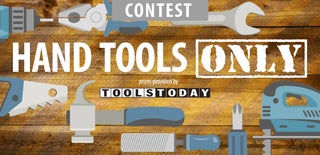
Participated in the
Hand Tools Only Contest 2016









