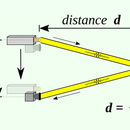Introduction: DIY Smartphone External Flashlight
Hello,
Today I'm going to explain how I did my own iPhone/Smartphone external Flash with some LED's, and a LiPo Battery This is a really simple project, you can make it in a lot of different ways, the one I made is I think... how can I name it... More... Efficient.
Even thoug there are many different modules.
So lets get started
Step 1: Parts
The main components are:
-Arduino Beetle/Nano/etc.
-LiPo Battery
-LiPo Charging Module
-Step-Up module
-Potentiometer
-Selfie Stick with cable
-TIP31C Transistor
-Acrylic or some other siffuser
Step 2: LED's Stp1
I use 5mm white LED's on a breadboard:
I connected 4 in parallel and then in series with another 4 in parallel an so on, this will need more voltaje but reduces the current consumption so the battery will last longer and the components will stay cool.
So I take the voltage directly from the battery manager and then connect the Step-Up converter because the LED's need 15V to work due the arrange.
To controll them I used a TIP31C Transistor like a solid state switch.
Step 3: LED's Stp2
Once all the LED's where in place I sand the top of them with a 120grid paper this will help to difuse a lot of the light to make it look a lot better, so the light wont be only in one spot but in the whole area of the picture, you can see the difference this make to a single LED.
I also sanded a 5mm acrylic sheet to put it on top of the LED's and to help diffuse the light even better. I made this piece with a Laser cutter but a box cutter and a ruler will approach the same result.
Step 4: Selfie Stick
I'm using a Selfie Stick with the button and the aux cable, you can use some old earpods with media buttons, we need the volume up or down button.
So I disasemble the selfie stick to take the cable, then I mesure the signal that the iPhone is reciveing.
When you plug the cable to the iPhone jack there are 2.4v between the Mic and GND signals, then if you press the button the voltage will drop to almost 0v but the important part of this is the resistance between the signal and GND its arround 200ohm for the volume up, 0 ohm for play stop and so on.
So to take some of this signal I use a Capacitor and a Resistance conected in series with the 2.4v signal, when you press the button you wont affect the original siganl of the selfie stick, if you connect it directly you will drop the voltage and the iPhone wont take the picture (I learned this the bad way)
Then this signal will go to the analog read of the arduino.
Step 5: Arduino
So the arduino will work to control the LEDs I used PWM signal to control the brightness and to decrease the current consumption.
Whit this analog read I can measure the change of the signal when the button is pressed so I shot the flash light at the max brightness and the iPhone also take the picture at the same time.
Also With the pot I can control the light to be always on with different intensities to record video or something like that.
The POT will be at the A0 pin, the selfie stick signal will go to A1 and the Pin 9 to the TIP31 and then to the LED's
The code is very simple:
int led = 9;
int nivel = 0;
int boton = 0;
void setup() {
pinMode(led, OUTPUT);
pinMode(A0,INPUT);
pinMode(A1,INPUT);
}
void loop() {
if(analogRead(A1)<=50 && analogRead(A1)>=10){
delay(10);
analogWrite(led, 255);
delay(200);
analogWrite(led, 0);
delay(500);
}else if(nivel >= 10){
analogWrite(led, nivel);
}else{
analogWrite(led, 0);
}
nivel = analogRead(A0);
nivel = map(nivel, 0, 860, 0, 255);
delay(50);
}
Step 6: Circuit
As I explained before...
The Battery manager will power all the circuit, 5V for the Arduino and to the Step Up converter.
The Step Up converter should deliver 15V
The TIP31C will act like a switch for the LED's and all the selfie Sticks will be different so I represent them like a module, you only need to fin the up volume signal and then connect the resistor and the cap.
Step 7: Results
Here you can see two pictures taken in portrait mode with an iPhone 8+ in the exact same position.
It is a HUGE difference, the photos where taken in my living room, the light of the kitchen was on and in real life you can see but the camera wont, even more with the portrait mode,
Belive me, the firts one is not a black photo, if you set the max brightness of your screen you will see some shapes.
The second picture was taken with the flash on, it looks almos like daylight!
I hope you enjoy this tutorial, let me know if you have any questions!

Participated in the
Make it Glow Contest 2018