Introduction: Designing Fidget Spinners in Fusion 360
I have recently been learning how to use Fusion 360 on the Instructables class, though up until now I have only designed very simple parts. This Instructable should show you how to model and build your own fidget spinner. If you are unfamiliar with Fusion, I highly recommend getting started with the Instructables 3D Printing Class.
I am in middle school, and I am new to Instructables and 3D design, but I thought this would be a good first project.
If you are not interested in designing your own fidget spinner, skip to step 9 where I provide the STL files.
I am entering this Instructable in a contest. If you found this Instructable helpful or you like it please vote for me; any votes are greatly appreciated!
Step 1: Project Materials and Tools
Tools:
- 3D Printer (I used my school's printer. Alternatively, you could get it printed by a 3D printing service such as 3DHubs or Shapeways)
- Fusion 360
- A hammer or vise
- A small screwdriver
Materials:
Step 2: Add Bearing Model
First you need to import the 608 bearing model into Fusion.
Go to Insert McMaster-Carr Component under Insert. This should pop up a window with the McMaster catalog.
In the search bar look up "608 bearing" and click on "Open". You can also look up the product code, "5972K91". Take note of the product dimensions here; the height is 7mm and the diameter is 2mm.
Click on "Product Detail" and scroll down until you see "3-D STEP".
Click save to add the 3D model to the project.
*While you can design the fidget spinner just fine without the bearing model, this step allowed me to practice using Fusion 360 and it can be used later on to see how the fidget spinner moves.
Step 3: Sketching the Fidget Spinner Circles
Now we need to start making the fidget spinner body. We will begin by making a 2D sketch in Fusion.
First we need to make the center circle. When going into sketch mode, choose the plane that is parallel to the bearing. Now it may be helpful to hide the bearing.
Make a circle with a diameter of 22mm at the origin. The circle and the bearing should line up.
If you are using bearings for all the outer circles continue. Else, go on to the penny or hex nut section.
Bearings:
Next, we need to make a circle with the same diameter directly 30mm above the first circle. You can align the circles by using the "Horizontal/Vertical" constraint. To set the distance between the circles I used the "Sketch Dimensions" tool. You can change the distance based on your size preference.
Use the "Offset" tool to create a 3mm ring around both of the circles.
Using the circular pattern tool, select the upper circle as the "Object" and the center point of the lower circle as the "Center Point". There should now be 3 circles around the center circle. While the "Circular Pattern" menu is still open, you can change how many outer circles you want.
Pennies:
The pennies have a slightly smaller diameter than the bearings. They have a diameter of 19.05mm and a thickness of 1.52mm. This means you can fit 4 pennies in the height of a bearing. I will cover this more in Step 5. Make a circle with a diameter of 19.05mm, 32.95mm above the center circle. You can align the circles by using the "Horizontal/Vertical" constraint. To set the distance between the circles I used the "Sketch Dimensions" tool. You can change the distance based on your size preference.
Just like with bearings, create a 3mm offset on both of the circles, and then use the circular pattern tool to repeat the penny circle around the center bearing circle. (See above in the Bearing section for more information)
Hex Nuts:
Hex nuts make great fidget spinner weights. I recommend using M12. They have a diameter of 20.03mm and a height of roughly 10.45mm. This makes them somewhat protrude from the fidget spinner but they only pop up a little bit so I didn't really notice the difference. Use the circumscribed polygon tool to make a 20.03mm hexagon. It needs to be directly 32mm above the center. You can align the circles by using the "Horizontal/Vertical" constraint. To set the distance between the circles I used the "Sketch Dimensions" tool. You can change the distance based on your size preference.
Make a 3mm offset on the hexagon. Finally, use the circular pattern tool to repeat the hexagon around the center bearing circle. (See above in the Bearing section for more information)
Step 4: Connecting the Circles
Now is the fun part! You get to customize the way your fidget spinner looks. The way you connect the circles can change the way your spinner looks.
It will be helpful if you divide all outer circles into fourths and divide each fourth into thirds.. This way you won't need to deal with angle measures when making your pattern.
A Few Possibilities:
- Connecting the circles with arcs (I used the 3 point arc tool and chose points on the outer circles as start and end points and chose a point on the inner circle as the "point on the arc") - Image 1
- Connecting the circles with diagonal lines - Image 2
- Making a triangle around the circles - Image 3
Note:
I have attached some screenshots of my designs to give you ideas. Try experimenting by adding more lines or circles (See Image 4). If your pattern is too complex to repeat 3 or more times, try using the circular pattern tool to complete the whole pattern (I did this in Image 5). You can even try changing to offset for a different look; I did this in Image 5 to make all the circles touch.
Step 5: Extruding the Sketch
It is finally time to extrude the sketch and start working in 3D! At this point you can unhide the bearing model.
As a rule of thumb, you can't extrude the 22mm circles(inner circles) unless you are using pennies on the outside; you need to extrude the offsets which will encase the bearings. Also you need to extrude something to connect all the circles. Keep in mind that you don't need to extrude everything; the gaps and spaces make cool patterns.
You need to extrude the sketch by 7mm, which is the height of the bearing. When entering the extrude height, you may need to enter -7mm to get it to align with the bearing. Also, in the extrude menu under "Operation"select "New Component" instead of "New Body".
If you want your fidget spinner to use pennies you do need to extrude the 19.05mm circles(inner circles). You need to extrude them by .5mm while using the two sides option under "Direction". This will provide a surface to glue the pennies to. If your fidget spinner will use hex nuts, you can extrude it the same way as if you were to use bearings.
Please see the uploaded screenshots of how I extruded my designs.
Step 6: Adding Finishing Touches to Design
You can now customize your 3D model and add finishing touches. I prefer simplistic designs, though you can modify your design any way you like.
Some Ideas and Suggestions:
- Added a fillet to all the outer edges - Image 1
- Added a chamfer to the arc connecting the circles and a fillet to the outer circles - Image 2
- Added just a chamfer to the arc connecting the circles - Image 3
If you made a more geometric design you could just add a small fillet (See Image 4). You could also do a small chamfer around the whole design as well. These are just a few variations that I liked. Feel free to experiment with the Fillet, Chamfer, and Rule Fillet tools to customize the model to your likes. You can even use the Press Pull tool to modify your design.
* At this point, if you do not want to add joints to make your fidget spinner move, skip forward to Step 8.
Step 7: Adding Joints
To see how the fidget spinner spins, I added joints so that I could see the way it moved.
The first step is to make the inner and outer rings of the bearing, a component. To do this first find out which body the inner and outer rings are (they should be Body 1 and Body 2). Next, for each of the bodies, right click on them and click "Create Components from Bodies" in the menu that pops up. Now the inner and outer bearing rings should be components.
Next, you should create a rigid group between the fidget spinner body and the outer ring of the bearing. This will make the fidget spinner body move when the bearing moves without combining the two objects. To do this first click on "Rigid Group" under "Assemble". Then select the outer ring component and the fidget spinner body component. There should now be a rigid group created.
Now you need to create a "As-built Joint" between the inner and outer rings of the bearing. Use the "As-built Joint" tool under "Assemble". Select the inner and outer bearing rings as the "Components" and the center point of the inner bearing ring as the "Position". Under "Motion" make sure the joint type is "Revolute".
The last step is to right click on the inner bearing ring component and select "Ground". This will make it so that the bearing doesn't move when you rotate the fidget spinner.
Now under "Joints" you can right click on the joint you just made and select "Animate Model". This should make the fidget spinner spin around the bearing.
Step 8: Designing Caps
Designing the caps is fairly straightforward. The ones I have designed are press fit.Again, keep in mind that the bearing has an inner diameter of 8mm, an outer diameter of 22mm and a height of 7mm. I found it easier to make the caps in a new file.
First make an 8mm circle. Using the same center, make a 22mm circle. The 8mm circle will go inside the inner ring of the bearing. Make a 1mm offset on the inner circle. This will provide some padding for the cap to lie on the inner bearing ring.
When extruding the cap, first extrude everything by -2mm. This will create the part which comes in contact with your fingers.
The sketch will now be hidden, so make sure to unhide it. Now extrude the center most circle by 3.5mm (This is so each cap won't take up more than half of the height). Lastly extrude the middle circle by .5mm. While extruding make sure you select "Join" under the "Extrude" menu. This will make the cap a single body.
Now you should have a basic cap design. To make it fully functional (and a bit better) you need to modify it slightly. Here you can customize the cap to your taste. I added a 2mm "Fillet" to the top cap portion so that it looked better and so that is was easier to hold. Finally, I added a .5mm "Chamfer" to the portion that goes inside the bearing, so that the cap could be easily pressed into the bearing.
Now that your caps are done, you are ready to export and print!
Step 9: Exporting and Printing
To export the 3D model. right click on the fidget spinner body and select "Save as STL". When slicing, keep in mind that higher infill will make the spinner spin longer since it will be more heavy. On my school's Makerbot, it took 30-45 minutes based on the spinner when printing at normal resolution.
Here are some of the STL files of fidget spinner I have designed if you are interested. I have also attached the F3D of the spinner.
Note:
If your 3D printer cannot print dimensionally accurate you will need to scale your STL up or down by 1% while slicing. At first when I was testing my design on my library's printer, I had to scale down the model by 1% to make the bearings fit tightly.
Attachments
Step 10: Preparing the Bearings
When the VXB bearings ship they are usually packed with grease and won't spin for more than a few seconds. This step is crucial if you want longer spin times.
The first step is to pry open the bearing caps with a screwdriver. You may need to work the screwdriver a little bit until it is able to get under the bearing cap. Be sure to remove the bearing caps on both sides of the bearing.
You probably notice that the bearings are very greasy. Squirt a few drops of the degreaser into a cup of water and let the bearings sit in the solution for a few minutes. After this, you should see a noticeable difference in the amount of time the bearing spins.
Step 11: Assembling the Fidget Spinner
This part is fairly straightforward. All you need to do is put the bearings into the holes on the fidget spinner and then put on the spinner caps. You may be able to push the bearings in without any tools (I was able to do this for one hole), but for most of them I had to use a hammer. For the spinner caps, you should be able to push them in with your hands. If you have a vise I recommend using it instead of a hammer since it won't leave any marks on your spinner.
If you are using pennies, you need to superglue the pennies into the outer circles. You should be able to fit 4 pennies into each circle. If you are using hex nuts, all you need to do is hammer the hex nuts into the outer hexagons.
Step 12: Finished!
Congratulations! You just designed and constructed your own fidget spinner! After a while of spinning it,the bearings should be broken in and the fidget spinner should spin much longer. Mine spins for almost two minutes.
If you have any questions or feedback please comment down below. I'd love to see what other people make. Also, if you enjoyed this tutorial or found it helpful please vote for me in the contest. Thank you!
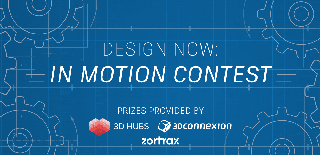
Runner Up in the
Design Now: In Motion Contest

















