Introduction: Face Detection on Raspberry Pi 4B in 3 Steps
In this Instructable we are going to perform face-detection on Raspberry Pi 4 with Shunya O/S using the Shunyaface Library. Shunyaface is a face recognition/detection library. The project aims to achieve fastest detection and recognition speed with low power hardware so enthusiasts like you can bring your dream AI projects to life faster .
Supplies
Raspberry Pi 4B (any variant)
Raspberry Pi 4B compliant power supply
8GB or bigger micro SD card
Monitor
micro-HDMI Cable
Mouse
Keyboard
laptop or another computer to program the memory card
Step 1: Install Shunya OS on Raspberry Pi 4
You will need a laptop or computer with a micro SD card reader/adapter to load the micro SD card with Shunya OS.
Download Shunya OS from the official release site
Flashing Shunya OS on the SD-Card using the steps given here: Flashing Shunya OS on Raspberry Pi 4.
Insert micro SD card into Raspberry Pi 4.
Connect mouse & keyboard to Raspberry Pi 4.
Connect Monitor to Raspberry Pi 4 via micro-HDMI
Connect the power cable and Power ON the Raspberry Pi 4.
The Raspberry Pi 4 should boot up with Shunya OS.
Step 2: Install Shunyaface
Shunyaface is a face detection/recognition library for all boards supported by Shunya OS.
To install Shunyaface we need to connect it to the wifi
1. Connect to the wifi using the command:
$ sudo nmtui
2. Installing shunyaface and cmake is easy, run the following commands:
$ sudo apt update
$ sudo apt install shunyaface cmake
Step 3: Example Code and Output
In the above code, an image is read using the imread function. This frame is passed to the detect function which returns a bounding box on the face and also plots the points on the endpoints of the lips and the centre of the eyes.
Download the code along with the necessary files given below and Untar the files using the commands given below:
$ tar -xvzf sample-facedetect.tar.gz
$ cd sample-facedetect
Compile it using the command
$ ./setup.sh
Run it using the command
$ ./build/facedetect
This will show you an image with detected face.
Write your own code and compile
1. Edit src/facedetect-sample.cpp file and add your code there.
2. then run this command to compile and build binary
$ ./setup.sh
3. Run it using the command
$ ./build/facedetect
Conclusion: Shunyaface can help you detect or recognize a face in a few lines of codes. If you like this tutorial please like it, share and also star our github repository given here