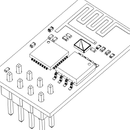Introduction: How to Burn Optiboot Botloader on Atmega8 With Arduino IDE 1.6.x and 1.5.x
@Edit: Try this first http://playground.arduino.cc/Main/ArduinoOnOtherA... MiniCore includes ATmega8 with optiboot.
Also somewhere in comments in new code for boards.txt for newer IDE.
I used old NG bootloader, but I have some troubles with it. It takes about 8 seconds to start Atmega, and it stucked sometimes. When I wanted to burn optiboot, I get message:
"efuse" memory type not defined for part "ATMEGA8"
This tutorial shows how to burn optiboot on Atmega8-16PU from begining to the end.
If you want to use other uC from Atmega8 family you will probably have to change fuses in boards.txt
It is not about Atmega8L nor Atmega8A. If you want to use one you will probably need to modify my code for boards.txt (I mean fuses).
Check twice if you have correct fuses for corresponding chip, because wrong fuses may brick your uC.
Pros for using optiboot:
- Arduino starts immediately after powering
- Arduino can be programmed faster
- Arduino is more reliable
Step 1: Add Atmea8 Optiboot to Boards.txt
Open boards.txt, which is in: Arduino\hardware\arduino\avr (in your main Arduino folder). Do not use MS notepad it will mess everything up. WordPad is much better, but I'm pretty shure that every decent text editor will be as good.
and add at the end :
##############################################################
atmega8o.name= Atmega8 Optoboot
atmega8o.upload.tool=arduino:avrdude1
atmega8o.upload.protocol=arduino
atmega8o.upload.maximum_size=7680
atmega8o.upload.speed=115200
atmega8o.bootloader.tool=avrdude1
atmega8o.bootloader.low_fuses=0xbf
atmega8o.bootloader.high_fuses=0xdc
atmega8o.bootloader.path=optiboot
atmega8o.bootloader.file=optiboot\optiboot_atmega8.hex
atmega8o.bootloader.unlock_bits=0x3F
atmega8o.bootloader.lock_bits=0x0F
atmega8o.build.mcu=atmega8 atmega8o.build.f_cpu=16000000L
atmega8o.build.core=arduino:arduino
atmega8o.build.variant=arduino:standard
##############################################################
You heve to be shure, that lines atmega8o.bootloader.tool=avrdude1 and atmega8o.upload.tool=arduino:avrdude1, contain avrdude1 insted of avrdude.
Step 2: Change Avrdude Parameters in Platform.txt
platform.txt is in the same directory with boards.txt. You need to find section titled:
# AVR Uploader/Programmers tools
# ------------------------------
Copy default lines and paste them after old ones. Do not delete old. Chane avrdude to avrdude1 in new prorammer settings and delete "-Uefuse:w:{bootloader.extended_fuses}:m" from line titled "tools.avrdude.erase.pattern="
Or You can simply copy my code and paste it after standard programmer settings:
#####
tools.avrdude1.path={runtime.tools.avrdude.path}
tools.avrdude1.cmd.path={path}/bin/avrdude
tools.avrdude1.config.path={path}/etc/avrdude.conf
tools.avrdude1.upload.params.verbose=-v
tools.avrdude1.upload.params.quiet=-q -q
tools.avrdude1.upload.pattern="{cmd.path}" "-C{config.path}" {upload.verbose} -p{build.mcu} -c{upload.protocol} -P{serial.port} -b{upload.speed} -D "-Uflash:w:{build.path}/{build.project_name}.hex:i"
tools.avrdude1.program.params.verbose=-v
tools.avrdude1.program.params.quiet=-q -q
tools.avrdude1.program.pattern="{cmd.path}" "-C{config.path}" {program.verbose} -p{build.mcu} -c{protocol} {program.extra_params} "-Uflash:w:{build.path}/{build.project_name}.hex:i"
tools.avrdude1.erase.params.verbose=-v
tools.avrdude1.erase.params.quiet=-q -q
tools.avrdude1.erase.pattern="{cmd.path}" "-C{config.path}" {erase.verbose} -p{build.mcu} -c{protocol} {program.extra_params} -e -Ulock:w:{bootloader.unlock_bits}:m -Uhfuse:w:{bootloader.high_fuses}:m -Ulfuse:w:{bootloader.low_fuses}:m
tools.avrdude1.bootloader.params.verbose=-v
tools.avrdude1.bootloader.params.quiet=-q -q
tools.avrdude1.bootloader.pattern="{cmd.path}" "-C{config.path}" {bootloader.verbose} -p{build.mcu} -c{protocol} {program.extra_params} "-Uflash:w:{runtime.platform.path}/bootloaders/{bootloader.file}:i" -Ulock:w:{bootloader.lock_bits}:m
#####
Step 3: Connect Your Atmega8 and Burn It
Remember not to use Atmega8L with this boards.txt settings.
Burning the Bootloader
If you have a new ATmega8, you'll need to burn the bootloader onto it. You can do this using an Arduino board as an in-system program (ISP). To burn the bootloader, follow these steps: Upload the ArduinoISP sketch onto your Arduino board. (You'll need to select the board and serial port from the Tools menu that correspond to your board.) Wire up the Arduino board and microcontroller as shown in the diagram.Select "Atmega8 optiboot" from the Tools > Board menu. Run Tools > Burn Bootloader > w/ Arduino as ISP. (not ArduinoISP it is not he same.) You should only need to burn the bootloader once. After you've done so, you can remove the jumper wires connected to pins 10, 11, 12, and 13 of the Arduino board.
this was modified from original arduino.cc tutorial: arduino.cc/en/Tutorial/ArduinoToBreadboard
Only difference is that you need to select Atmega8 Optoboot from tools>board
If everything was correct your Atmega8 can be used in arduino or in your standalone projects.
Step 4: Make Something Cool
like for an example my nixie clock :)