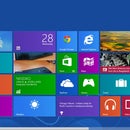Introduction: How to Copy the UMD Game to the Memory Stick
In this instructable you will learn how to copy the game inside the UMD and put it in your memory stick in the PSP system
Unfortunately you can only do that with a custom firmware [cfw]
Unfortunately you can only do that with a custom firmware [cfw]
Step 1: First Stuff
1:Turn your PSP completely off and turn it on again while holding the R button,this will take you to the RECOVERY MODE
2:In the recovery mode,go to CONFIGURATION
3:Then go down to XMB USB DEVICES and click on it until it says UMD DISK
NOTE: In this custom firmware the highlighted words are in RED[in picture] but in some other custom firmwares they might be GREEN or BLUE[these are the colours i saw] so dont worry if the colour isn't as shown in the picture.
2:In the recovery mode,go to CONFIGURATION
3:Then go down to XMB USB DEVICES and click on it until it says UMD DISK
NOTE: In this custom firmware the highlighted words are in RED[in picture] but in some other custom firmwares they might be GREEN or BLUE[these are the colours i saw] so dont worry if the colour isn't as shown in the picture.
Step 2: Little Harder
4:Also in configuration go to UMD MODE and click on it until it says SONY NP9660 -NO UMD-
5: then go back from configuration and EXIT recovery mode and the PSP will start automatically
6:Now insert your UMD that you want to copy to your memory stick in the PSP
5: then go back from configuration and EXIT recovery mode and the PSP will start automatically
6:Now insert your UMD that you want to copy to your memory stick in the PSP
Step 3: Little More Harder
7: Now after you inserted the UMD inside the PSP go to USB MODE, it is under settings
8: go to MY COMPUTER [from the PC] and look at you PSP drive,you will notice that it is just some letters and numbers but thats good cause this means that you did the previous steps correctly and the drive is the UMD itself not the memory stick
9: Open that drive and you will see an ISO file,if you have winrar installed it may be a .RAR file,this ISO file or RAR file is the game in the UMD
8: go to MY COMPUTER [from the PC] and look at you PSP drive,you will notice that it is just some letters and numbers but thats good cause this means that you did the previous steps correctly and the drive is the UMD itself not the memory stick
9: Open that drive and you will see an ISO file,if you have winrar installed it may be a .RAR file,this ISO file or RAR file is the game in the UMD
Step 4: Harder
10: Take that ISO file or RAR file and copy it to your desktop or any other place and make sure that you COPY the file not CUT it
NOW BACK TO THE PSP
11: Turn your PSP completely off and take out your UMD
12: Turn it on again and go to recovery mode [by holding R]
NOW BACK TO THE PSP
11: Turn your PSP completely off and take out your UMD
12: Turn it on again and go to recovery mode [by holding R]
Step 5: Herdier
13: Go back to configuration
14: Go down to XMB USB DEVICES and turn it back to MEMORY STICK
15: Go back and exit recovery mode
14: Go down to XMB USB DEVICES and turn it back to MEMORY STICK
15: Go back and exit recovery mode
Step 6: Easy
16: Now re-enter USB MODE and the memory will open up normally now
17: Now go to the UMD game that you copied and put it inside your memory stick
18: Exit USB MODE and go to games from the PSP and you will see the UMD game inside your memory stick....Now you can play your UMD game from your memory stick
NOTE: If the UMD itself doesnt work in the psp then copying it to the memory stick will NOT make it work either
now here is a very good thing for you readers if you dont want to copy the UMD to the memory then go to this web site and download the game just like your UMD and put it in your memory...this site has ALOT OF FREE PSP GAMES,MOVIES AND EVEN PS3 GAMES
http://www.ffinsider.net/psp-iso/psp-iso-downloads
HOPE YOU DID IT CORRECTLY
IF YOU HAVE ANY QUESTIONS COMMENT AND ILL ANSWER
PLZ IF YOU LIKED IT PLZ RATE IT
17: Now go to the UMD game that you copied and put it inside your memory stick
18: Exit USB MODE and go to games from the PSP and you will see the UMD game inside your memory stick....Now you can play your UMD game from your memory stick
NOTE: If the UMD itself doesnt work in the psp then copying it to the memory stick will NOT make it work either
now here is a very good thing for you readers if you dont want to copy the UMD to the memory then go to this web site and download the game just like your UMD and put it in your memory...this site has ALOT OF FREE PSP GAMES,MOVIES AND EVEN PS3 GAMES
http://www.ffinsider.net/psp-iso/psp-iso-downloads
HOPE YOU DID IT CORRECTLY
IF YOU HAVE ANY QUESTIONS COMMENT AND ILL ANSWER
PLZ IF YOU LIKED IT PLZ RATE IT