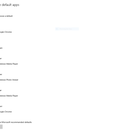Introduction: How to Turn on Your Computer
Today in the 21st century, technology has grown to such a high point. Most of this technology has worked its way into everyday families; helping everyone accomplish everyday tasks. One of the most memorable of these technologies is the personal computer or PC. In this tutorial, I will show you how to turn on your personal computer. This tutorial also works with laptops.
Step 1: Acquire Computer
In this tutorial, I will using a custom built gaming PC.
You can purchase a PC at a computer retail store in your area or on a website. The site I would go to to buy a new PC would probably be www.newegg.com
You can purchase a PC at a computer retail store in your area or on a website. The site I would go to to buy a new PC would probably be www.newegg.com
Step 2: Locate Power Button
The power button on your PC will most likely be the biggest button on your PC. It is also usually identified as the symbol in the first photo. The power button on my computer doesn't have that symbol but it does say "Power" on it as shown in the second picture.
Step 3: Press the Power Button
When you press the power button on your computer, a few things can happen. If your computer is completely off and plugged into power, it should turn on and begin booting. If your computer is already on, it should start shutting down.
Holding down the power button when it is on will force it to shit down immediately. This can be useful when your computer freezes although you can lose unsaved work and risk corrupting your entire hard drive (that last one is extremely rare).
Holding down the power button when it is on will force it to shit down immediately. This can be useful when your computer freezes although you can lose unsaved work and risk corrupting your entire hard drive (that last one is extremely rare).
Step 4: Troubleshoot Problems
If your computer does not turn on after you press the power button, one of the following could be happening:
1) Your computer is not plugged into power
2) Your power supply isn't turned on
3) Your computers bios settings need to be reset
4) Power button not connected to motherboard
After verifying that your computer is plugged into power and the power supply is turned on but your computer still won't turn on, unplug your computer from all power whatsoever, open it up, remove the small round CMOS battery, and put it back in. Now plug your computer back into power and turn your power supply back on. If it still won't turn on, the power button may not be plugged into the motherboard. At this point, I would recommend taking your computer to its manufacturer and having them diagnose it.
1) Your computer is not plugged into power
2) Your power supply isn't turned on
3) Your computers bios settings need to be reset
4) Power button not connected to motherboard
After verifying that your computer is plugged into power and the power supply is turned on but your computer still won't turn on, unplug your computer from all power whatsoever, open it up, remove the small round CMOS battery, and put it back in. Now plug your computer back into power and turn your power supply back on. If it still won't turn on, the power button may not be plugged into the motherboard. At this point, I would recommend taking your computer to its manufacturer and having them diagnose it.