Introduction: Intricate Quill Emroidery Style Paper Bookmark
Right after I discovered laser cutting I wanted to use my new skills to make a Christmas present for my sister. She is a real bookworm and always in need of a bookmark because she reads several books at once. The region we come from is home to a traditional craft where black leather pieces are emroidered with the peacock feather quills. I decided to design a bookmark in this intricate style and to use a laser cutter to make these numerous little cuts.
The bookmark has a front and a backside that are glued together. I put a white paper sheet between them to make the effect of the white quills.
Step 1: Designing the Bookmark in PS
The first step is obviously designing the pattern. I did a bit of research about the motives and patterns of the traditional craft. The I used Photoshop to lay out the size and form of the bookmark. On the right side is the front, the back has a little flap which helps glueing the pieces together in the end.
The red rectangle is the size of the front side while the white one is the margin area of the design.
Step 2: Sketching Out the Design
This is the most fun and the most frustrating part: deciding on a design that translates the intricate look of the quill embroidery and that can be cut by the laser machine. But in this step the most important thing is to experiment with the design ideas you have in mind and to try out different variations.
I wanted my sister's initials in the centre and the rest to be symmetric. I first thought about using to colours, red and white, as background but then decided against it because it kept the design neat and less sophisticated.
Step 3: Drawing the Design (Easy Mode)
So Photoshop has this amazing symmetry feature where you can use axes to mirror the things you draw. Absolutely necessary for not losing your mind over a design like this. I put the sketch layer on an opacity of 20% and then drew one quarter of the pattern in a new layer. The initals are in a seperate text layer (so no symmetry).
Step 4: Finish Your Bookmark Design
In the last step of designing the pattern I added a simple quill design on the back side and three thin line that help folding the bookmark when it's done.
Step 5: Converting the File
Now that I have made the finished design in PS I open InkScape to make a file I can cut with the laser machine. You import the .png file to InkScape and vectorize it with Path/Trace Bitmap. Saving it directly as a .dxf-file is sometimes quite troublesome as it adds lines and doesn't merge the design correctly. This is why I save the vector pattern as a .pdf and then convert it into a .dxf-file by using the CloudConverter (link).
Step 6: Cutting the Bookmark
I chose a thin black cardboard as material and because of that, adjusted the laser to cut at a high speed and with a power of 10-15%. This depends on your type of laser.
Step 7: Finish the Bookmark
In the last step I used the three lines I cut to fold the bookmark easily. I cut out the white piece of paper and glued the bookmark together. That's it!
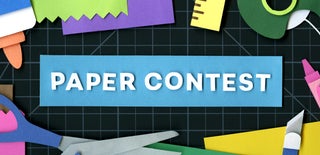
Participated in the
Paper Contest 2018

Participated in the
First Time Author Contest 2018








