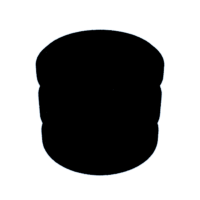Introduction: Marblevator, Perpetual?
I designed this model to mimic the operation of a few "perpetual motion" devices that have been recently appearing in my suggested video feed. "Marblevator, Perpetual?" is not only not perpetual, it is also not very quiet. But the kids and grandkids enjoyed it!
As usual I probably forgot a file or two or who knows what else, so if you have any questions, please do not hesitate to ask as I do make plenty of mistakes.
Designed using Autodesk Fusion 360, sliced using Ultimaker Cura 14.12.1, and 3D printed in PLA on Ultimaker S5s.
Step 1: Parts.
I acquired the following parts:
- One Micro 130 DC Motor.
- One twin AAA battery holder with wires and switch.
- Two AAA batteries.
- Four R08 O-Rings.
- One 8mm ball bearing.
I 3D printed the following parts at .15mm layer height with 20% infill:
- One "Axle, Wheel, Idler.stl".
- Six "Bolt (8 by 1.25 by 8).stl".
- One "Bowl Bottom.stl".
- One "Bowl Top.stl".
- Four "Column.stl".
- One "Mount, Motor.st".
- One "Track.stl".
- One "Wheel, Idler.stl".
- One "Wheel, Motor.stl".
This is a high precision print and assembly model. Prior to assembly, test fit and trim, file, sand, etc. all parts as necessary for smooth movement of moving surfaces, and tight fit for non moving surfaces. Depending on you printer, your printer settings and the colors you chose, more or less trimming, filing and/or sanding may be required. Carefully file all edges that contacted the build plate to make absolutely certain that all build plate "ooze" is removed and that all edges are smooth. I used small jewelers files and plenty of patience to perform this step.
The model also uses threaded assembly, so I used a tap and die set (8mm by 1.25) for thread cleaning.
Attachments
Step 2: Top Assembly.
To assemble the top, I performed the following steps:
- Placed the batteries in the battery holder then installed the battery holder lid.
- Soldered the battery holder wires to the motor making certain with power applied the motor shaft rotated clockwise when the motor is viewed from the motor shaft end.
- Pressed the motor into "Mount, Motor.stl".
- Placed two O-Rings on "Wheel, Idler.stl".
- Placed two O-Riings on "Wheel, Motor.stl".
- Attached the idler wheel to the motor mount using "Axle, Wheel, Idler.stl", making certain the idler wheel spun freely.
- Pressed the motor wheel onto the motor shaft.
- Carefully aligned the motor position so that the O-Rings on each wheel were aligned.
- Pressed the battery holder into "Bowl Top.stl".
- Attached the motor mount assembly to the bowl top using two "Bolt (8 by 1.25 by 8).stl".
- Pressed "Track.stl" into the motor mount assembly.
Step 3: Bottom Assembly.
To assemble the bottom, I performed the following steps:
- Secured one "Column.stl" to "Bowl Bottom.stl" using one bolt.
- Repeated the previous step for the remaining columns.
Step 4: Final Assembly.
For final assembly, I performed the following steps:
- Carefully positioned the track into the rectangular hole in the bottom assembly, noting the rectangle is offset to provide clearance for the track insertion pin.
- Slid the track assembly into the bottom assemble by rotating the top assembly into position.
To operate the model, I lift the lid, slide the battery holder switch to the on position, and lower the lid.
And that is how I 3D printed and assembled "Marblevator, Perpetual?".
I hope you enjoyed it!

Participated in the
Toys and Games Contest