Introduction: Overengineered Fume Extractor Project
Hey guys how you doing?
So here's something that sucks, quite literally.
Fume Extractor Version 2, like its name suggests, this device sucks fumes and passes them through a filter, making soldering a bit safer and less hazardous.
It's a super handy device powered by a single 18650 Li-ion Cell (2200mAh 3.7V) and entirely made out of FR4 PCB.
Two PCBs are connected together with four PCB Standoffs for making the main body.
Its Previous version was made from a 3D Printed body, it worked but because of some flaws, I prepared revision 2 which is so much better in terms of working and overall usage.
The new version is powered by a silent 5V 40x40mm Fan, the previous one used a makeshift fan made from Micro Drone Motor and was super loud.
The new version consumes less power, Fan is rated for 0.5W power and thus can be powered by a single cell and still beat the previous version in terms of backup.
This Article is about the whole built process of this Fume Extractor, so let's get started.
Supplies
Following are the materials required in this built-
- Custom PCBs
- Attiny13A
- IP5303
- 1uF 0805 Capacitors
- Vertical Pushbuttons
- USB Micro Port
- Lithium cell Holder
- 10K
- 2R
- AO4406 Mosfet IC
- 5V DC Fan 40mm x 40mm
- 3D Printed Parts
Step 1: Main Concept
So the idea with this version was to make the body by using the PCB, circuitry is added on one side of the board.
The fan is attached to the first PCB which holds the battery and circuitry, and the second PCB is added for structural support. 20mm long PCB standoffs were used to merge two PCBs together in a sandwich-like configuration.
The fan will suck air from the TOP side and throw it on the BACK side, there's a 3D Printed filter on the BACK side that collects the suspension particles in the air passing through.
This design was inspired by one of my previous battery back projects that had a similar PCB Sandwich setup, we can make endless stuff by using this method of stacking two PCBs together for making a strong body without even using any fancy 3D printed parts.
Step 2: SCHEMATIC
After conceptualizing the whole project, we move on to the next step which is to prepare the Schematic of the board.
This Design uses a 5V DC Fan but the battery source is a 3.7V Li-ion Cell.
We use a Power management IC in this project to Boost 3.7V into a Stable 5V for the Motor to work, IP5303 has been used and it offers a wide range of features from charge to overcharge and discharge features.
Attiny13A has been used as the brain of this project, it is connected with a Mosfet as Switch setup which is controlled by D0 of attiny.
By providing a PWM signal to Mosfet, the state of the fan is controlled.
As for why I have used Attiny13 in this project instead of using a development board, this project was made from scratch and Attiny13 provides a minimal setup without any external component, we can just connect it to VCC and GND and it will do whatever we put into the code.
It offers 5 I/O Pins which are plenty for this kind of project.
Is this project overkill? perhaps.
But this project works and is a practical setup that can be used daily during soldering.
Step 3: PCB DESIGN
I finalize the Schematic and then converted it into a Board file, then I started working on the PCB File.
As for the shape of the PCB, I used measurements from fusion360 and prepared the board outline first, then I placed all the components in their place and connected them all by tracks and shapes from both layers.
Step 4: Seeed Fusion Service
After finalizing the PCB and generating its Gerber data, I send it to SEEED STUDIO for samples.
Ordered PCBs in White Soldermask with Black silkscreen.
I received PCBs in a week and their quality was super good considering the rate which was also pretty low.
Seeed Fusion PCB Service offers one-stop prototyping for PCB manufacture and PCB assembly and as a result, they produce superior quality PCBs and Fast Turnkey PCBA within 7 working days.
The PCB Quality of this FUME EXTRACTOR PCB WAS SUPER!
Seeed Studio Fusion PCB Assembly Service takes care of the entire fabrication process from PCB manufacturing, parts sourcing, assembly, and testing services, so you can be sure that they are getting a quality product.
After gauging market interest and verifying a working prototype, Seeed Propagate Service can help you bring the product to market with professional guidance and a strong network of connections.
Next, we prepare for the PCB Assembly Process.
Step 5: PCB ASSEMBLY
the PCB Assembly Process will have the following steps.
- Solder Paste Dispensing
- Pick & Place Process
- Hotplate Reflow
- THT Components
Step 6: Solderpaste Dispencing Process
The first step is to apply Solder Paste to each component pad.
We use Regular Sn-Pb solder paste that has a melting temp of 140 to 270 °C and to apply the Solder Paste, Solder Paste Syringe with a wide nozzle is being used.
Step 7: Pick and Place Process
We then used an ESD Tweeaser to carefully pick and place all the SMD components in their assigned place one by one which took like 30 Seconds tops but the result was a perfect PCB with all the components placed in their location.
Step 8: Hotplate Process
After the "PICK & Place Process", we carefully lifted the whole circuit board and place it on my DIY SMT Hotplate which is also homemade just like this project.
After a few mins when the hotplate reaches the Solderpaste melting TEMP, all the components will get soldered by this Hot Reflow process.
Step 9: THT Process
Next, we place the remaining components in their place which are Vertical switches, USB ports, and a JST connector for the FAN, and use a Soldering Iron for soldering them.
Step 10: Testing
After completing the PCB Assembly process, we put a 3.7V Li-ion Cell in its holder and measure the voltage across the other Battery holder terminal which should show the current Battery Voltage.
We press the IP5303 Vertical Button and it should light up the indicator led, we then measure the output voltage which should be 5.1V, this means the power supply region of this PCB is working.
Step 11: Adding Fan
- After the soldering process, we use two M2 Screws and nuts to place the DC Fan in its place.
- we then connect its Wire harness to the JST connector and prepare for the programming part of Attiny13A.
Step 12: Programming the Attiny13
Attiny13A is an AVR MCU that can be flashed via an ISP Programmer like USBASP, or we can make a simple ISP Programmer by using an Arduino Uno or Nano board.
- We go to Example sketches> Arduino as ISP and upload it into the Arduino Nano board.
- Next, we add a 1uf Capacitor between RST and GND Pin, this will stop Arduino to reset during the flashing process (Add capacitor after uploading the Arduino as ISP Sketch)
- Now go to this link and download the Attiny13 Core files- https://github.com/MCUdude/MicroCore
- Next, we wire Attiny13A's SPI Pins with Arduino Pins according to the attached wiring diagram.
- we then go to tools and change the MCU and choose Attiny13.
- We select the right port and change the programmer to "Arduino as ISP"
- Next, we click on Burn Bootloader, if the wiring is correct, you will see a "Done burning Bootloader" message.
- At Last, we go to the sketch menu and select "upload using programmer" and the board will get flashed with the sketch which was opened at that moment.
For flashing the MCU, I used my existing AVR Flasher which is an Arduino Nano that runs Arduino as ISP Sketch.
To connect the programmer with Attiny's SPI Pins, I used a makeshift Header pin socket that connects the SPI Pins of Attiny with Arduino Nano.
Here's the main code I used-
const int switchPin = 4;
const int FANPin = 0;
int FANMode = 1;
void setup()
{
pinMode(FANPin, OUTPUT);
pinMode(switchPin, INPUT_PULLUP);
digitalWrite(FANPin, LOW);
}
void loop()
{
if (digitalRead(switchPin) ==LOW)
{
FANMode = FANMode + 1;
if (FANMode == 4)
{
FANMode = 1;
}
}
if (FANMode == 1)
{
digitalWrite(FANPin LOW);
delay(200);
}
else if (FANMode == 2)
{
digitalWrite(FANPin, HIGH);
delay(200);
}
else if (FANMode == 3)
{
analogWrite(FANPin, 100);
delay(200);
}
//delay(200); // see text
}
Step 13: Main Assembly
- Assembly is quite easy and simple, we first add four PCB Standoffs to one side of the PCB
- Then we add the first PCB to the second board by screwing standoffs to the board.
Step 14: 3D Printed Filter
The Fume extractor works but without a filter, it's just a fan that's sucking up all the air from the front and moving it to the backside. harmful air which contains suspended particles is still around.
To make this setup a proper fume extractor, I modeled a simple filter holder made from two parts, first part will be mounted on PCB and act like a guide for air to pass through, the second part is a holder for filter material.
Both of these parts are held down by M2 nuts and bolts with the second PCB that doesnt contain electronic parts.
As for the filter material, I have experimented with a cheap and easy-to-get material which is cotton.
Cotton can filter air pretty well, it can hold the suspended particles and can filter out regular solder fumes with ease.
However, it's better if we use a proper carbon filter if you want to use this device on daily basis.
Attachments
Step 15: RESULT
Here's the overall result and this device is working properly.
It can work continuously for more than 6 hours and have two modes, high mode and low mode which can be triggered by pressing the vertical button.
As for its construction, it's simple to replicate and is super small & Portable.
Its advanced version could be made by using small Noctua Fans that are rated for higher power and less current for more suction power.
If you need any help regarding this project then do leave a comment.
Thanks for reading this article and I will be back with a new project soon.
Peace.
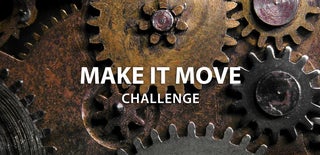
Runner Up in the
Make it Move Challenge















