Introduction: Personalised Map Jigsaw Coasters
In this Instructable I will show you how I used a low power/low cost laser engraver to make map jigsaw drinks coasters. These can be personalised with any map to help make a novel gift or a niche accessory for your home.
You will need:
- Laser engraver: https://www.banggood.com/custlink/mmGREzzDvw Or https://amzn.to/2ZAZr4B
- Safety Glasses: https://www.banggood.com/custlink/mD3RYM2GyE OR https://amzn.to/3iyup5V
- 1.5mm Thick wood: https://www.banggood.com/custlink/3DGyyM2GYt OR https://amzn.to/2W2B66X
- Glue: https://amzn.to/3ecKuuB
- Clear Lacquer: https://amzn.to/2Z7HHPd
Step 1: Design Your Map
First identify which area you would like your map to be of.
- Go to https://snazzymaps.com/build-a-map
- Search for the Epilog Map Style
- Select the Epilog Laser Maps (Thin Lines) Style
- Click Apply Style
- Click on the Size & Location Option
- Change the Width and Height 100%
- Click search for a loaction and locate the area you wish to use
- Centre the map on your chosen location
- Click Apply Changes
You can also add markers to points of interest etc if you wish.
Once happy with your map, enlarge it on screen and hit the PrtScn button to copy it to the clipboard. We now need to get it ready for sizing to our coaster.
Step 2: Prepare Your Map
Your map needs to be resized to fit our coaster. The final coasters will be approximately 7.6 x 7.6cm size as this is the maximum cutting dimension of the engraver. We want our jigsaw to be recessed into this so that the pieces stay together when the coaster is moved around.
Our map should therefore be a little smaller than the overall coaster dimensions and should match the external limits of our jigsaw.
This can be easily achieved, using the template provided.
- Load the template (MapTemplate.png) in an image editor i.e. Adobe Illustrator or Microsoft Paint
- Paste the map copied to your clipboard in the preceding step
- Crop and Resize the map to fit perfectly within the Black area of the template.
- Save this image as map.png, it should appear as in the example
Step 3: Design Your Jigsaw
You can simply use the included template as a guide to cut your jigsaw but if you want to make more than one coaster or design your own there is a great tool online to help you do this. You can design more or less pieces, change the size of the interconnecting tabs and most importantly randomise the pieces so that no two puzzles are the same.
To design your own jigsaw:
- Go to https://cdn.rawgit.com/Draradech/35d36347312ca6d0...
- Adjust the seed accordingly for each puzzle
- I suggest leaving the tab size at 20% but you can play around
- Similarly, I suggest leaving the jitter value to 4%
- Change the number of tiles to 4 x 4. You can certainly do less but any more and they might not piece together easily.
- Set the size is set to 70x70mm
- Click Download SVG and save somewhere accessible
Note: Microsoft Paint does not handle SVG file typs so you will first need to convert it to a PNG (or similar) there are many tools available online to do this, such as at https://svgtopng.com I recommend using something more advanced like Adobe Illustrator if possible but it is not essential.
- Load your jigsaw design and copy it to the map template just as you did with your map design.
- Save your design as JigsawTemplate.png
Remember if you struggle with this section or aren't too worried by the design you can simple use the example included (JigsawTemplate.png).
Step 4: Prepare the Laser Cutter and Software
Note: I recommend that you do all cutting/engraving in a secure external location as lots of smoke and fumes are produced and there is always a risk of fire. Also don't forget to wear the appropriate safety glasses and never look directly towards the laser beam.
- Place the basswood sheet on top of a solid (non-combustible) surface that you are prepared to get damaged, i.e. an old tile or concrete floor.
- Place the engraver directly on top and to one side of the 100x200mm basswood sheet.
- Load the Laser Engraving Machine software included with the engraver
- Click Open the Picture and select the CoasterTemplate.png file
- Change the processing option to Outline
- Adjust both the Laser Power and Carving Depth to 100%.
- Click the Preview position button and ensure that the cut falls entirely within the sample of wood you are using.
Step 5: Cut and Engrave the Jigsaw
To complete the coaster we need to start by cutting out the base piece.
- Once it is safe to do so, click Start and wait and let the process complete.
- Without moving anything, I recommend you repeat this process 4 or 5 times as the 3000mW laser is not powerful enough to pass through the 1.5mm basswood in one go.
Now cut the jigsaw:
- Move the engraver to the other side of the basswood sample and cut another 7.5x7,5cm shape using the CoasterTemplate.png file and 4 or 5 passes.
- Without moving anything, cut the jigsaw using the JigsawTemplate.png file (Again you will need 4 or 5 runs to complete this successfully).
Engrave the jigsaw:
- Still without moving anything, load the Map file created in the previous sections.
- Change the Picture processing to Black and White
- Adjust the carving depth to 50%
- Click Start and this time run only once
Your jigsaw is now cut and engraved!
Step 6: Glue the Two Parts Together
After freeing up all the parts and lightly sanding away any splintered edges, carefully glue together the coaster base plate and the jigsaw frame. Press together and allow to dry as per the glue instructions.
Step 7: Apply a Clear Lacquer
Although the coasters could be used as is, applying a clear lacquer will help seal any residual ash, provide an element of waterproofing and give an overall improvement in appearance.
Apply the lacquer in thin coats (2 or 3) allowing to dry fully between coats.
Allow to dry fully for 24 hours before use.
Step 8: Customise
As a final step you can engrave your own message, logo or address into the bottom of the coaster or even an image of the map itself to help solve the puzzle.
To do this simply create an image of no more than 76x76mm. Position the engraver over the top of the coaster and ensure that the image will be centred using the preview tool. Engrave using the same settings as in the previous step.
Note: Ideally you do this step before you apply lacquer but it can always be re-applied if necessary.
Finally, simply use your new coasters as intended or box them up and present them in any way you wish. Have fun!
Step 9: Enjoy!
For more projects see my website: http://www.cabuu.com and subscribe to me on YouTube. Thanks!
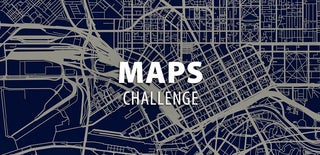
Participated in the
Maps Challenge











