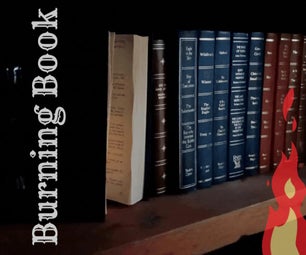Introduction: Stream Your Zmodo ZH-IXY1D on a Browser!
Did you buy a Zmodo ZH-IXY1D recently and can't get it to work?
I tried the Zmodo app in the playstore, researched a lot on how to make it work, but still, no results. If you're expecting that at the end of this instructable you'll be able to stream the videos directly to your smartphone via the application, well, you're out of luck.
What I was able to come up with, is a way to stream the video to a browser ( Internet Explorer ) only. It might not be much, but I was able to make sure that the camera won't go to waste.
Step 1: Reset the Camera
Reset the camera by pressing the small hole on its back for around 5 seconds.
Step 2: Camera LED Guide
Take note of this guide. A solid blue color is an indication that you're a few steps away from streaming your camera onto a web browser.
Step 3: Zmodo APP
First, make sure you have a secured router or if you do not have, just set up another smartphone (not the smartphone with the installed the Zmodo APP) as a wifi hotspot.
After powering the camera, kindly download the Zmodo app on Playstore and just follow the pictures above.
Step 4: Identify the IP Address
A solid blue led means that the camera has already been connected to your network.
The next step is to identify the IP address of that camera. There're a lot of ways on how to do it.
One way is to download a network scanner app on Playstore and scan!
Step 5: Final Step
Once you have the IP address, open Internet Explorer and type in the IP address.
A screen like this should be displayed.
UserName : admin
Password: 111111
That's it!