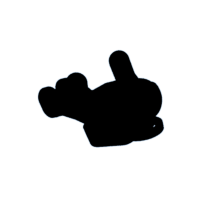Introduction: Tinkercad Astronaut
In this project I will teach you how to create a really super cool astronaut in Tinkercad!
If you want this can then be 3D printed and used as a keyring, a toy or for whatever you like.
Each step is explained, so anyone can follow along on how to build cool three dimensional objects in Tinkercad.
Supplies
Tinkercad (free)
3D printer and acrylic paint (optional)
Step 1: The Body
The body consists of a cylinder and a cone.
When clicked on the cone you can widen the top diameter.
(It's best to create the object with maximum sides)
For the neck and shoulders I once again used a cylinder and cones.
You can play with the angles to suit you.
Next using a box and a sphere I finished the shoulder and made a chest plate.
(It's good to group everything as we go)
Step 2: The Head
The head is made up of sphere inside a larger sliced sphere.
You can slice the sphere with a hole box.
The upper arms are made from a cylinder and sphere put next to each other.
Again you can play with the angle to suit you.
The lower arms are the same.
Step 3: The Waist
The thighs are created with two paraboloids side by side.
To make a soft transition I used a sphere to prevent the thighs looking too rigid.
Step 4: Legs
The legs are the same as the arms and you can position them how you like.
The feet are made of a meta capsule which can be found in the shape generators.
On the astronauts back there is a backpack made from a rounded cube.
Here you can add a tube if you want to make it a key ring.
Your Astronaut is now finished, why don't you try to add more details on the chest plate, backpack and arms? Use these techniques to build other 3D people, maybe a scuba diver, a knight in shining armour, let your imagination go wild.
If you want to 3D print it keep reading.
Step 5: Position for 3D Printing
I then positioned the astronaut facing upwards so that it can be printed with as little support material as possible and the main features aren't affected by the supports.
The feet and the backpack just touch the floor plane. Make sure you set support to 'on' in Cura or the 3d-printer slicer software you prefer to use.
Step 6: Printing
The astronaut has to be printed with support structure so that the arms can print.
I printed my model in PLA and this took around 2 hours.
Step 7: Finishing Touches
Despite looking awesome I still thought it was a bit bland.
To fix this I painted the control panel, an arm band and the helmet.
I painted this using acrylics.
This step really brought the astronaut to life!
Step 8: Awesomeness
The astronaut can be used as a key ring or a display piece.
It's up to you!
Here are some shots I got of my astronaut. ↑↑
Hope you enjoyed, Stay safe!