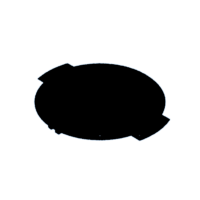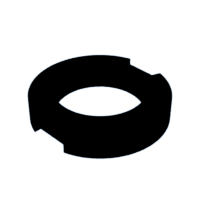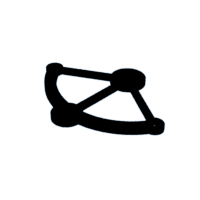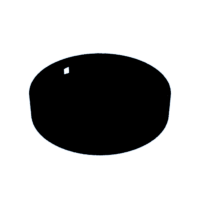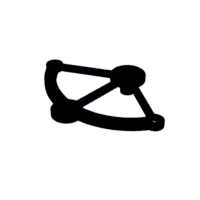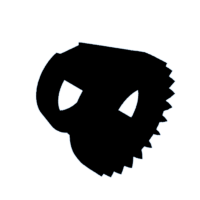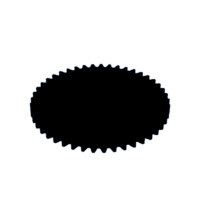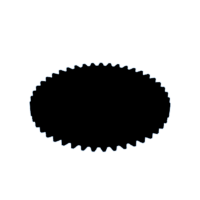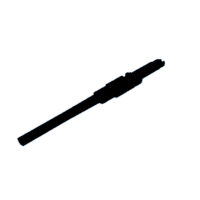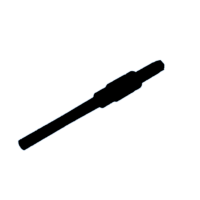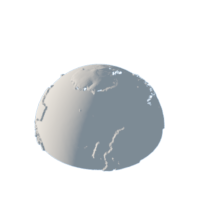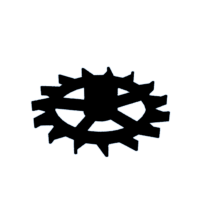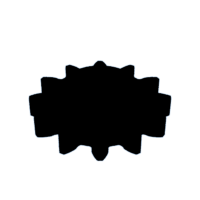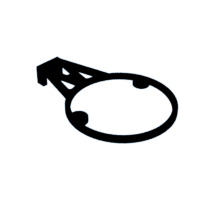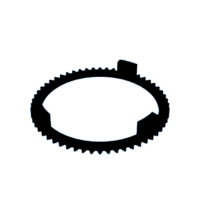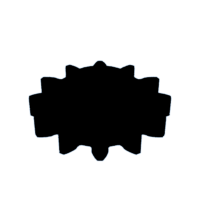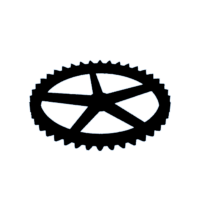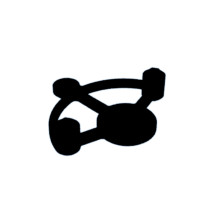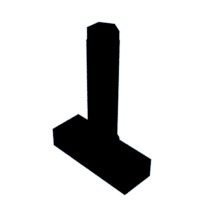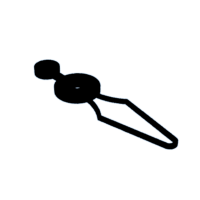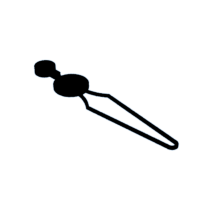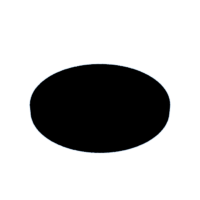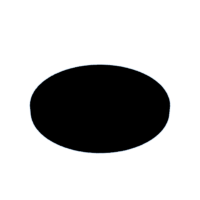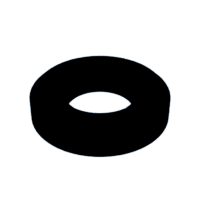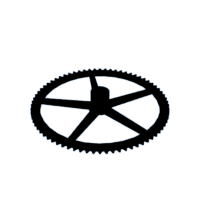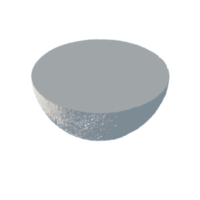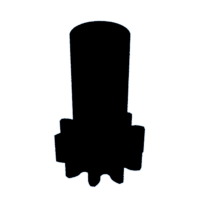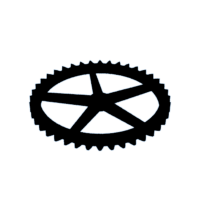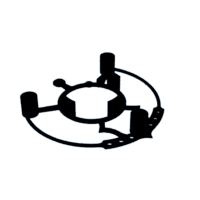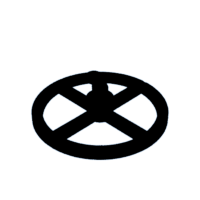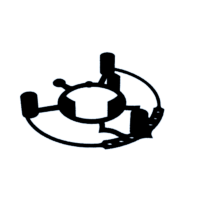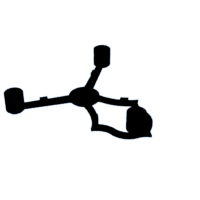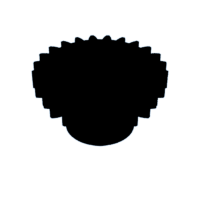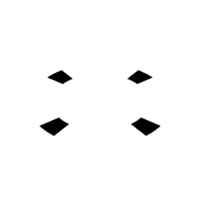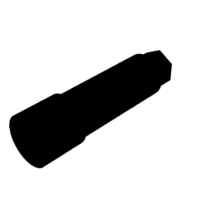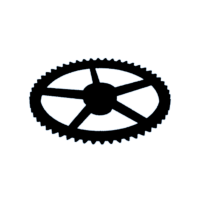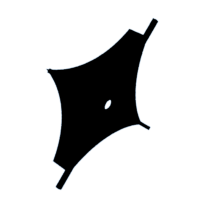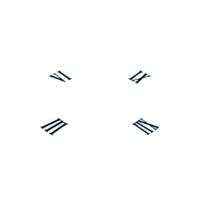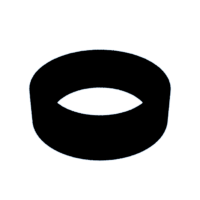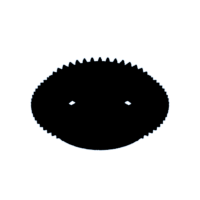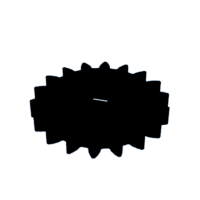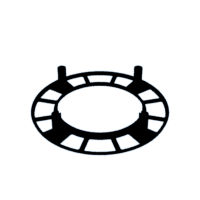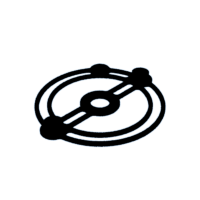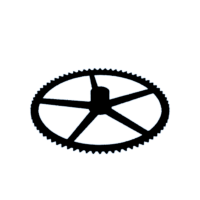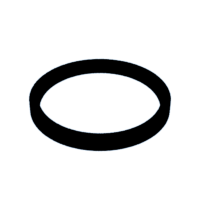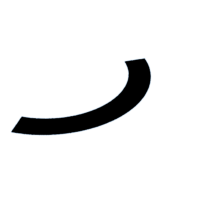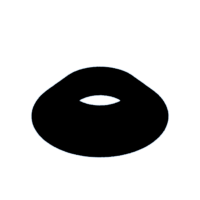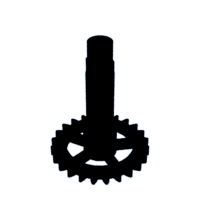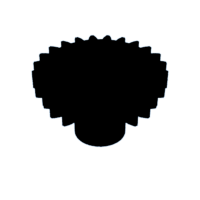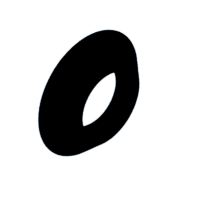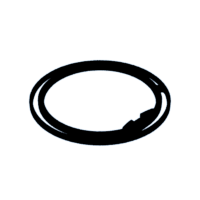Introduction: Triaxial Motorized Tourbillon
It seems like Jacob and Co never makes the exact same watch twice. There are almost as many variations of Astromomia watch, as there are pictures of it on the web. I based this Motorized version on the model of the Jacob and Co. Astromomia watch in this video: https://www.youtube.com/watch?v=qvx0jXbKkV0
My build can be seen here:
Most of the clock face parts will be the same as those in the Quartz Upgrade, this design includes a version of the clock face (Clock Face w Embedded Numerals) that can be printed in 2 colors where the second color determines the color of the numerals.
After seeing what he did, I created the Triaxial Quartz Movement Upgrade (https://www.thingiverse.com/thing:3677946) for the original Triaxial, to provide a clean design for incorporating a quartz movement.
This version still uses 2 stepper motors, but running in parallel to drive the Carrier and provide more torque.
I want to thank ruzickjc, A26, Dexter_New_Materials, and bld.
- ruzickjc for his help developing the code and the design changes that he made to get the Motorized concept to work.
- A26 who's original Triaxial design provided the inspiration for this design: https://www.thingiverse.com/thing:3061474
- Dexter_New_Materials for the Moon model I remixed: https://www.thingiverse.com/thing:1014620
- And bld for the Earth model I remixed: https://www.thingiverse.com/thing:17336
Note: In these steps references to section numbers, Figures, and tables can be found in the Triaxial Motorized Build Notes PDF, which is a download file.
Note: Instructables has a 25MB file size limit. As a result several of the more complex STL files posted here are low resolution. I typically generate high resolution STL files to minimize faceting when you print.
High resolution files are available on Thingiverse at: https://www.thingiverse.com/thing:4426921
or Cults3D at: https://cults3d.com/en/3d-model/gadget/triaxial-mo...
More of my designs available for download are available at: https://www.thingiverse.com/mcmaven/designs
And on my Instagram page I document these and other projects that I'm working on: @mcmaven.pdx.
Attachments
Supplies
Here are the parts that I used. You can use hex socket or Philips head screws, your choice. I paid about $1 a piece for all the ball bearings on eBay or Amazon.
Some of the “2mm” steel shafts that I’ve picked up on eBay or Amazon have been slightly oversized, just enough so the bearings won’t fit on to them. Look for a slip fit of the shaft in the bearing. DON’T force the bearings on the shaft. Excess force can jam the bearings, making them useless. My solution was to order shafts from another vendor. Maybe you will get lucky the first time.
Summary
(6) 2x5x2.5mm MR52-ZZ ball bearings
(4) 3x6x2.5mm MR63-ZZ ball bearings
(9) 8x22x7mm 608-2RS ball bearing
(~360mm) 2mm shafts
(~60mm) 3mm shafts
(1) Arduino Uno
(2) 28BYJ-48, 5 Volt Stepper Motor with driver board
(1) Rotary Encoder Module
(1) 2A USB Power Supply
(1) USB B to A cable.
Screws, see section 2.2.
Details
All the shaft length dimensions are maximums. The shafts will normally work if they are 0.5-1.0 mm shorter, but don’t use longer shafts than specified.
2x5x2.5mm MR52-ZZ ball bearings
· 1 Carrier
· 2 Base
· 4 Tourbillon
3x6x2.5mm MR63-ZZ ball bearings
· 4 Tourbillon
· 2 Base
8x22x7mm 608-2RS ball bearings
· 4 Carrier
· 2 Base
· 2 Fork Frame
· 1 Clock Face
2mm shafts
· 2 Base 13.5mm
· 2 Carrier 12.5mm
· 1 Carrier 12mm
· 1 Carrier 11mm
· 1 Clock Face 37.5mm
· 1 Clock Face 49mm
· 1 Fork Frame 11.5mm
· 1 Tourbillon 16.5mm
· 1 Tourbillon 13.5mm
3mm shafts
· 1 Tourbillon 50.9mm
Screw Usage Table
Step 1: Components
The following steps identify where the parts go in each assembly.
Sub-Assemblies
The Motorized Triaxial consists of the following assemblies:
· Clock Face
· Tourbillon
· Fork Frame
· Carrier
· Base
Step 2: Clock Face
The order of assembly is important, so I recommend following the steps below for better results. Also you need to partially assemble the Clock Face, and prepare some of the other components for when you attach the Clock Face to the Carrier during the final assembly process. This section describes that preparation.
Clock Face Selection
The TE Face Face can be printed in 3 different ways:
No Numerals
This is the simplest approach, simply print the TE Face Face.STL file.
Inserted Numerals
Print the TE Face Face.STL and TE Face Numerals.STL files. Choose a contrasting color for the numerals. This approach takes some time, because you need to fit each numeral to the Face, by scraping and filing them, then pressing each numeral into the Face with a small flat head screw driver.
Printed Numerals
This approach uses a 2 color print based on the TE Face Face w Numerals - Face.STL and TE Face Face w Numerals - Numerals.STL files. Choosing a contrasting color for the TE Face Face w Numerals - Numerals.STL file.
The Clock Face Initial Assembly
1) Insert the quartz movement into the TE Face Movement
Cover, and use the nut that comes with the movement to attach it to the cover. There is no need to use the washers that come with the movement because the design of the Movement Cover will not let it rotate.
2) Use 4 M2x8 Flat head screws to attach the TE Face Movement Cover Bottom to the TE Face Movement Cover.
3) Insert the battery into the quartz movement.
4) Press the TE Face Movement Cover into the slots in the standoffs of the TE Face Face until it hits the bottom of the face.
5) By running an electric drill backwards, or just spinning it by hand, use a 2mm drill bit to ensure that the 2mm x 37mm shaft slips into the hole in the TE Face Bridge.
6) Slip the TE Face Hourgear3 on the quartz movement shaft (flange up) and attach the TE Face Bridge to the TE Face Movement Cover using 2 M2x10 Flat head screws.
7) Fit the TE Face Hourgear 2b to the TE Face Hourgear2a. You may have to do some filing so they fit snugly.
8) Run an oversized 2mm drill, e.g. 2.5mm max, through the TE Face Hourgear 2b/TE Face Hourgear2a assembly to ensure that the 2mm x 37.5mm shafts slides easily through them.
9) Fit the TE Face Hourgear2b gear against the TE Face Hourgear3 gear and slide the 2mm x 37.5mm shaft into the TE Face Hourgear2a gear, align it with the hole in the TE Face Bridge and press it in.
10) Press a 2x1mm Bearing Spacer onto the 2mm x 37.5mm shaft with the narrow side of the spacer facing the TE Face Hourgear2a gear.
11) Press the Hand Hour onto the Movement pointing to 12:00.
12) Press the Hand Minute onto the Movement pointing to 12:00, then set the time.
Face Plate Preparation
1) Press a 8x22x7mm Ball Bearing in to the TE Face Plate until it is against the stop.
2) By running an electric drill backwards, or just spinning it by hand, use a 2mm drill bit to ensure that the 2mm x 37mm shaft slips into the hole in the TE Face Plate.
Minute Gear Preparation
1) Press the Hourgear1 Shaft 2 into the Minute Gear 72T 2. For me this was a very tight fit, so I didn’t glue it, but you may want to.
2) Run an oversized 2mm drill, e.g. 2.5mm max, through the Hourgear1 Shaft 2/Minute Gear 72T 2 assembly to ensure that the 2mm x 49mm shaft slides easily through them.
Step 3: Fork Frame
The Fork Frame is partially assembled before the final assembly process.
Prepare Fork Frame 1 for final assembly by running a 3mm drill backwards, or just spinning it by hand, to ensure that the 3mm x 50.9mm shaft slips into the hole in Fork Frame 1.
1) By running an electric drill backwards, or just spinning it by hand, use a 2mm drill bit to ensure that the 2mm x 11.5mm shaft slips into the hole in the Fork Frame 2.
2) Fit and glue Fork Frame 2a to Fork Frame 2.
3) Run a 2mm drill through the 40Tgear 2. You want the gear to spin freely on the 2mm x 11.5mm shaft, but with the absolute minimum of play. You may have to run the drill back and forth several times to accomplish this.
Note: When the escapement is running, the torque between the Carrier Crown Gear and the 40Tgear, tries to lift the 40Tgear away from the Fork Frame 2. If it lifts too high, the teeth of the two gears will slip, and the whole clock will jump, which is a very bad thing. So it is important to minimize the play in the 40Tgear and the 2mm x 11.5mm shaft.
4) By running an electric drill backwards, or just spinning it by hand, use a 2mm drill bit to ensure that the 2mm x 11.5mm shaft slips into the hole in the Fork Frame Back.
5) By running an electric drill backwards, or just spinning it by hand, use a 3mm drill bit to ensure that the (Toubillon) 3mm x 50.9mm shaft (not shown) slips into the hole in the Fork Frame Back.
6) Press the 2mm x 11.5mm shaft into the Fork Frame 2, slip the 40Tgear 2 onto the shaft, with the narrow/tapered ends of the gear teeth facing the Fork Frame 2.
7) Attach the Fork Frame Back to Fork Frame 2 using 2 M2x10mm flat head screws. Ensure that the 40Tgear 2 spins freely.
8) Press the 22x19x2 Spacer into the narrow end of the Carrier Crown Gear 24T part. Then press in a 8x22x7 Ball Bearing into the same end until it is flush with the Carrier Crown Gear. This should push the 22x19x2 Spacer into its correct position. Glue the Spacer in this position to act as a stop for the bearing.
9) Press a 8x22x7 Ball Bearing into the into the wide end of the Carrier Crown Gear 24T part (where the teeth are).
10) Slip the Fork Frame Shaft 2 into the Carrier Crown Gear assembly.
11) Fit the Fork Frame T12 Gear onto the Fork Frame Shaft 2. Then use an M2x6mm Flat Head Screw to secure the Fork Frame T12 Gear to the Fork Frame Shaft 2.
12) Use 4 M2.5x6mm Round Head Screws to secure Fork Frame 2 to the Fork Frame Shaft 2.
13) By running an electric drill backwards, or just spinning it by hand, use a 3mm drill bit to ensure that the (Toubillon) 3mm x 50.9mm shaft (not shown) slips into the hole in the Fork Frame 1. Fork Frame 1 will be attached during the final assembly.
Step 4: Escape Wheel
The Balance Spring and Balance Wheel must be properly aligned for the escapement to run properly.
Familiarize yourself with this step before doing step 6.
To do this, position the Balance Wheel so the Balance Wheel Post, that engages with the Fork Pins, is pointing directly at the Fork shaft, as indicated by the green dashed line in Figure 4. This requires rotating the Balance Wheel so the hex position between Balance Wheel and the Balance Spring to the proper position.
After the Balance Wheel is attached to the Balance Spring, fine adjustment can be done by rotating the Balance Spring Adjuster Ring.
The Figure illustrates the ‘at rest’ position of the Balance Wheel and Balance Spring.
Step 5: Getting It to Tick
This is the most critical part of the design. It is made easier if you have printer that generates accurate prints. With my printer, I needed to drill out the all parts so the shafts spun freely, but I did not need to file any of the parts.
Familiarize yourself with this step before doing step 6.
There are 4 major parts involved, the Balance Wheel, the Balance Spring, the Fork, and the Escape Wheel. The names in this section refer to the Figure.
· Make sure that any surfaces that contact between the Balance Wheel, Fork, and Escape Wheel are free of burrs, bumps, or any other printing artifacts that may cause a surface not to be smooth. If not, then some filing or scraping with a knife may be necessary to smooth the parts.
· Make sure that the Balance Wheel, Fork, and Escape Wheel each rotate freely when installed by themselves. The Wheels should spin easily, and the Fork should flop back and forth as the assembly is rotated.
I ran a 2.5mm drill through the Fork and Escape Wheel shaft holes, and a 3.5mm drill through the Escape Wheel shaft hole to ensure that any printing artifacts were cleared out of the cavities.
· Note: Run the drill backwards in plastic at first, otherwise it may auger in at some weird angle and ruin the part. Once the drill is running smoothly backwards, reverse it to clear out the plastic shards.
· All bearings need to fully seated and square, so that their top surface is flush with the respective part. You may need to pop them out and scratch out underneath them with a knife.
· With just the Fork and Escape Wheel installed:
· Turning the Escape Wheel backwards (clockwise in Error! Reference source not found.), should cause the Fork to snap back and forth easily.
· And turning it counterclockwise should cause it snag against a Fork Tine. If the Fork snaps back and forth a little, it is OK. But if it never snags the Balance wheel when rotated counterclockwise, then the Fork Tines may be too short.
· With just the Balance Wheel and Fork installed (No Balance Spring), spinning the Balance Wheel back and forth should cleanly engage the Fork. If there is any sign of a snag, or slowing down, then inspect where the two parts are rubbing, and file the offending part lightly. It is easy to take off too much. If you do, just print another part, and start again.
· Depending on the direction the Balance Wheel is spinning, one of the Fork Pins and the Fork Center Pin should slide along the surface of the Balance Wheel shaft, but not touch so much that they slow the Balance Wheel down. The two contact points formed by the Fork Pin and the Fork Center Pin act to hold the Fork at an angle where its Tines can snag/block an Escape Wheel tooth.
· When the Balance wheel is rotated in the opposite direction, the Balance Spring Post engages with the Fork Pins to swing the Fork in to its opposite position. The swinging action of the Fork causes the Escape Wheel to advance one tooth, and engage with the opposite Fork Tine.
· If there is any binding when the Fork swings, you will need to file the Center Pin a little shorter.
· Sometimes the Fork will swing too far and jam the motion of the Balance Wheel. M2x8mm Blocking Pin Screws may be added to limit the swing of the Fork. I added this option, but I didn’t need to use them in my make.
· When all the parts are assembled, a very light amount of torque on the Escape Wheel in the counterclockwise direction should cause the fork to swing, and the Balance wheel to rotate. Continuing to put torque on the Escape Wheel will cause the Fork to move to its opposite position when the Balance Wheel swings back, due to the Balance Spring. As long as you put consistent, light torque on the Escape Wheel, the assembly should continue to tick.
Other Troubleshooting Suggestions
If it is refusing to work, often the problem is with the basic alignment of the parts. In the 'at rest' position of the balance wheel/shaft with the balance spring attached and the Balance Spring End Mount screwed in, the 'balance shaft post' should point straight at the fork shaft. If it is way off, you have probably pressed the Balance Spring onto the wrong hex position of the Balance Shaft. If it is off just a little, you can try rotating the Balance Spring Adjuster Ring.
Sometimes I have either bent the Balance Spring installing it, or it has taken a 'set' (by sitting in a wound up or unwound position for too long) causing it to position the Balance Shaft Post at the wrong angle. The only solution in this case is to reprint the Balance Spring. I don't use glue for the Balance Spring for two reasons; if I need to replace because of the problems mentioned above, and (according to A26) it is the normally the first thing to wear out.
Make sure that the Balance Spring is at a right angle at the Balance Spring Attach Point. If it is twisted, the Balance Spring will be pushed to one side or the other, rather than the neat spiral shown in Figure 4.
The bullets above basically say; make sure the escape wheel, fork, and balance wheel rotate freely as individual parts. Then combine them, 2 at a time, and make sure they don't bind each other.
For instance, ensure that the Balance Shaft Post does not bind when it turns and pushes the Fork Pins back and forth. The slightest drag will make a difference. Sometimes I have had to either file off, or scrape off with an Exacto/razor knife, the bottom of the Fork Center Pin, and/or the top of the Balance Shaft Post. And ideally the length of the Fork Tines only lets the escape wheel turn one tooth each time it is swung back or forth by the Balance Shaft Post.
Step 6: Tourbillon
The following walks you through the Tourbillon assembly steps.
Note: Please read the Escape Wheel Steps 4 and 5 before starting assembling the Tourbillon.
1) Press two 3x6x2.5mm Ball Bearings into each end of the
Balance Wheel.
2) Press the Balance Spring on to the Balance Wheel, AFTER READING SECTION 3.4.1! The orientation of the two parts is critical.
3) Use a 2Mx4mm Flat Head screw to attach the Balance Spring to the Balance Spring Adjuster Ring.
4) Press a 3x6x2.5mm Ball Bearings into the T Frame Top.
5) Use 4 M2x4mm Round Head screws to attach the Balance Spring Adjuster Ring to the T Frame Top. Note, do not overtighten the screws. In fact, they should be just tight enough so the ring can be rotated by forcing it with the tip of a screw driver, but it should not move easily.
6) Press the (Fork) 2mm x 13.5mm shaft into the T Frame Middle. Refer to Figure 3 for the correct location.
7) Press the (Escape Wheel) 2mm x 16.5mm shaft into the T Frame Middle. Refer to Figure 3 for the correct location.
8) Press two 2x5x2.5mm Ball Bearings into each end of the Escape Wheel, and slide it on to the (Escape Wheel) 2mm x 13.5mm shaft.
9) Press two 2x5x2.5mm Ball Bearings into each end of the Fork, and slide it on to the (Fork) 2mm x 16.5mm shaft.
10) Press the 2x1mm Bearing Spacer onto the (Fork) 2mm x 16.5mm shaft with the narrow end of the Bearing Spacer facing the Ball Bearing.
11) Press a 3x6x2.5mm Ball Bearings into the T Frame Middle b.
12) Through the Slide the (Toubillon) 3mm x 50.9mm shaft (not shown) through the T Frame Middle b 3mm Ball Bearing, then slide on the two, back to back, Balance Wheel Spacers on to the shaft.
13) Fit the T Frame Middle b (with the 3mm shaft) to the (Fork) 2mm x 13.5mm shaft, then secure it to the T Frame Middle with 3 M2x6mm Flat Head screws.
14) Fit the T Frame Back to the (Escape Wheel) 2mm x 16.5mm shaft, then secure it to the T Frame Middle with 3 M2.5x10mm Flat Head screws.
15) Use 3 M2.5x6mm Flat Head screws to attach the T Frame Top to the T Frame Middle.
16) Press the 8Tgear on to the T Frame Middle b.
Step 7: Carrier
Many of the parts in the Carrier Assembly may be pre-assembled, as described in this section, and the remaining components will be assembled during the Final Assembly stage.
Carrier Assembly
1) Press the two 8x22x7 Ball Bearings into the Carrier 3 until they hit the stops.
2) Slide a 2x5x2.5mm Ball Bearing onto the 2mm x 11mm shaft, then press the shaft into slot on the bottom of the Carrier.
3) By running an electric drill backwards, or just spinning it by hand, use a 2mm drill bit to ensure that the 2mm x 12.5mm shafts slip into the holes on either side of the Carrier.
4) Clean any flashing off the Carrier Bearing Blocks, so they can snap tightly into the Carrier.
5) Press an 8x22x7 Ball Bearings into each of the Carrier Bearing Blocks until they are flush with the flat side. This should be a tight fit, but if it is not, then apply a little glue to them, only around the perimeter. Be careful not to get glue on the bearing shield because it could cause it to bind.
6) Now snap the Carrier Bearing Blocks into the Carrier.
Carriertop Jewel Holder
1) Press the Jewel Carrier into the Carriertop Jewel Holder. This may require a little scraping of the jewel with a knife to get it to fit.
This assembly will be inserted into the Carrier after the Carrier Assembly is attached to the Base Assembly.
Carrier Globe Shafts
I included two versions of the Carrier Globe Shaft, however I used the Carrier Globe Shaft half.STL file. Printing two parts, and then gluing them together.
1) Prepare the Carrier Globe Shafts.
· You may have to file it to ensure that it fits in to the Carrier Globe Gear and into the 8x22x7 Ball Bearing.
· If you want the set screw flush with the Carrier Globe Gear, press the Carrier Globe Gear onto the Carrier Globe Shaft, and use a 1.5mm drill to carefully drill a hole for the set screw into the Carrier Globe Shaft.
2) Press the 2mm x 12.5mm shaft into the end of the Carrier Globe Shaft.
3) Seat the M2x4 set screw into the Carrier Globe Gear.
Earth
1) Glue the Earth North and Earth South parts together. Make sure they are aligned.
2) Glue the Earth to a Carrier Globe Shaft.
Moon
1) Glue the Moon North and Moon South parts together. Make sure they are aligned.
2) Glue the Moon to a Carrier Globe Shaft.
Counter Weight
The Carrier Counter Weight holds about 300 grams of #4 lead shot. It is large because the movement and its battery is heavy.
1) Fill the Carrier Counter Weight holds about 300 grams of #4 lead shot or other heavy material.
2) After filling the Carrier Counter Weight you may want to pour some wood glue, other glue that hardens in air, to prevent the shot from making noise rolling around as the carrier rotates. Make sure that there are no high spots that would prevent the Carrier Counter Weight Cover from fitting tightly.
3) After the wood glue has hardened (e.g. overnight), glue the Carrier Counter Weight to the Carrier Counter Weight.
The Carrier Counter Weight will be pressed on to the Carrier Crown Gear during the final Assembly process.
Step 8: Base
The order of assembly is very important when assembling the base. In the Figure the order is mostly left to right.
Carrier Shaft
Some had problems with the Carrier shaft shearing off on the original Triaxial, so I posted an option version of the Carrier that utilized a separate shaft. This also had the benefit of not having to reprint the whole carrier if just the shaft broke. I also found it painful to work on the electronics after the clock was assembled, for fear of damaging or snapping off the clock face or tourbillon when I turned it over. Using separate Carrier and Shaft design, the Carrier Assembly can easily be removed when you want to work on the Base Assembly.
My original Triaxial remix is weight driven and can be found here: https://www.thingiverse.com/thing:3415296
I posted two versions of the Carrier Shaft; Carrier Shaft 2 and Carrier Shaft 2 half. It takes a lot of torque to drive the Carrier. If you print the Carrier Shaft 2 standing up the fuses go radially around the shaft, and the amount of torque that the shaft can take is dependent on the inter-layer adhesion of the filament that you use. During my debugging I had a shaft shear off. However, if print the Carrier Shaft 2 as two halves lying down on the bed, no supports are needed, the fuses go along the length of the shaft, and the glued together result can take a lot more torque.
7-segment LED Display
If you want to use the 7-segment LED display, you need to cut a hole for it in the Base. The hole is designed for a “0.58 inch” (14.20mm) 7-segment LED. Note that this is height of the LED display, not the housing that contains it. The typical dimensions of the housing are 19.0x12.6, but they do vary a little, so when you make the opening for the housing file slowly to ensure that the hole fits the housing of the LED that you’ve selected. See section 5.2 for more information.
You should see an indent for the 7-segment LED display on the outside or inside of the Base at the 8 o’clock position. Drill a hole through the center, use an Exacto knife to cut the opening larger, then a file to fine tune the opening.
Note that I did not implement this feature. However it is supported by ruzickjc’s code.
Base Printing Options
The base may be printed in two ways:
Base with No Numerals
This is the simplest approach, simply print the Base.STL file.
Base with Printed Numerals
This approach uses a 2 color print based on the Base 2 with Numerals - Base 2 w Numerals-1.STL and Base 2 with Numerals - Base 2 w Numerals-1-1.STL files. Choose a contrasting color for the Base 2 with Numerals - Base 2 w Numerals-1-1.STL file.
Base Assembly
1) Before you start assembly, fit the Carrier Shaft 2 to the Carrier 3 and the Carrier Drive Gear 45T 2. After gluing the two halves together, I put the shaft in a drill, and used a file to take it down so the 8x22x7 ball bearings slid on and off snugly. I also filed the hex ends to fit in the Carrier and Gear. It would probably be a good idea to mark the end that you fit to the Gear, to ensure that it is not ‘upside down’ when you assemble it. Also you want a snug fit on both ends, so don’t over file.
2) Press the 13mm x 2mm diameter shafts into the Base Frame
Gear 2. They should slide in 8mm. Then press a 2x1mm Bearing Spacer on to each shaft. The wide side of the 2x1mm Bearing Spacer should be tight against the bottom of the Base Frame Gear 2.
3) Slide an 8x22x7 ball bearing into the Base Frame Gear 2, then follow it with the Base Main Bearing Spacer and a second 8x22x7 ball bearing. Then use an M3x4mm set screw to secure them. The set screw does not need to be super tight, just enough to keep the bearings from falling out when the Base Frame Gear 2 is turned over.
4) Slide the Carrier Drive Gear 45T 2 on the Carrier Shaft 2 and use the Gear Cap and a 2Mx10 Flat Head Screw to secure the gear to the shaft.
5) Slide the Carrier Shaft 2 into the 8x22x7 ball bearings.
6) Use 2 M2.5x12 Flat Head Screws to attach the Base Frame to the Base Frame Gear 2.
7) Press a 2x5x2.5mm Ball Bearing into each of the Stepper Pinion 2 parts.
8) Slide the Stepper Pinions and ball bearings on to the 13mm x 2mm diameter shafts.
9) Use 3 M2.5x10 Flat Head Screws to attach the Base to the Base Frame.
Base Electronics Assembly
1) Replace Rotary Encoder pin connector with wires that exit the bottom of the circuit board.
2) Snap the Rotary Encoder into the Base. If it is not tight, use some hot glue or epoxy to secure it.
3) Attach the two stepper motors, Stepper Driver Boards, and Uno using M2.5x4 Round Head screws. You may want to use some washers to secure the stepper motors.
4) Wire the components as shown in Figure 8 and described in section 5.
5) Verify that the electronics work and the motors run correctly.
6) Attach the Base Bottom to the Base and Base Frame using 12 M2.5x6 Flat Head Screws.
Step 9: Final Assembly
The final assembly process is basically attaching the various pre-assembled sub-assemblies to the Carrier assembly.
Fork Frame and Tourbillon
Add the Tourbillon assembly to the Fork Frame assembly.
1) Rotate the Tourbillon assembly so the T Fork Frame back is facing the Fork Frame 2 part, and insert the 3mm x 50.9mm shaft (which should be sticking through the Tourbillon assembly) into the Fork Frame 2.
2) Slide the Fork Frame 1 into the Fork Frame Shaft, and insert the 3mm x 50.9mm shaft into the Fork Frame 1.
3) Secure the Fork Frame 1 to the Fork Frame Shaft with 4 M2x6 Round Head screws.
Clock Face to Carrier
Add the Clock Face assembly to the Carrier assembly.
1) Press the 2mm x 12mm shaft into the TE Face Drive Gear 24T 2 part. About 4 mm should be sticking out.
2) Thread an M2x4mm set screw into the TE Face Drive Gear 24T20T 2 part. Don’t tighten it yet.
3) Insert the TE Face Drive Gear 24T 2 part into the inner 8x22x7 Ball Bearing of the Carrier.
4) Slide the TE Face Drive Gear 24T20T 2 on to the TE Face Drive Gear 24T 2, and tighten the M2x4mm set screw. Rotate the TE Face Drive Gear 24T20T 2 gear to engage the hex on the end of the TE Face Drive Gear 24T 2. The bottom of the TE Face Drive Gear 24T20T 2 gear should be flush with the end of the TE Face Drive Gear 24T20T 2 shaft.
5) Slide the TE Face Hourgear1 Shaft 2 (which should be attached to the Minute Gear 72T 2) into the 8x22x7 Ball Bearing on the end of the Carrier.
6) Slide the Clock Face Spacer onto the TE Face Hourgear1 Shaft 2.
7) Slide the 8x22x7 Ball Bearing of the TE Face Plate onto the TE Face Hourgear1 Shaft 2.
8) Press the TE Face Hourgear1 onto the end of the TE Face Hourgear1 Shaft 2, and tighten the M2x4mm set screw to lock it in position. Note; the top surface of the TE Face Hourgear1 should be flush with the end of the TE Face Hourgear1 Shaft 2.
9) Press the 2mm x 49mm shaft into the Carrier Bottom 2.
10) Align the Carrier Bottom 2 49mm shaft with the Minute Gear 72T 2, and the TE Face Drive Gear 24T 2 12mm shaft, then press it on to the Carrier until the Carrier Bottom 2 is tight to it.
11) Secure the Carrier Bottom 2 to the Carrier with 2 M2x6mm Flat Head screws.
12) Align the 2mm x 37mm shaft of the Clock Face assembly with the hole in the TE Face Plate, and the 2mm x 49mm shaft with the hole in the center of the TE Face Movement Cover Bottom.
13) Press the two assemblies together, and secure the TE Face Plate to the TE Face Face with 4 M2x6mm Flat Head screws.
Carrier to Base
1) Fit the Carrier to the Carrier Shaft.
Note: before pressing the Carrier onto the shaft check that the 12 O’clock numerals (‘XI’) on the Clock Face are aligned with the (‘TRIAXIAL’) text on Base.
2) Secure the Carrier to the Carrier Shaft using an M2x10mm Flat Head screw through a Gear Cap.
3) Press the Carriertop Jewel Holder into the Carrier.
4) Holding the Earth Carrier Globe Gear in position, slip the Carrier Globe Shaft through the 8x22x7 Ball Bearing and into the hole for the 2mm x 12.5mm shaft.
5) Spin the Carrier Globe Gear, so it seats in the Carrier Globe Shaft hex, and tightly traps the 8x22x7 Ball Bearing, then tighten the M2x4mm set screw.
6) Repeat steps 4 and 5 for the Moon Globe Gear Shaft.
Fork Frame to Carrier
1) Slide the Carrier Crown Gear 24T of the Fork Frame and Tourbillon assembly onto the Carrier.
2) Use 2 M2.5x6mm screws to secure the Carrier Crown Gear 24T to the Carrier.
3) Press the Carrier Counter Weight onto the Carrier Crown Gear 24T. Note that this will work only if the Carrier Counter Weight is in the correct orientation.
Now, power it up, and pray :-)
Step 10: Electronics
The Stepper Motor
The stepper is a 28BYJ-48. It is a very low cost motor that is used in 1,000,000’s of products.
The figure shows is the wiring that I used. The sources that I used for the rotary encoder, stepper, and the driver board are below.
You can download the Arduino IDE (Integrated Development
Environment) here: https://www.arduino.cc/en/Main/Donate. “Getting Started” instructions for the IDE are here: https://www.arduino.cc/en/Main/Donate.
Use the Triaxial_Motorized.ino Arduino sketch files that are included in the ZIP file. This sketch was developed by ruzickJC to use the rotary encoder and the 7-Segment LED display, drive the stepper motors, and record the last speed setting in the EEPROM.
The USB ports on my laptop could not source enough power when the stepper driver power wires were connected to the Uno, and it would not boot. In this case, I attached a separate 5V supply to the stepper driver board. Or you could try connecting the Uno to your laptop through powered USB hub that is plugged in to the wall.
The USB ports on my desktop were able to source enough power to drive the stepper when it was connected through the Uno, as shown in Figure 8 above.
Once the Triaxial_Motorized.ino code is installed on the Nano, you should be able to plug the it into a 2 Amp USB Charger and the motors should just start running go.
I used a Speed setting of 22 for my build, which is the default value set in the sketch.
7-Segment LED Display
Optional.
Uno pins D13, D12, D7, D6, D5, A4, and A3 map to segments A, B, C, D, E, F, and G, respectively of the 7-Segment display. No code changes are necessary to enable the display. Just hook up the wires.
The Power LED
Optional.
A blue power LED is displayed in the schematics. Connect an LED (color of your choice) in series with a 2K Ohm resistor to the 5V and GND (ground) pins of the Uno.
Note that the longer LED lead should be connected to 5V. If it does not light when power is applied, try reversing the connections. It will not damage the LED if it is connected backwards.
Step 11: Sources
For the screws I used ones that I had left over from previous projects. So I don’t have any screw sources that I specifically used for this project. I started off with assortments of 2 and 2.5 mm (4 to 10 mm long), flat head, button head, and hex Socket Head Cap screws and had to order another 100 from ebay, when I get low on a particular size.
From the following ebay page, you can order 2 or 2M, black or steel, cap, button (or round) or flat head screws in 4-30mm lengths for under $2 for 50. If you search, you will find a similar page for 2.5M screws.
The term “round head” screw is also used to refer to button head screws in the figure below.
https://www.ebay.com/itm/50X-M2-M3-M4-M5-Hex-Socke...
Below are the links to some of the parts that I did order for this project.
Uno Board
https://www.amazon.com/gp/product/B01EWOE0UU/ref=p...
Kit of 5 28BYJ-48 steppers and driver boards for $12.50. They were cheap, and now I have plenty for future projects.
If you search on Amazon and Ebay, you will find less expensive stepper/driver board combinations. Generally a single set, costs $5 or less, and two sets cost about $8. However, if you plan on doing any more projects where you can use the stepper motor, then 5 sets for $12 is a good deal.
https://www.amazon.com/gp/product/B076KDFSGT/ref=p...
Maxmoral 2pcs Rotary Encoder Module KY-040 360 Degrees for Arduino Compatible Brick Sensor Switch Development Board. Again, if you search on Amazon and Ebay, you will find less expensive encoders. Just make sure that they are ‘Arduino compatible’.
https://www.amazon.com/Maxmoral-Encoder-Degrees-Co...
2x5x2.5mm Ball Bearing (MR52-ZZ)
https://www.amazon.com/gp/product/B00TVPSCVO/ref=p...
3x6x2.5mm Ball Bearing (MR63-ZZ)
https://www.amazon.com/uxcell-3mmx6mmx2-5mm-Shield...
8x22x7mm Ball Bearing (608-2RS)
Step 12: STL Files
Unless noted, I used a .2mm first layer and all other layers were 1.5mm.
I also set the Perimeter Vertical Shell count to 3, and I used the default settings for all the support options.
In section 7 of the Triaxial Motorized Build Notes PDF is a table of the STL files and recommended settings for them.
Attachments
 Base 2.STL
Base 2.STL Base Bottom.STL
Base Bottom.STL Base Frame 2.STL
Base Frame 2.STL Carrier Bearing Block 2.STL
Carrier Bearing Block 2.STL Carrier Bottom 2.STL
Carrier Bottom 2.STL Base Frame.STL
Base Frame.STL Base Main Gear.STL
Base Main Gear.STL Base.STL
Base.STL Carrier Bottom.STL
Carrier Bottom.STL Carrier Counter Weight Cover.STL
Carrier Counter Weight Cover.STL Carrier Counter Weight.STL
Carrier Counter Weight.STL Carrier Crowngear 24T.STL
Carrier Crowngear 24T.STL Carrier Crowngear 32T.STL
Carrier Crowngear 32T.STL Carrier Drive Gear 45T 2.STL
Carrier Drive Gear 45T 2.STL Carrier Drive Gear 45T.STL
Carrier Drive Gear 45T.STL Carrier Globe Gear 12T.STL
Carrier Globe Gear 12T.STL Carrier Globe Shaft half.STL
Carrier Globe Shaft half.STL Carrier Shaft 2 half.STL
Carrier Shaft 2 half.STL Carrier Globe Shaft.STL
Carrier Globe Shaft.STL Carrier Main Bearing Spacer.STL
Carrier Main Bearing Spacer.STL Carrier shaft 2.STL
Carrier shaft 2.STL Carriertop Jewel Holder 2.STL
Carriertop Jewel Holder 2.STL Carriertop Jewel Holder.STL
Carriertop Jewel Holder.STL Earth North.STL
Earth North.STL Earth South.STL
Earth South.STL Escape Wheel.STL
Escape Wheel.STL Fork Frame 1.STL
Fork Frame 1.STL Fork Frame 12T Gear 2.STL
Fork Frame 12T Gear 2.STL Fork Frame 2.STL
Fork Frame 2.STL Fork Frame 2a.STL
Fork Frame 2a.STL Fork Frame 12T Gear.STL
Fork Frame 12T Gear.STL Fork Frame 40TGear.STL
Fork Frame 40TGear.STL Fork Frame Back.STL
Fork Frame Back.STL Fork Frame Shaft 2.STL
Fork Frame Shaft 2.STL Fork Frame Shaft.STL
Fork Frame Shaft.STL Fork.STL
Fork.STL Gear Cap.STL
Gear Cap.STL Hand Hour.STL
Hand Hour.STL Hand Minute.STL
Hand Minute.STL Jewel 8mm.STL
Jewel 8mm.STL Jewel 17mm.STL
Jewel 17mm.STL Jewel Carrier.STL
Jewel Carrier.STL Minute Gear 72T.STL
Minute Gear 72T.STL Moon North.stl
Moon North.stl Moon South.stl
Moon South.stl Stepper Pinion 2.STL
Stepper Pinion 2.STL Stepper Pinion.STL
Stepper Pinion.STL TE Face Drive Gear 24T 2.STL
TE Face Drive Gear 24T 2.STL T Frame 40Tgear.STL
T Frame 40Tgear.STL T Frame Back.STL
T Frame Back.STL T Frame Middle 2.STL
T Frame Middle 2.STL T Frame Middle b.STL
T Frame Middle b.STL T Frame Middle.STL
T Frame Middle.STL T Frame Top.STL
T Frame Top.STL TE Face Drive Gear 24T20T 2.STL
TE Face Drive Gear 24T20T 2.STL
Step 13: More STL Files
Apparently there is a limit to the number of files that may be included with a Step...
Attachments
 TE Face Face w Embedded Numerals - Numerals.STL
TE Face Face w Embedded Numerals - Numerals.STL TE Face Hourgear1 Shaft 2.STL
TE Face Hourgear1 Shaft 2.STL TE Face Hourgear1 Shaft.STL
TE Face Hourgear1 Shaft.STL TE Face Hourgear1.STL
TE Face Hourgear1.STL TE Face Hourgear3.STL
TE Face Hourgear3.STL TE Face Movement Cover Bottom.STL
TE Face Movement Cover Bottom.STL TE Face Plate.STL
TE Face Plate.STL TE Face Movement Cover.STL
TE Face Movement Cover.STL Clock Face w Embedded Numerals Low Res - Clock Face with Embedded Numerals-1.STL
Clock Face w Embedded Numerals Low Res - Clock Face with Embedded Numerals-1.STL TE Face Numerals.STL
TE Face Numerals.STL TE Face Spacer.STL
TE Face Spacer.STL Clock Face w Embedded Numerals Low Res - Numeral Black-1.STL
Clock Face w Embedded Numerals Low Res - Numeral Black-1.STL Carrier 3 Low Res.STL
Carrier 3 Low Res.STL Base Main Gear 2 Low Res.STL
Base Main Gear 2 Low Res.STL TE Face Hourgear2b Low Res.STL
TE Face Hourgear2b Low Res.STL TE Face Face Low Res.STL
TE Face Face Low Res.STL TE Face Bridge Low Res.STL
TE Face Bridge Low Res.STL Minute Gear 72T 2 Low Res.STL
Minute Gear 72T 2 Low Res.STL