Introduction: Add Sensors to Your Router! Use GPIO and Sensors on OpenWrt
If your network router supports OpenWrt Linux, you can unlock many useful features for your projects!
Check for suported routers on
http://wiki.openwrt.org/toh/start
then check your router's toh page for details on finding the gpio pins.
Example for TPlink 703n:
http://wiki.openwrt.org/toh/tp-link/tl-wr703n
Here are a few examples of using GPIO as input and output on a Tplink TL-WR 703n. This router has three easily accessible GPIO pins you can use.
Most of the time you can find maped GPIO pins on the OpenWrt table of hardware, for 703n look here!
To conect 5V sensors that are intended for use with Arduino you need 5V, GND and a voltage divider to get a signal in 3.3V range instead of 5V, Just to be on the safe side I connected a 1K resistor between the voltage devider and the sensor to limit the current passing trough the GPIO.
Next connect the 5V to the VCC on the sensor, ground to sensor GND and voltage devider GND, Signal output from the sensor to the voltage devider input and the voltage devider output to the current limiting ressistor and then to GPIO.
To be safe you can use a multimeter to mesure voltage before connecting the 3,3V signal to the GPIO pin.
Step 1: OpenWrt Setup
OpenWrt setup
I use GPIO 29 so for input the setup looks like this:
/etc/rc.local:
# Put your custom commands here that should be executed once
# the system init finished. By default this file does nothing.
echo “29” > /sys/class/gpio/export;
echo “in” > /sys/class/gpio/gpio29/direction
exit 0
And you can get the state of the pin with:
cat /sys/class/gpio/gpio29/value
And this is what you get:
(some sensors send inverted values, its up to you to use what you need)
root@OpenWrt:~# cat /sys/class/gpio/gpio29/value
1
root@OpenWrt:~# cat /sys/class/gpio/gpio29/value
0
root@OpenWrt:~# cat /sys/class/gpio/gpio29/value
1
Step 2: Input
Step 3: Output
Output:
And /etc/rc.local for output
# Put your custom commands here that should be executed once
# the system init finished. By default this file does nothing.
echo “29” > /sys/class/gpio/export;
echo “out” > /sys/class/gpio/gpio29/direction
exit 0
And than you can control the output with 1 or 0:
echo “1” > /sys/class/gpio/gpio29/value
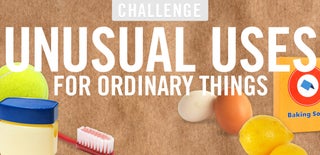
Participated in the
Unusual Uses Challenge











