Introduction: 3D Modeling Ghost Cookie Cutter
It is Halloween time!!! Yay, one of my favorite holidays!! I love to decorate the house, work on making a costume, do crazy make-up and bake cookies. I couldn't resist making something festive. Here you go, Enjoy!!
Things you need:
AutoCad
3D printer or you can find 3D printing service here
Ingredients:
2 cups all-purpose flour
1 1/2 cups butter, softened
2 egg
4 table spoon of sugar
pinch of salt
Icing:
1/2 cup sugar powder
2 table spoon of water
1/2 tea spoon lemon juice
Step 1: Create a New Document in AutoCad
Draw a rectangle, size should be 4x3.3 in
Choose Spline tool from the menu on the left and draw a blot. Press Enter when you are ready to close a line. Do not press Esc, otherwise you will delete this figure.
Step 2: Make a Ghost Shape
Select the contour (by left-clicking the mouse) and move blue dots so that a blot resembles a ghost. The same way, draw eyes and mouth. After you are finished with that, delete rectangular box by selecting it and pressing Delete button on your keyboard we don’t need it anymore because it was used only for creating a ghost.
Select the main contour of the model and find closure point of the contour. In fact, there are 2 dots that we need to connect together. Select one dot and choose Join tool from the menu on the left. Do the same thing with eyes and mouth.
Step 3: Make Walls Thicker
Ok, now let’s add some thickness to the wall of the model. Pick Offset tool and select the model contour, set value to be 0.3 in and drag it outwards. Same value for eyes and mouth but this time drag it inwards.
Again, connect the dots of newly created contour.
Step 4: Add Volume to 3D Model
Press home button on top right corner and switch to 3D view.
Select all objects and use Extrude tool to add volume in height (0.6 in)
Step 5: Make Cutting Edge
To be able to cut out dough we need to make sure that cutting side is pointed and will be able to cut. Find a blue arrow on the upper inside contour of the body of the ghost and drag it to -3 degrees towards outer contour of the upper part of the ghost body. Do the same thing to eyes and mouth. Then switch to Conceptual view in a left top corner.
Step 6: Create a Shape of Cookie Cutter
Now, we will cut inner contour out of outer contour. Select Substract tool and choose outer contour and press Enter choose inner contour and press Enter. Do the same thing to eyes and mouth.
Step 7: Add Structure to Keep Eyes in Place
Switch to Top view in the right top corner and choose Wireframe in the left right corner.
Draw rectangles with Rectangle tool, those are used to connect eyes and mouth with upper body contour and touch up the dots.
Switch to 3D view (home icon), select all rectangles and extrude them with Extrude tool (0.11 in)
Step 8: Save File
We are almost there! We will need to export this file. Select everything, press File> Export> choose file format (STL) This file is ready to 3D print!
Step 9: Too Difficult?
I know this can be a little tedious. If you don't want to make it yourself, you can go to my store here and the model is available for free.
Step 10: Prepare Dough
Now, the best part.
Cookies!!!!
In a large mixing bowl, sift out flour, add sugar and salt and stir in together. Cream together butter and dry ingredients until smooth. In separate bowl beat in one egg and just a yoke from the second egg and add to dough, mix well. Send to the refrigerator for 30 min to chill.
Step 11: Bake
Preheat oven to 350 degrees F.
Roll out dough and using cookie cutter cut into shapes of little ghosts with cookie cutter. Place cookies 1 inch apart on ungreased cookie sheets. Bake for 10-15 min in preheat oven. Cool completely.
Step 12: Decorate
In a cup mix sugar power, water and lemon juice.Decorate your cookies with icing.
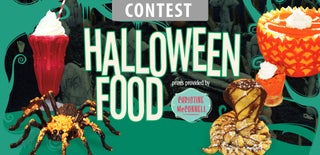
Participated in the
Halloween Food Contest 2016













