Introduction: Avatar Photo Edit
This tutorial will show you how to edit photo's in time for halloween, so you can post them as your profile
pictures, or even print them on cards, its all up to you.
So in this tutorial I will be using Adobe Photoshop Elements 7.0, just so you know, so any tools I use may need to
be altered for different editors, if you don't have photoshop I recogment using Pixlr. It's free and online.
Also one of the good websites to have open is google images, to get anything you need for the final product.
Also, if your planing on making it into a card or profile pic ect. I would use this site for halloween themed fonts :
http://www.dafont.com/
(this is one of three tutorials I plan posting)
Step 1: Things You Need
-PHOTOSHOP OR PIXLR
-PHOTO'S FOR EDITING
-(I ALSO HAVE A DRAWING TABLET BUT YOU DON'T NEED THIS)
-SUPER IMPORTANT!!!!!!!!!!!!!!!!!! CREATIVITY :)
Step 2: 1st & 2nd Step
Just a note, some of the things I make my need to be changed depending on the program you use.
1st: Using the lasso tool, cut yourself out, and paste on a new layer and delete the old one.
2nd: using recolour, make your face blue, and hair black, then add stripes(also experiment with colours and create your own alien!), I used green as it came out more effective, and did my lips green because it looked better.
Step 3: 3rd Step
3rd: make a new layer and drag to make the back layer then get a picture off google (I searched Pandora Rainforest) then put this as you backround (drag to the position that fits).
IF YOU DONT WANT THE GLOWING ON YOURFACE STOP NOW! YOUR FINISHED (YAY) THE REST IS OPITONAL!!!
Step 4: (optional) 4th & 5th and Finish
4th: make a new layer (make this your first layer) and on the drop down list where it has the layers select your new layer and make it "overlay" instead of "normal".
5th: Using a brush with a faded edge, put dots on yourface in white, they should come out a glowing white-blue colour. Also experiment, I've made two diffrent versions below, you can place them all over your face and skin, using diffrent brushes ect.
DONE!(also to add extra glow add anthother layer and change to "normal" then draw in the middle of the dots with white, this will give it an inner glow effect)
Step 5: Ready for Posting
Again, adding text makes it look nice for cards ect. so go on:
www.dafont.com
for fonts to complete your work (or make it look better)
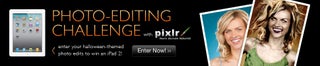
Participated in the
Halloween Photo Editing Challenge









