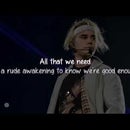Introduction: Refurbish Your Working or Dead Nokia Phone
Hello,
This is a simple instructable in which you'll learn how to refurbish, i.e. restart the life of your old dead or working Nokia phone by installing a clean copy of it's software in it. This will surely repair a slow working or having a bug/virus attacked symbian phone and it will work just as it was working when you bought it.
Before doing this, copy all your important data. Don't make backup in the memory card as it may again make your phone slow when you restore it.
Do it only if you don't want to go to the repair store. If something goes wrong, this may end up creating bigger problem in your phone. So, do it at your own risk.! It may damage your phone only if you disconnect usb at the time of refurbish, or you download wrong software files of your phone.
Step 1: Requirements
You'll need a Nokia phone which is working, has some bugs or is slow, some apps are not working, or a dead but working condition, meaning it shows some signs of working such as when we power it on, it displays something or makes some sound or vibrates. This means hardware is good, only software problem.
You'll need these softwares:
1. Navifirm+
Download from here
2. Phoenix
Download from here
You'll also need a working USB connectivity/data cable supported by your phone and a windows pc/laptop with internet connectivity.
Step 2: Get the Type and Product Code of Your Phone
1. Switch off and open the back cover of your phone. Remove the battery.
2. Below the battery are some things written such as IMEI, Type, Model, Product code, etc.
3. Note down the Type. It usually is in this format : RM-XXX. In my case it's RM-839.
4. Also note down the Code. It's alpha-numeric and may vary in size from older to newer phones. In my case it's 059T028.
5. In case you don't find the type or product code on the phone, go to this link and find out by reference of your phone model.
http://www.seidea.com/category/nokia-codes/
If you want to know more about:
Phone Type: RM-XXX: Also called Firmware Version, is simply like a inside model number of the phone. The R and M and the numbers may refer to any band(GSM/3g, etc), region, etc.
http://discussions.nokia.com/t5/Symbian-Devices/What-does-RM-mean/td-p/729859
Product Code: This is used to differentiate a product by it's region of usage, hence languages and files inside it.
For example, Consider a phone, suppose Nokia 301, The same phone model is available all over the world. But Different versions of it are supplied in different countries, China will be getting the version in which Chinese language is pre-installed(optimised for that country), and so on. These versions are differentiated by this product code. This is important because you need the software version for your country, If you are in Japan, you won't be needing Chinese version as your default language of the phone.
Step 3: Getting Phone Software Files
1. Open Navifirm+ from the downloaded zip (first extract it) . Your pc must be connected to internet.
2. Click on Cancel if donate box comes(only if you don't want to:P).
3. On the Top left, Type your product code and hit enter. See pictures.
4. The files for your phone will be fetched. Hit the Download button on the right. The necessary files are already selected.
If you want to know more about:
Software Files:
1. ppm file: This file contains the basic elements of the software such as all the icons, symbols, structure of display, etc etc...
2. image file or cnt file: This file contains all the inbuilt media files such as ringtones, themes, graphics, etc etc....
Hence you need correct product codes for getting correct packages for the phone.
Step 4: Refurbish
1. Download and install Phoenix. Now before opening it, copy the whole folder downloaded by Navifirm, into the directory of Phoenix and in folder named 'Products'. For eg. C:\Program Files\Nokia\Phoenix\Products\ <--here.
2. Open Phoenix, Connect your phone by usb choosing Nokia suite mode, and select the proper from the list at the top left in phoenix. If your phone is dead, don't connect it now.
3. Now click on File->Open Product. Select your phone's type from the list and hit on OK.
4. Click on Flashing on the Menu Bar, then on Firmware Update.
5. If you have copied the folder with software files into the phoenix products directory, the files will be automatically selected. If not selected, then click on the ... box and select manually. See Pictures.
6. Click on Refurbish button. The process will start and will complete in 5 to 10 minutes.
7. For Dead phone, follow step 1, then 3, then 4, then 5, select the checkbox of Dead phone Flashing below it, then click on Refurbish. A dialog box will come. Click Ok, Ok and then immediately connect the dead phone to usb and press the power button for 2-3 seconds.