Introduction: TinkerCAD: Moon Phases
I've been really into the moon phase decor that's become so popular but hadn't actually gotten around to making something using the phases until now. This piece can be 3D printed as a keychain, pendant, bookmark, etc. There are all kinds of ways to customize this.
I made this with TinkerCAD and the full file for printing/customizing can be found at https://www.tinkercad.com/things/fhP2uQl2GDQ
Scale the file anywhere from 50%-85% and using a layer height of .20-.25.
Scale even smaller to make earrings!
Step 1: Template
To begin, I started with a solid box shape. I decreased the height and turned it into a rectangle by stretching the square out. I adjusted the width and length until I was satisfied.
Step 2: Full Moon
I decided starting with the center full moon would be easiest. So I took a cylinder "hole" (non-solid shape) and adjusted to the size of my template. I grouped the pieces together by selecting both shapes and clicking the "group" option in the toolbar (4th pic). Doing this cuts the shape out.
Step 3: Additional Moon Phases
To create the rest of the moon phases, start with another solid circle/cylinder and adjust to fit your template. Then add a hole piece to basically trim off the amount of your circle that is needed to create the moon phase look you are going for.
*Note: You can turn any solid shape into a "hole" by clicking the shape toolbar and selecting "hole" (pic 5).
Step 4: PRO TIP- Duplicates & Flips!
When you are satisfied with your next moon phase, instead of trying to make a second one exactly the same, click "command+c" (if using a Mac) and a duplicate will be made. Then all you need to do is select the "flip" option to get your moon facing the right direction.
Attachments
Step 5: Repeat
Repeat steps 1 & 2 to create the rest of your moon phases. You can add as many or as few as you like.
I was about halfway through this project when I realized my phases were all facing the wrong way, so I undid everything and fix the directions. Only took a few minutes.
Step 6: Final Touches
To make this piece an actual keychain, I added another small cylinder and grouped it with the rest of the piece to create a hole for a keyring to go through.
Now your piece is ready for printing!
Attachments
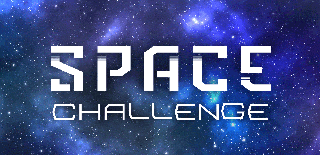
Participated in the
Space Challenge

Participated in the
Pocket-Sized Contest














