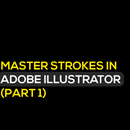Introduction: 5 Tricks in Illustrator to Amaze Everyone!
Hey, sharing some cool tricks you can do in Illustrator to amaze everyone. These are the lesser-known tools and techniques in this design software that are not used widely. I am sure many designers are still out there, who won't have a clue about this.
So let us kick in.
Step 1: Trick 1 Tilde Tool Fun
Did you know about the tilde tool? It is actually a key on the keyboard. Look at the left side of your keyboard and you will find a key with this symbol ~. Now we really don't care what it means in mathematics, but we care about what it does in Illustrator.
There are two ways to use this tool:
Way 1 - Complex: Click on a shape and before you create it, press the tilde key and the Alt key. Keep the two keys pressed and move your mouse it different directions to make unique designs.
Way 2 - Simple: Click on a shape and before creating it, press the tilde key on the keyboard. Keep it pressed and move your mouse in different directions to see the magic happen.
Step 2: Trick 2 Shape Transformer
This trick has everything to do with the transform tool. It allows you to create unique logo designs for industries like communications or technology. You will find this window in the Effects menu on Illustrator. You can use a default shape or create your own custom shape in order to use this feature.
Step 1) Create a shape
Step 2) Select the shape
Step 3) Go to Effects ► Distort & Transform ► Transform
Step 4) Keep the preview on once the window opens
Step 5) Set Rotate angle to 360/6
Step 6) Define the number of copies you want (in this case, there are six)
Step 7) Under the Move section, increase or decrease the horizontal bar
Step 3: Trick 3 Customize Your Guides
Sick and tired of the same horizontal and vertical guides? Well, here is a neat trick. It is just a matter of two keys on the keyboard. You can have a circular guide, a star shape guide, or a guide the shape of your pen tool creation.
So how do you make your own guides?
Step 1) Make the shape of your choice
Step 2) Select the shape
Step 3) Press Ctrl + 5 on your keyboard
and viola! You have a guide.
Step 4: Trick 4 the 'Good' Copycat
The rotate tool comes in very handy because you can do so much with it. What makes this more exciting is a key that lets you copy the previous shape. It is the quickest way to make a 360-degree look. Here's what you need to do:
1) Make your shape
2) Select your shape and press R on keyboard
3) When you see the target, press alt and place it on artboard
4) You will see a window. Click and unclick preview to see the change
5) Set the angle degree and click copy
6) Once the window disappears, press Ctrl D again and again till it completes the loop
Step 5: Trick 5 Scaling to Size
You must have come across this problem where you make a shape with a stroke set to a specific number but when you make the shape bigger or smaller the stroke changes its width/depth. Well, not to worry. I have a trick that will scale the stroke to the size of the shape.
1) Follow these steps:
Edit ►Preferences►General►Scale Strokes & Effects
Shortcut key Ctrl K (preferences) and check scale stroke option.
Try it out! You will know the difference.