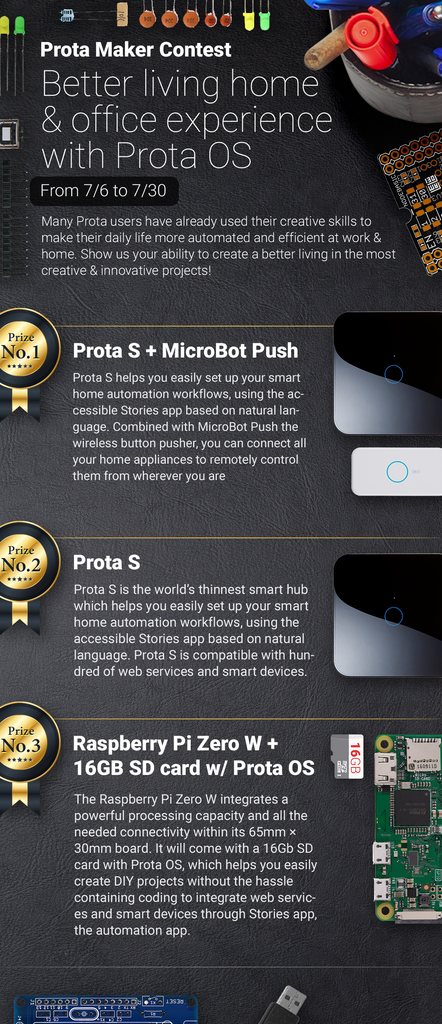Introduction: DIY Wireless Sockets With All New Prota OS
Hello, makers!
We’ve recently released a new version of our Prota operating system for Raspberry Pi with numerous significant updates to the previous version.
We'd love you to check it out, so we decided to renew our most popular Instructables: how to make your RF controllable power sockets using Prota OS and Raspberry Pi.
Besides, to celebrate the new OS release, we'd love to give away a wireless power socket with an impressive stand for Raspberry Pi. If you're interested, see our other post here and do it (refer to step #6)!
As a quick reminder, adding a wireless power socket is an excellent way to efficiently manage your power consumption and also together with a couple of Prota 'tricks' it can bring your home to life!
Step 1: Things You Need.
1. Check if you have a compatible Raspberry Pi model. Prota OS works with Raspberry Pi B, B+, and Raspberry Pi 2.
2. You'll also need an RF module which supports 433MHz (or 315MHz, just make sure to match the socket's frequency) frequency as a transmitter.
If you don't know how to make one, please refer to our previous instructables ( link).
3. SD card (8GB or up)
4. Prota OS image file
6. WiFi dongle
Thanks to Prota now you can set up your Raspberry Pi without a LAN cable. Prota has a headless UI that can be accessed using a standard HTML-5 compatible web browser.
7. Wireless socket (must support 433MHz or 315MHz frequency).
You can as well use another RF item which supports the same frequency.
8. Active an IFTTT account.
Step 2: Set Up Your Raspberry Pi.
1. Burn Prota OS image file into your SD card
If you are using MAC, type in the following using the command line:
sudo diskutil unmountdisk {{location_of_yourSDcard}}sudo dd bs=128k if={{location_of_prota_image}} of={{location_of_yourSDcard}}2. Check out the manual for further Prota configuration.
If you can see the page bellow, know that you're progressing well!
3. Configure the RF module
Step 3: Remotely Turn On/ Off Your Wireless Socket.
1. Install ONOFF app.
2. Register your socket in ONOFF app ( How to do?)
- Wireless socket should operate in a ‘discovery mode’. In our case, we press and hold a button on our socket for a few seconds until the LED starts blinking.
- When ONOFF app is installed, start ‘Learning mode’.
- If you happen to have any troubles, for further advice see this video.
3. Access Prota using your smartphone. - Once you completed the 'First Time Configuration' already, you should have gotten a unique access link right into your inbox. Use this link to access your Prota from anywhere.
4. Try turning your socket on and off first from your home and then from the outside.
Step 4: Create a Webhook to Connect Prota to the IFTTT Maker Channel.
Refer to the following screenshots as interim steps.
1. Install Webhook app.
2. Create a hook.
Step 5: Create an IFTTT Recipe.
Again, refer to following screenshots.
- Create a recipe.
- Choose the iOS location as the trigger channel.
- Chose Maker as the action channel.
- Check and save your recipe.
https://ifttt.com/view_embed_recipe/388354-when-i-leave-my-house-switch-off-the-power-outlet
Step 6: Create an Automation Story Using the Stories App.
Stories is a new automation engine designed especially for Prota OS. We hope you'll use this app a lot creating rich and powerful home automation experiences.
To create a story, refer to follow the screenshots.
- Begin writing your story by typing "When ...
- Set a sensor.
- Choose your actor.
If you want to cite stories we used, please click the url below.
Step 7: Congratulations!
Congratulations! You're done.
If you have another very good idea what else could be done with a wireless socket, let us know and get one socket together with an awesome stand for your Raspberry Pi!
You like our projects? Make your own!
We are currently (and until July 30) running a maker contest. Show us the creative projects you can do with Prota OS and win awesome prizes!
More info here - https://support.prota.info/hc/en-us/community/top...