Introduction: How to Make a Simple Working Robot at Home
Hi readers in this Instructables I will show you how I made this working robot in a very simple way with fewer materials.
This is not just a robot the other way round it is an educational toy and if you are a student who is willing to get into robotics I would highly recommend you to try building this amazing thing.
Robots are nothing but machines that mostly help us with work, Not only can we dedicate the role of robots to work but also to education and entertainment.
Apart from a fun build the process of building this would give you hands-on experience in many areas of physics and electronics along with some mechanical concepts.
To begin with I will give you a cream-layer description of what this robot is all about.
This robot uses the vibration from the DC motor for its movement.
Now you may wonder how the DC motor is able to generate vibrations, The answer is simple I have added a small tube with its tip bent to create obstruction in the regular smooth rotation of the shaft.
This Obstruction causes vibration sufficient enough to make the robot move
The 3D model as well as the circuit simulation for this project was made with Tinkercad.
With this being said let us directly hop into building materials for this project.
Supplies
- DC Motor
- Toothpicks
- Tube from used pen refill
- LED bulbx2
- Lithium ion battery
- Few strips of paper
- Hot glue
- Paper Glue
- Tinkercard
- 3D printer
- Slicing software like Cura
- PLA filament
- Some time of yours to build this project
Step 1: Robot Body Design With Tinkercad
I designed the body for this robot using Tinkercad, It took me a few trials and errors to finally come up with a fully working model.
The model is very simple and I have designed taking into consideration the standard-sized components, For example, lithium-ion battery, dc motor and LED sizes are universal so that everyone will be able to use this design for 3D printing.
The battery will directly be inserted into the frame chance saving space.
You can directly use my model in your project, I have given the STL files below, You can simply download the file and start to slice them.
Step 2: 3d Printing
This is the most favorite part of mine, The digital to physical model feels amazing.
I used the Cura software to slice the model and you can see the images in this step for the placement of the design on the print bed.
There is no need for any rafts or supports for 3D printing and you can directly print them between 30 to 40% infill rate.
The color of PLA filament is left to you but I chose red and yellow colors.
Step 3: Making Legs
The toothpick that I used had a proper fit but I wanted to make the legs replaceable in case any of them broke, So I made use of a paper strip to make this easily detachable if we needed to.
To make this all I did was roll the strip of paper to the end of a toothpick and secure this with the help of paper glue.
For me, the size of the strip was 0.8cm x 2.5cm.
Allow to dry for some time and I made 6 such pieces that will become the legs of our robot.
Step 4: Assembling Legs
This is an easy part of this project, We already have all 6 legs ready all you have to do is insert these legs into the slots of the 3D-printed robot frame.
There is no need for any glue in this process, the legs will slide in perfectly, and with little extra pressure, the legs can be pulled from the frame easily.
Repeat the steps until you have all the 6 legs attached to the body.
Step 5: Adding the Battery
To power this robot I chose a lithium-ion battery as it gives a very long time power backup.
I scratched the end of the battery and later soldered the positive side first, Then I inserted this battery into the frame.
Secure the other end/back end with the hot glue followed by sealing with the back lid.
This completes the first half of the circuit now we will see the other half.
Step 6: Tinkercad Simulation Circuit and Connections
For better understanding I have made a simulation using Tinercad Circuits
The circuit used in this robot is very basic, I have connected the positive side of the battery and the LED bulb directly to the battery whereas the negative side is connected via the switch.
I have also created a small simulation for this circuit which you cab see in this step
You can use a parallel type of connection to connect the 2 LEDs together.
Use hot glue to connect the DC motor to the frame
Simplify this circuit with a PCB, Complete your electronic projects in the best way from PCBWay
Check here to participate in their sixth design competition, where you can enter to win a free Raspberry Pi pico.
Why them? They have provided me with the best PCB and The quality is just amazing compared to other providers in the market
A revolutionary solution that combines the best of both rigid and flexible circuitry to elevate your electronic projects to new heights.
With their expertise in advanced manufacturing techniques, they offer a seamless integration of rigid and flexible components, ensuring enhanced reliability, durability, and space-saving benefits
Check Here for Rigid-flex Pcbs with this your circuit becomes flexible! I have added the images to this step kindly check
I can say you have not seen anywhere such assembly capabilities.
Step 7: Finishing
Now since we have completed working on the back side of the robot we have the front part along with the circuit.
Solder the other side of the battery and later solder the LED following the circuit diagram above.
To control the power I will use the normal on and off switch, I will solder the wire as per the circuit and finish the end of the robot frame with hot glue.
Make sure the temperate of the glue is medium since we are dealing with PLA material.
Step 8: How to Use
Using this is not a big thing, I will always recommend taking out the vibration-causing tube when not in use.
When you want to start the robot insert the tube first and then switch on the button and leave the robot on flat surface.
I tried this robot on the wooden table and the tiles of my room and it works best on both surfaces.
The LED light adds good attention to this robot now if you want to turn this robot off all you have to do is life the robot from the LED bulb side and switch off the button and later take that tube out.
With a single charge, this robot works for a very long time, to recharge the battery you can open the back side case and charge the battery, and again insert it.
This was all about building this robot now you can have a video version of this project!
Step 9: Working Video
This is the complete tutorial video of building this fun robot, You can also watch how this robot works.
If you liked this project consider taking some of your spare time in building this with your family or friends you will definitely like the outcome.
Any questions can always be asked in the comments, Thank you for reading.

Participated in the
Robotics Contest






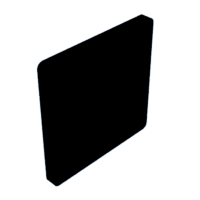
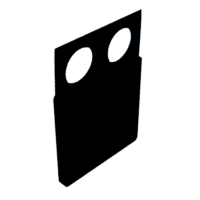
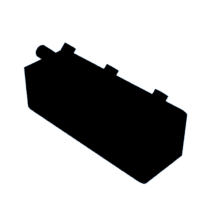


![Tim's Mechanical Spider Leg [LU9685-20CU]](https://content.instructables.com/FFB/5R4I/LVKZ6G6R/FFB5R4ILVKZ6G6R.png?auto=webp&crop=1.2%3A1&frame=1&width=306)




