Introduction: How to Make An: 'Secret' Folder
Here is an instructables on How to make an "SECRET" Folder on your computer (Windows OS Only). This is useful when you're using a computer that many other people use. e.g family and friends. With these steps, the file is invisible because we are not hiding it, we are just give it a transparent icon and a space at its name, but someone can select it if they know where it is in desktop or any folder.
Step 1: The First Step. Period.
Create a new folder in your specified directory. I will be taking this on the Desktop.
Right Click -> New -> Folder, and a new folder will be created in that directory. Rename that folder.
Here's the trick--- you have to press Alt + 255. Keep holding 'Alt' while pressing those numbers. Holding the Alt and typing those numbers will name the folder as a space, pretty much giving it no name.
Step 2: The Second Step. Period.
Right Click the Unnamed folder, go to Properties, then to Customize, and then click Change Icon.Here is the trick, go to the middle and you should see some blank spaces. Those are transparent icons, select one of those then press OK -> Apply -> OK.
Step 3: A Tip. Period.
For it to work on your laptop, you need to keep holding down the Alt key. You will also need to hold the FN(function) key and type the numbers "255." These are over the letters k, i, i. Let go of all of the keys and hit enter. Holding the Alt and typing those numbers will name the folder as a space, pretty much giving it no name.
P.S.- Make sure num lock is 'on' if on laptops.
Step 4: Oh Snap!
Enjoy your folder(s) while keeping them hidden...!
To show your hidden files/folder/icon, do the following:
Double click Computer icon, Click tools, then folder options.When the window pops up, click view on the top tab.Then look for the show hidden files and folder.And when you have found it, click on show hidden files and folderClick apply or ok.Voila! your file and folder appeared.This method works BETTER with the transparent icons.
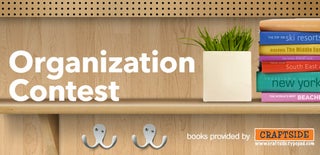
Participated in the
Organization Contest

Participated in the
Secret Doors and Compartments Contest











