Introduction: London Glow
Most old city where built along a river, which is a remaquable landscape mark making it a symbol of the city.
I've had the idea of mixing concrete and resine to shape a city map enhencing the river with a luminous glow.
Supplies
Free / Open source softwares or resources :
- Stamen Maps : customisable maps
- Paint.net (drawing and photo processing)
- Inkscape (vector drawing)
- jscut (online gcode generator)
- Candle (cnc monitor)
Tools and supplies
CNC (such as CNC 3018 - very affordable)
Extruded polystyrene panel (4 cm thick)
Portland Cement, water, mixing utensil/container
Epoxy resin, blue color, mixing utensil/container
Plastic sheeting or bags
Cutter (at least 4cm long)
Candle wax
Fine sand paper.
G4 flat round led bulb / G4 lamp socket / electric cable / 12V power supply
Card board
A piece of plywood 1cm thick
Paste wax
Step 1: Prepare the Map Image
Find a suitable map
First of all, we need the find a map that will look nice, have river and be distinctive : Paris, London, New York,...
Map can be found either in Google image or generated with online tool.
To generate a personalized MAP, you can use http://maps.stamen.com
- Select watercolor map
- Choose a Location
- Zoom as needed
- Copy or export the image
I use the watercolor map as it has no labels and colors that help to extract the river and the street.
Once the image is chosen, open it with Paint.net or Photoshop or any other image software.
Keep in mind that yout image size should feet your CNC capacity ! Resize if necessary.
Now we need to extract the river and the streets.
Extract and prepare the river
In Paint.net, choose the magic wand tool and select the river (control + click to select different parts). Copy and paste to a new image with same dimension as original image.
Turn image to black and white and adjust contrast to have the river totaly black.
Use paint tool to make the river continuous.
Save this image. We will need it later.
Now work on a copy of this image.Adjust canvas image size to add 1 cm on each side.
Use the pain tool to continue the river to the edges of the image on both sides.
Flip the image horizontaly.
Save image as "river_reversed.png"
Extract and prepare the streets
As for the river, user magic wand tool and tolerance adjustment to select the streets. It may be easier to do it in 2 or 3 steps.
Copy the selected streets to a new image of the same size as original image. You may need to do a bit of cleaning : rubber or magic wand tool to remove unwanted parts, effect noise median to smothen,...
Turn image to black and white, adjust contrast to have the streets totaly black.
Save the image as Streets.png
Open the river.png file, use magic wand tool to select the river. Go back to Street image, paste the river and choose Adjustment / Invert color, so the river is now white. Check that the river is at the right position. This operation will just "erase" the bridges from the street image.
If everything is OK save the image.
Step 2: Prepare the Files for CNC
Build vectorized images
Open Streets.png and river_reversed.png images in InkScape.
Select image, choose menu "Path/Trace bitmap". Accept default setting.
Save the image as "streets.svg" ,"river_reversed.svg".
Generate GCODE for the reversed river
I use JsCut to prepare gcode file. This is a browser based app, to generate gcode from svg file.
Upload the "river_reversed.svg" file, set parameters as shown on the photo, select the river and click on "Create operation".
Choose "Pocket", 15mm deep and click "Generate". You can see the tool path. Now you can save the file localy. Name it "river_inverse.nc".
Generate GCODE for the streets
Upload the "river_reversed.svg" file, set parameters as shown on the photo (tool is different), select the river and click on "Create operation". Select the streets and click on "Create operation".
Choose Engrave 0.5 deep and click "Generate".
Save the gcode to "streets.nc" and add the spinner instruction to the file with text editor.
Add missing intructions
You will need to open the files with your favorite text editor (NotePad++) to add missing instruction for spinner start.
Add this instruction : "S10000 M3" just before the line "; Path 0
.
Step 3: Engrave Streets and River on Extruded Polystyrene Panel
Prepare extruded polystyrene panel
Extruded polystyrene is easy to cut but the surface is very fragile. Handle it with care.
With a cutter, cut 2 pieces of extruded polystyrene of the appropriate size to fit the images. The street piece should be at least 2 cm larger than the image, the river piece should be 2 cm larger than the street piece.
Engrave the streets
Use Candel to operate the CNC.
Install the polystyrene in the CNC and install the engraving tool. Set the zero position.
Load the streets.nc file to Candle and click send.
The engraving may be very long : it took me 5 hours.
Engrave the reversed river
Install a new polystyrene piece on the CNC. Put a milling tool and proceed the same way.
The river engraving will generate a lot of dust. As it is a rapid operation it may be a good idea to use a vacum cleaner to prevent polystyrene dust to spill over.
When all pieces are finished, clean them carefully.
Step 4: Make a Molds and Build It All
Create the streets mold
We are going to use candle wax to make a negative of the street map.
Use card board to make a mold arround the street map (I have used tape which was not a good idea). Don't forget to oil the mold generously.
Melt the candle wax in a dish, and pour it in the mold. Wait until the wax has totaly hardened and unmold gently. Keep the card board for next step.
The wax mold is very fragile. Handle it with care.
Create the concrete mold
Use card board to make a mold arround the wax street map. The sides should be hight enough to fit the river mold. Oil the mold.
Put the river mold (oiled) inside at the right place regarding the streets and fix it with tape. Put some heavy objet on it to prevent floating.
Make it !
Prepare the concrete with Portland cement. It should be a little liquid to be able to fill the mold under the river.
Pour the concret into the mold and vibrate gently to remove bubbles.
Wait until it is well cured (5 days).
Unmold. If the wax can't be remove it is possible to melt it in the oven temperature 75°. The wax can be re-used.
Be very gentle when unmolding the river not to break the borders. Use sand paper to smoothen borders.
Dust off well and use wax paste to create a beautiful patina. It is important to do it before resine work as it will protect concrete in case of resine drops.
On the back side, use a sheet of plastic and silicon to seal the back of the river. Concrete as to be well dust off to prevent leakage of the resine. Let silicon harden (2 or 3 hours at least).
Prepare the resine according to the instructions. Use blue dye to create a nice color for the river.
Gently pour the resin into the river. Let it dry (24h).
While waiting, keep looking at bubbles that may appear. I use a cotton bud to remove them.
Remove the plastic sheet and silicon on the back and use sand paper to frost the back of the river.
Put the light and close the back with a card board or with plywood.
Light and Enjoy !
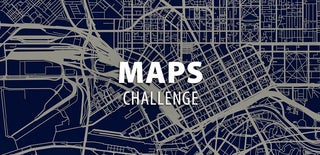
Participated in the
Maps Challenge









